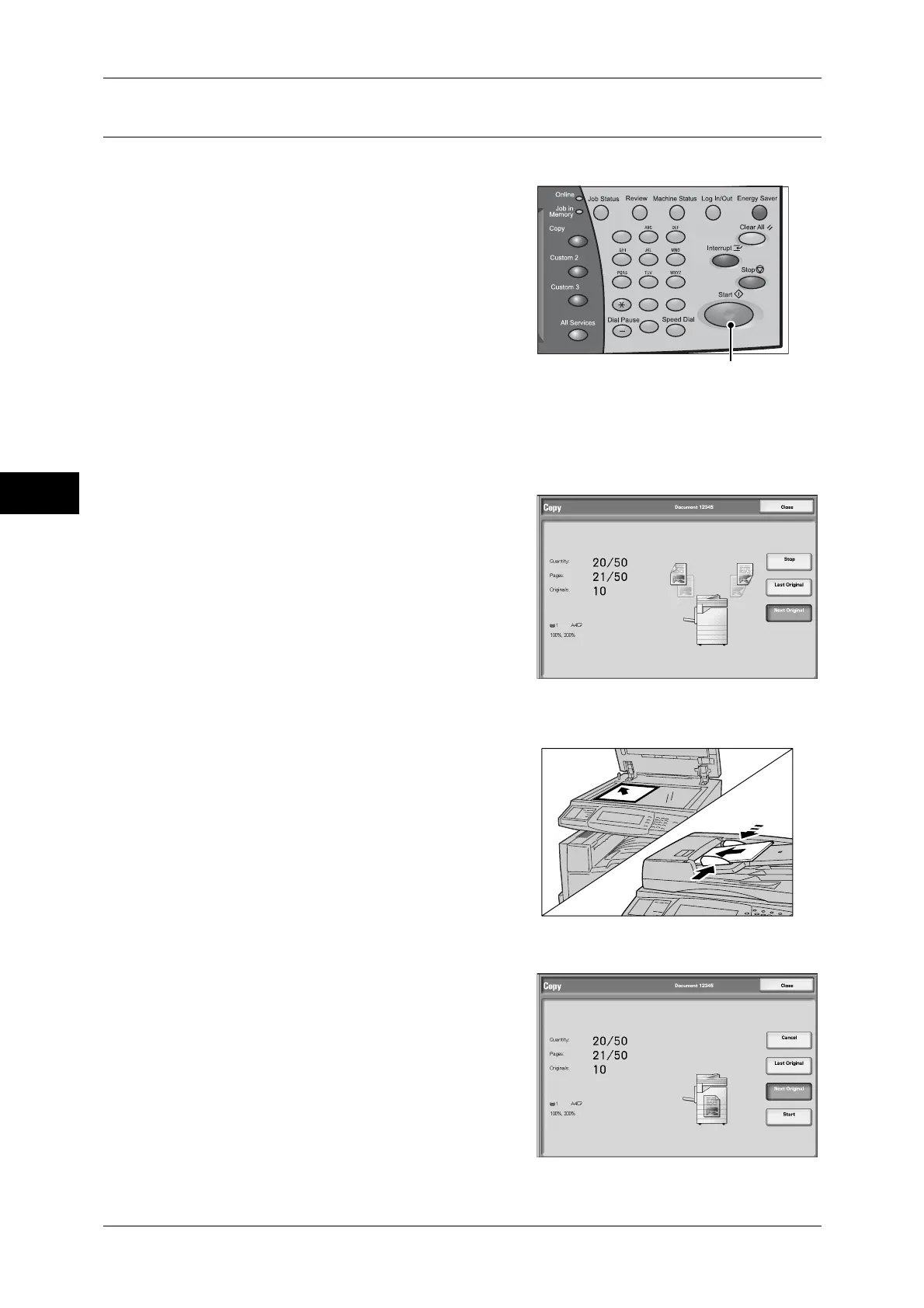3 Copy
58
Copy
3
Step 4 Starting the Copy Job
The following explains how to start a copy job.
1
Press the <Start> button.
Important • If the document has been set in the
document feeder, do not hold down the
document while it is being conveyed.
• Copies cannot be made if a copy
protection code is detected.
Note • If a problem occurs, an error message
appears in the touch screen. Solve the
problem in accordance with the message.
• You can set the next job during copying.
If you have more documents
If you have more documents to copy, select [Next Original] on the touch screen while
the current document is being scanned. This allows you to scan the documents as a
single set of data.
1
Select [Next Original] while scanning is in
progress.
Note • When using the document feeder, load
the next document after the machine has
finished scanning the first document.
• When the screen on the right is displayed
and no operation is performed during a
certain period of time, the machine
automatically assumes that there are no
more documents.
• You can change the number of copies by
selecting [Change Quantity...], which is
displayed when you select [Next Original]
2
Load the next document.
3
Press the <Start> button.
If you have more documents, repeat Steps 2 and 3.
4
When all documents have been scanned,
select [Last Original].
123
456
789
0#
C
<Start> button
