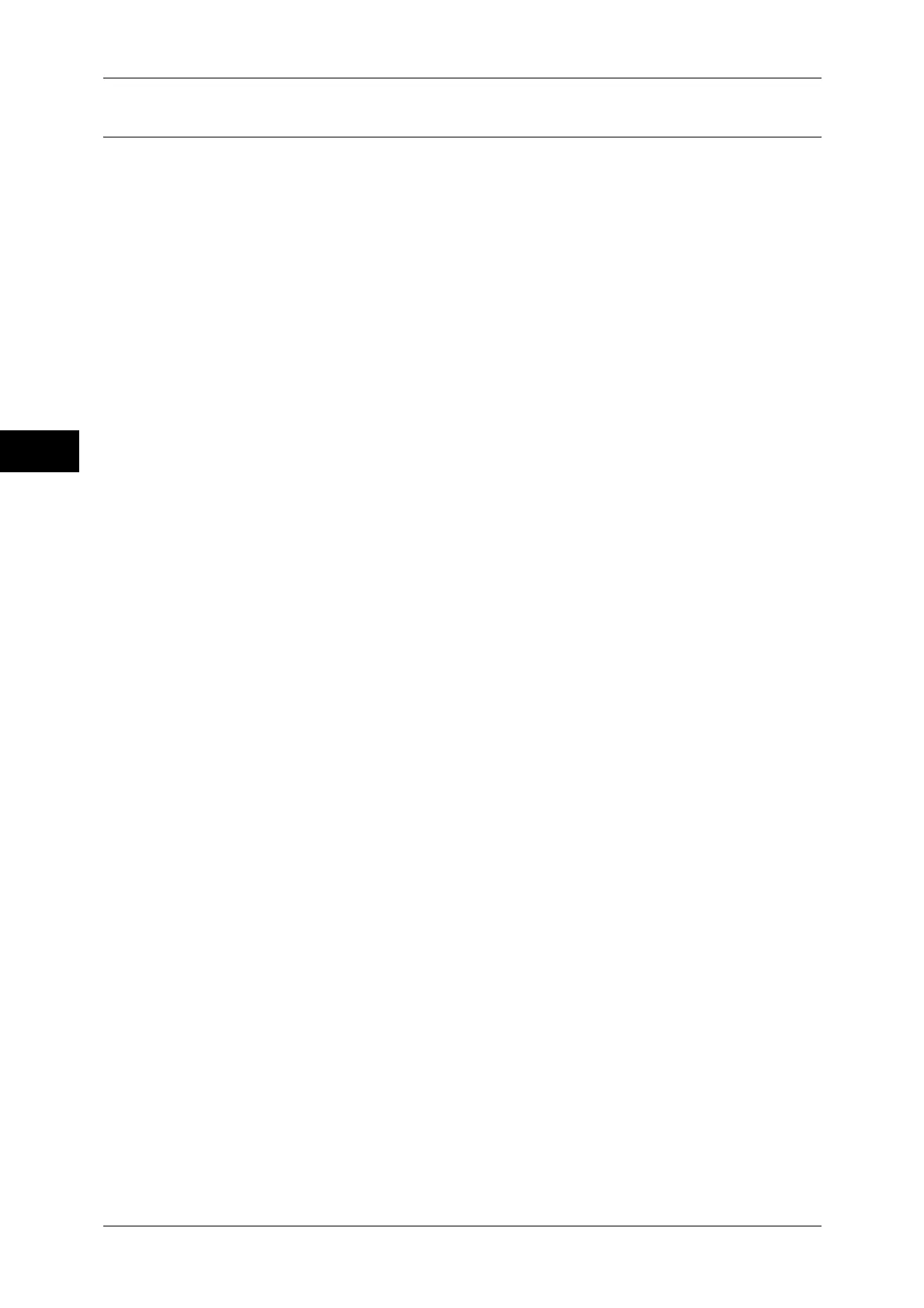2 Product Overview
50
Product Overview
2
Screens and Buttons Displayed
The machine allows you to change the features and buttons displayed on the touch
screen. The screens you can customize are as follows:
z
Screen displayed when the power is turned on
z
Screen displayed when the machine exited the Energy Saver mode
z
Screen displayed after Auto Reset
z
Assigning features to the <Custom> buttons
z
The [All Services] screen
Note • The following screens and buttons may have been changed by the system administrator.
Use the machine according to the changes being made.
Setting the Initial Screen
You can set the screen displayed after turning the machine on or exiting the Energy
Saver mode.
Setting the Screen Displayed after Auto Clear
You can select from [Last Selection Screen] to [All Services] to be displayed after Auto
Clear.
Assigning Features to the <Custom> Buttons
Assign features to the <Custom> buttons on the control panel: Custom 1 to Custom 3.
By assigning frequently-used features to the <Custom> buttons, you can switch to the
features without returning to the [All Services] screen.
Note • By factory default, [Copy] is assigned to the <Copy> button, and no feature is assigned to
the <Custom2> and <Custom 3> button.
Customizing the [All Services] Screen
You can customize the layout of features and buttons on the [All Services] screen that
is displayed when you press the <All Services> button on the control panel.
Changing the [Feature] Screen
You can customize the screen layouts for the following features listed on the [All
Services] screen.
z
Copy
z
Fax / Internet Fax
z
E-mail
z
Scan to Mailbox
z
Scan to PC
For how to change the screens for copy feature, refer to “5 Tools” > “Copy Service Settings” > “Copy
Tab - Features Allocation” in the Administrator Guide.
For how to change the screens for fax feature, refer to “5 Tools” > “Fax Service Settings” > “Screen
Defaults” in the Administrator Guide.
For how to change the screens for scan feature, refer to “5 Tools” > “Scan Service Settings” > “First
Tab” in the Administrator Guide.
