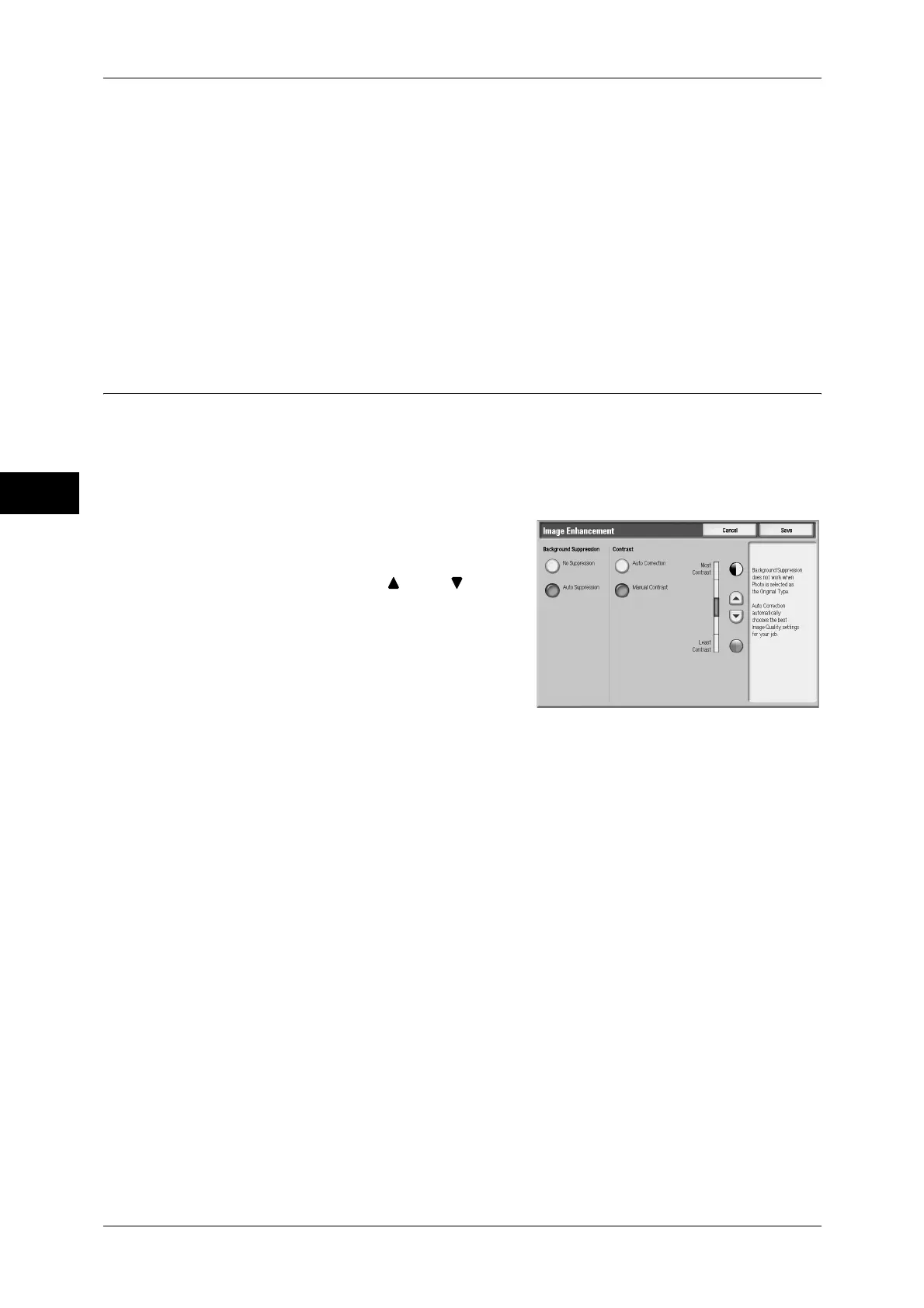3 Copy
76
Copy
3
Sharpness
Allows you to select from five sharpness levels between [Soften] and [Sharpen].
Selecting an upper cell on the bar makes the contours of images sharper, and selecting
a lower cell makes softer.
Saturation
Allows you to select from five saturation levels between [Vivid] and [Pastel].
Selecting an upper cell on the bar makes colors brighter, and selecting a lower cell
makes less bright.
Image Enhancement (Erasing the Background Color of Documents /
Adjusting Contrast)
This feature allows you to suppress the background color of documents, such as
newspaper and color paper. You can also adjust the contrast.
Note • When [Original Type] is set to [Photo], the [Image Enhancement] feature does not work.
• If [Background Suppression] or [Contrast] is set, the setting made for [Color Effects] will be
cleared.
1
Select [Image Enhancement].
2
Set [Image Enhancement] and [Contrast].
Adjust the contrast with [ ] and [ ].
Background Suppression
z
No Suppression
Scans document backgrounds with no filtering.
z
Auto Suppression
When [Output Color] is set to [Black], the background of a document printed on
colored paper, such as newspaper, will be suppressed.
When [Output Color] is set to [Color], [Dual Color] or [Single Color], the background
of a document printed on white-color paper will be suppressed.
Note • When [Output Color] is set to [Color], you can change the level of background suppression.
For details, refer to "5 Tools" > "Copy Service Settings" > "Copy Control" > "Background
Suppression Level" in the Administrator Guide.
Contrast
z
Auto Correction
Automatically adjusts the brightness and hue of the original document to sharpen the
image.
Note • [Auto Correction] is not available when the Document Feeder is used.
z
Manual Contrast
Allows you to select from the five levels between [More Contrast] and [Less
Contrast].
