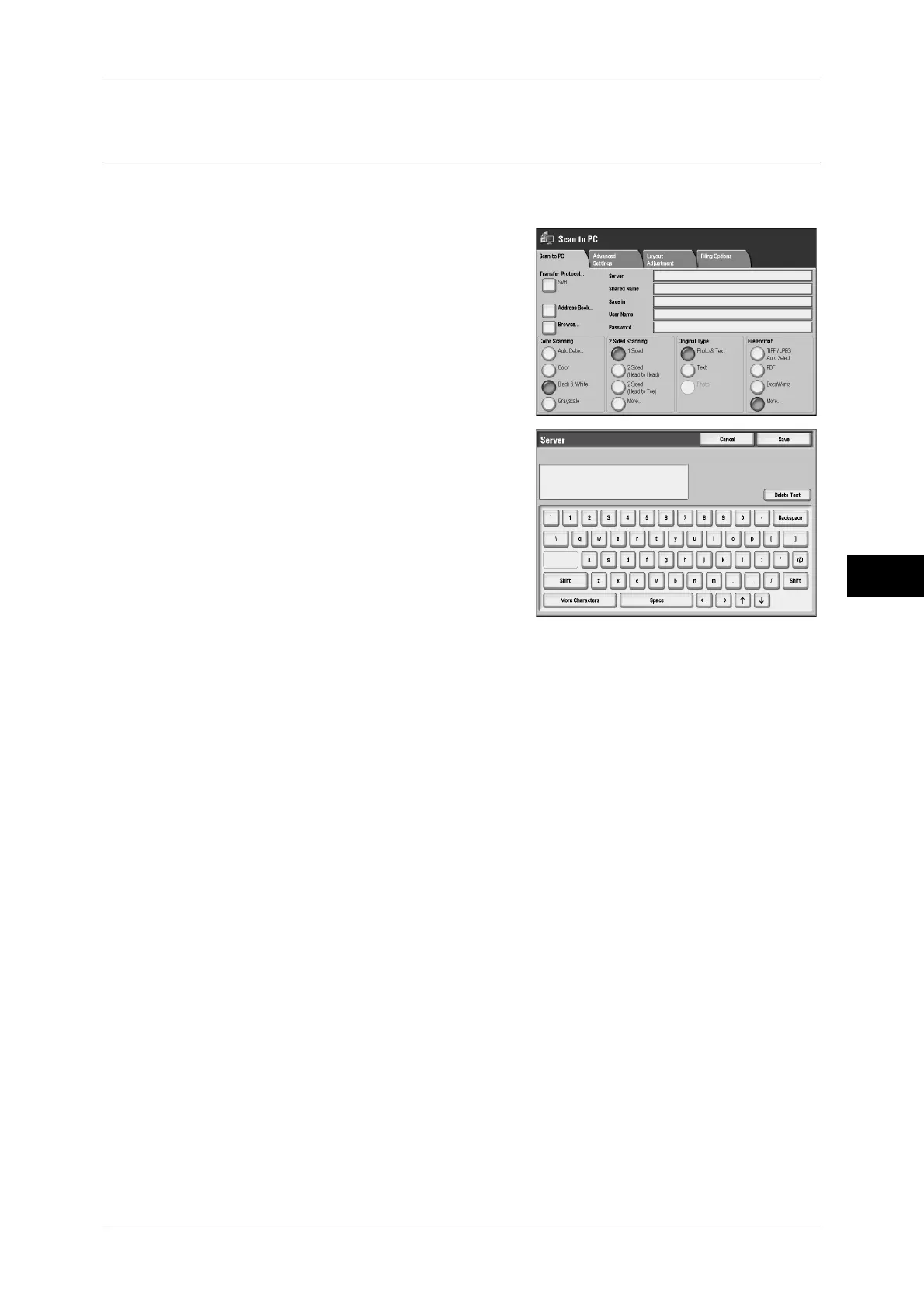Scan to PC
213
Scan
5
Specifying a Destination (Specifying a Destination PC Using the Screen
Keyboard)
Enter information into the fields provided for the selected protocol, to specify a
forwarding destination.
1
Select the item to be set.
Note • You can also select [Address Book] to
enter information.
• Fields displayed on the screen vary
depending on the protocol.
2
Enter information using the keyboard on the
screen.
For information on how to enter characters, refer to
"Entering Text" (P.51).
Note • To delete characters, select [Backspace].
Server
Displayed when [FTP] or [SMB] is selected
for [Transfer Protocol]. Enter a server name or IP address. Up to 64 characters are
allowed.
Example:myhost.example.com
(myhost: host name, example.com: domain name)
Shared Name
Displayed when [SMB] is selected for [Transfer Protocol]. Enter a shared name. Up to
64 characters are allowed.
Save In
z
Displayed when [FTP] or [SMB] is selected for [Transfer Protocol]:
Enter a directory name. Up to 128 characters are allowed.
z
When [SMB(UNC format) is selected for [Transfer Protocol]:
Enter "\\Host Name\Shared Name\Directory Name". Up to 260 characters are
allowed.
User Name
Enter the user name of the computer you are forwarding to. When a user name is not
required for the destination, this field can be skipped.
When [FTP] is selected for [Transfer Protocol], up to 97 characters are allowed.
When [SMB] is selected for [Transfer Protocol], use one of the following formats.
z
For Active Directory:
User name@Domain name (user name: up to 32 characters, domain name: up to 64
characters)
Example: fuji@example.com (fuji: user name, example.com: domain name)
