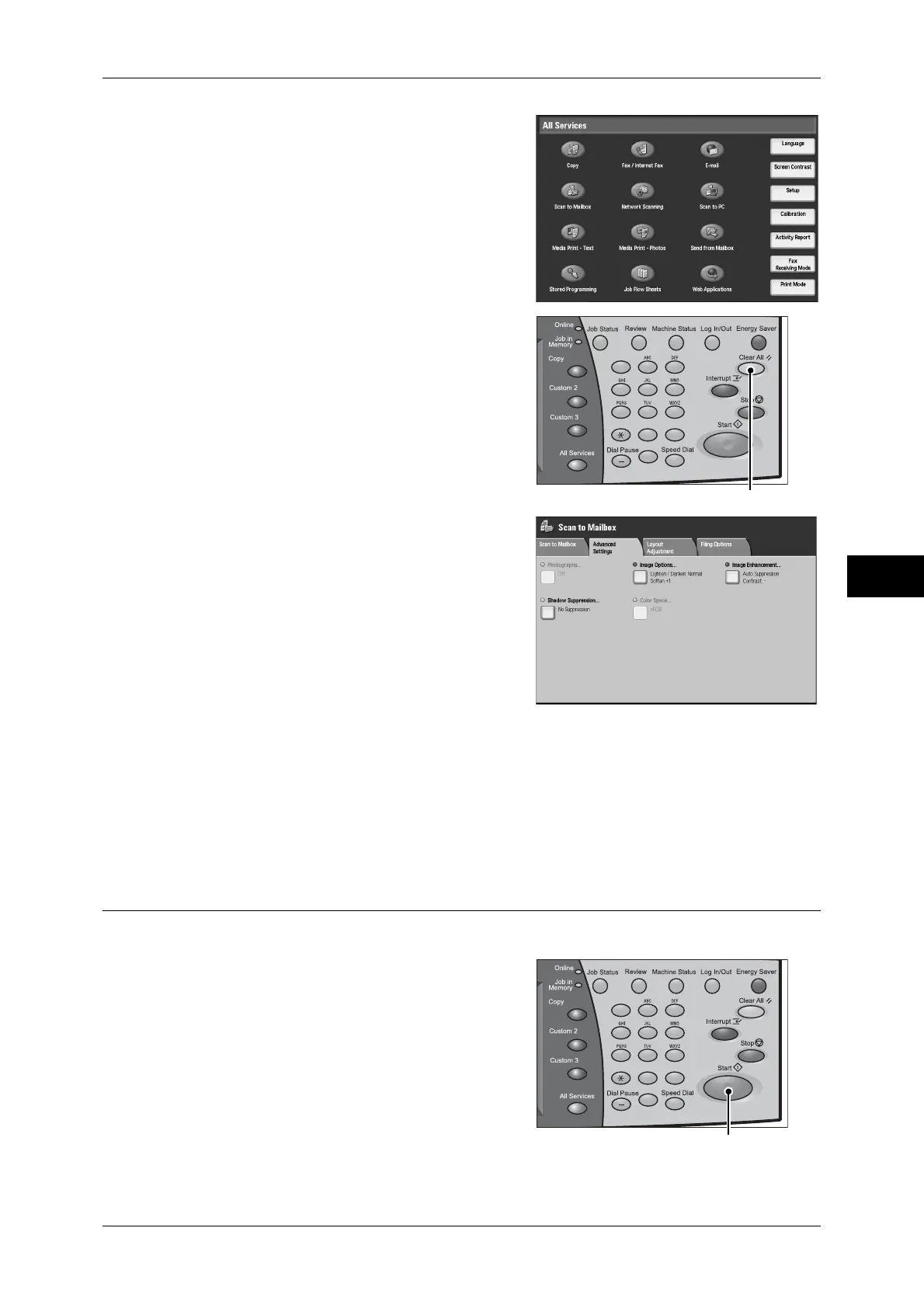Scanning Procedure
195
Scan
5
2
Select [Scan to Mailbox].
3
If the previous settings still remain, press the
<Clear All> button.
4
Select each tab, and configure features as
necessary.
The following shows the reference section for each feature.
"General Scan Features" (P.215)
"Advanced Settings" (P.225)
"Layout Adjustment" (P.228)
"E-mail Options/Filing Options" (P.234)
Step 3 Starting the Scan Job
The following describes how to start a scan job.
1
Press the <Start> button.
Important • If the document has been set in the
document feeder, do not hold down the
document while it is being conveyed.
• Scanning cannot be performed if a copy
protection code is detected.
Note • If a problem occurs, an error message
appears in the touch screen. Solve the
problem in accordance with the message.
• The next scan job can proceed while
scanning.
123
456
789
0#
C
<Clear All> button
123
456
789
0#
C
<Start> button
