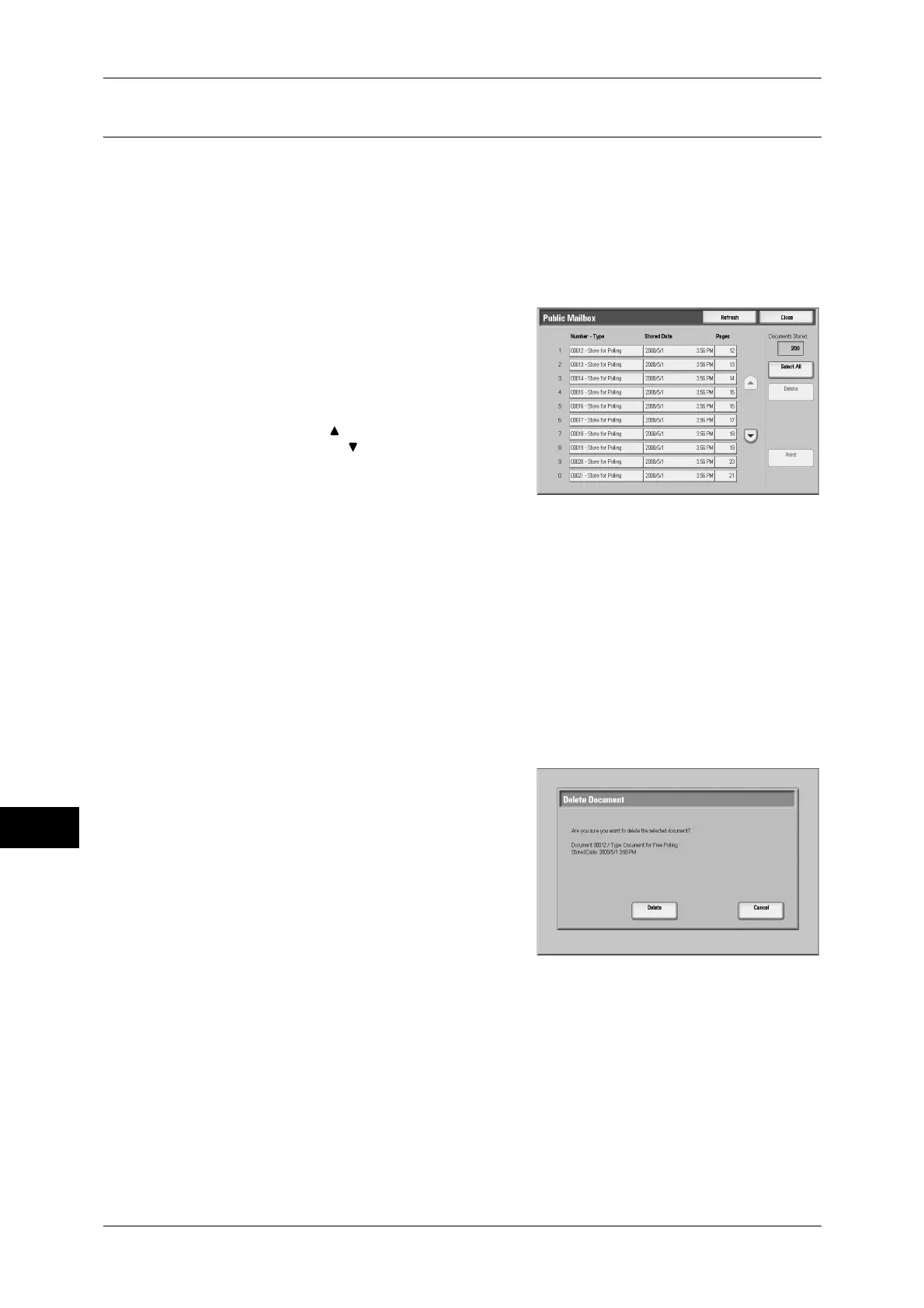11 Job Status
300
Job Status
11
Public Mailbox
This feature allows you to store data in the machine, and send the data by operating
on a remote terminal.
This section describes how to print or delete a document stored in a public mailbox.
For information on how to operate Public Mailbox, refer to "Store for Polling (Allowing Remote
Machines to Retrieve Documents from Your Machine)" (P.175).
Note • This feature does not appear for some models. An optional package is necessary. For more
information, contact our Customer Support Center.
1
Select [Public Mailbox].
2
Select the document to be printed or
deleted.
Note • Select [Refresh] to display the updated
information.
• Select [ ] to return to the previous
screen or [ ] to move to the next screen.
3
Select any item.
Select All
Selects all documents. To deselect all the documents, select this button again.
Delete
Deletes the selected document.
Refer to "When [Delete] is Selected" (P.300).
Print
Prints the selected document.
Refer to "When [Print] is Selected" (P.300).
When [Delete] is Selected
1
Select [Delete].
Delete
Deletes the document.
Important • Once the document is deleted, it cannot
be restored.
Cancel
Cancels deleting the document.
When [Print] is Selected
Starts printing the document.
