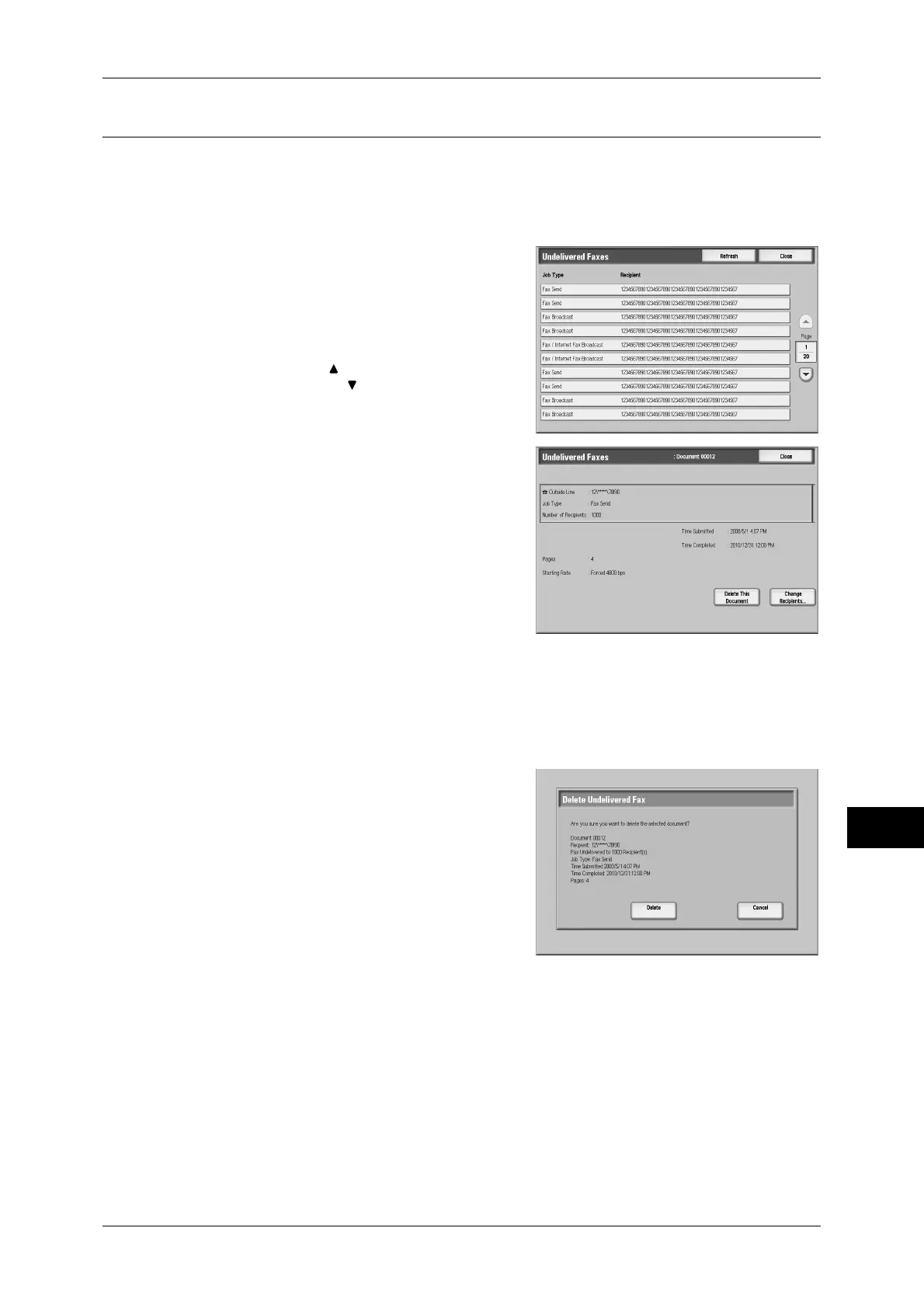Printing and Deleting Stored Documents
301
Job Status
11
Undelivered Faxes
This section describes how to re-send or delete an undelivered fax document.
Note • This feature does not appear for some models. An optional package is necessary. For more
information, contact our Customer Support Center.
• This feature may not be displayed depending on the system settings.
1
Select [Undelivered Faxes].
2
Select the document to be re-sent or
deleted.
Note • Select [Refresh] to display the updated
information.
• Select [ ] to return to the previous
screen or [ ] to move to the next screen.
3
Select any item.
To re-send to the previously specified fax
number, press the <Start> button.
Delete This Document
Deletes the selected document.
Refer to "When [Delete This Document] is Selected"
(P.301).
Change Recipients...
Allows you to change the number, and re-
send the document.
Refer to "When [Change Recipients...] is Selected" (P.301).
When [Delete This Document] is Selected
1
Select [Delete].
Delete
Deletes the fax document.
Cancel
Cancels deleting the fax document.
When [Change Recipients...] is Selected
Specify a fax recipient for the undelivered fax document.
Besides the fax recipient, the following features can be changed on the control panel:
Important • If the fax number is changed, the setting for adding a header will be disabled.
For information on how to specify a fax number, refer to "Step 3 Specifying Destinations" (P.129).
z
Starting Rate
z
Recipient
