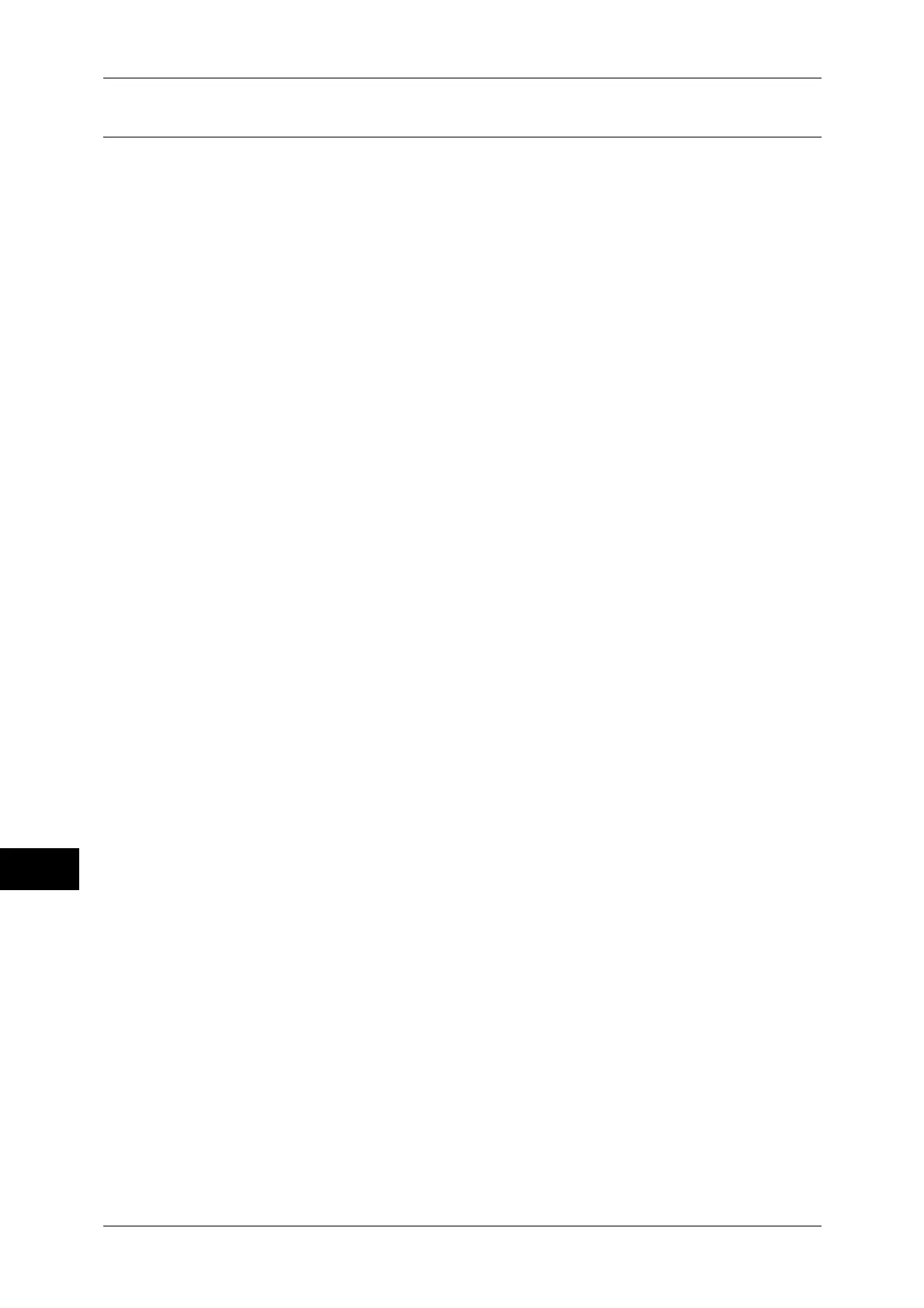12 Computer Operations
320
Computer Operations
12
Importing Using EasyOperator
When you use Fuji Xerox applications such as EasyOperator, you can import
documents stored in a machine’s mailbox to your computer without using a network
scan driver.
The documents in a mailbox can also be listed/displayed with thumbnails.
To import documents stored in a mailbox, some items such as port status need must be set in advance.
For more information, refer to "9 Scanner Environment Settings" > "Configuration of Scan to Mailbox"
in the Administrator Guide. For information on the operation on the application, refer to the
documentation provided with the application.
The following describes how to import documents stored in a machine’s mailbox by
using EasyOperator as an example.
1
Click the [Start] menu, and select [Programs] > [Fuji Xerox] > [CentreWare
EasyOperator] > [EasyOperator].
Note • If you have changed the directory when installing the application, specify the new directory.
2
In the left frame of the window displayed, add a machine’s mailbox to [Mailbox].
Add the mailbox in which documents to be imported are stored.
For details on how to add a mailbox, refer to the EasyOperator’s online help.
3
Select [Refresh] on the [Display] menu.
4
Click [+] on the left-hand side of [Mailbox] to display the added mailbox.
When you select the added mailbox, the document will be displayed in the right frame.
5
Select [Thumbnails] in the [Display] menu to display the document with thumbnail.
6
Check the thumbnails of the document to be retrieved, and select the document.
7
Select [Retrieve] from the [Tools] menu.
8
Select a save destination in the [Browse For Folder] dialog box, and click [OK].
