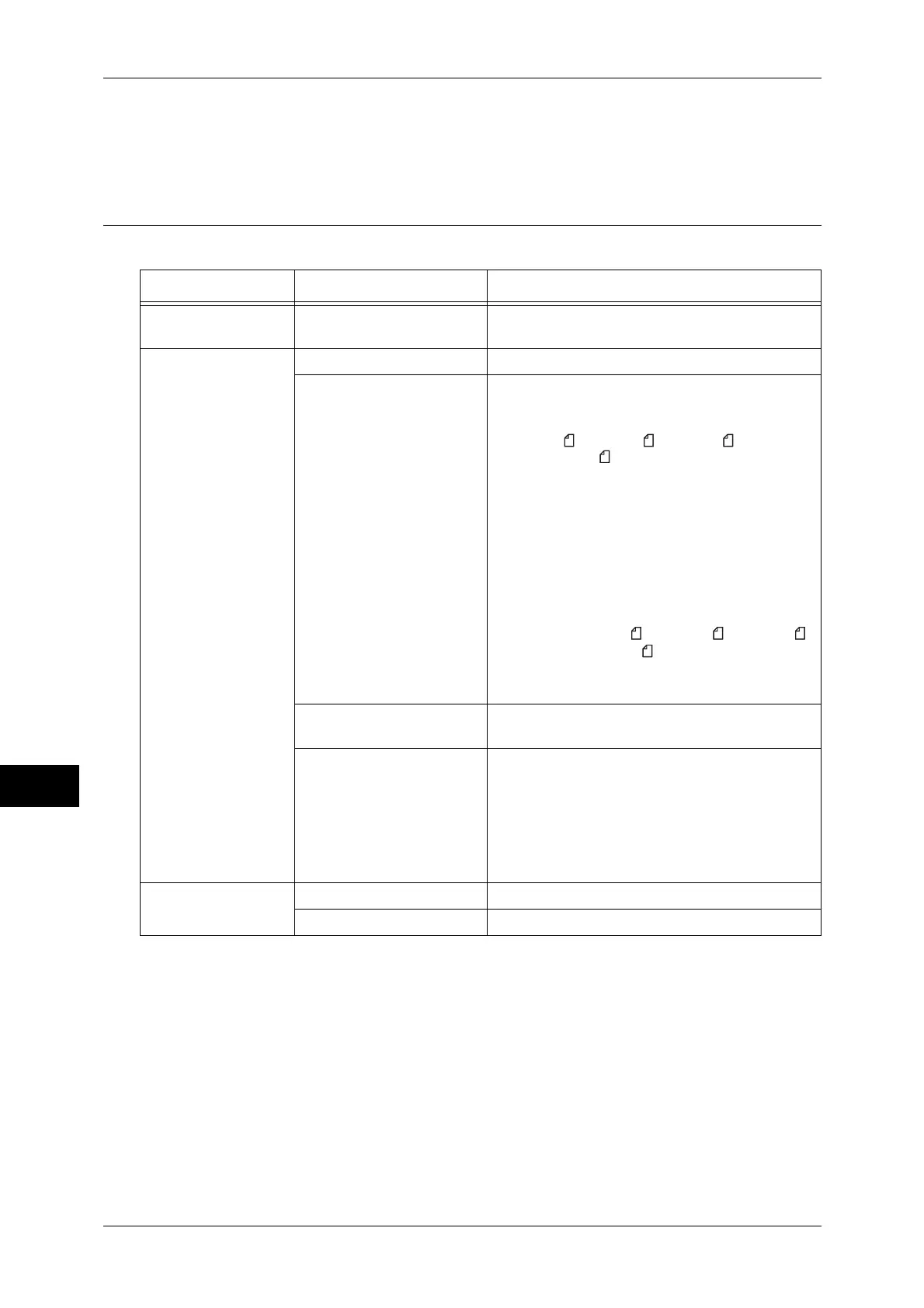10 Media Print (Text and Photos)
284
Media Print (Text and Photos)
10
Note • When selecting a paper size smaller than the image size, the image automatically is
reduced. When selecting a paper size larger than the image size, the image is printed at its
original size.
Media Print - Text
Note • When selecting a paper size smaller than the size set for the document, the document
automatically is reduced. When selecting a paper size larger than the document size, the
document is printed at its original size.
Tab Item Setting Value
- Quantity Specify the print quantity within the range of
1 - 999, using the numeric keypad.
Media Print Text Output Color [Color], [Black & White]
Paper Supply Auto Paper Select, Trays 1 - 5
Note • Select [Auto] or a tray that holds any of the
followings sizes of paper: [A3], [B4], [A4],
[A4 ], [B5], [B5 ], [A5], [A5 ], [8.5 x 11"],
[8.5 x 11" ], [8.5 x 14"], [11 x 17"]
• When selecting [Auto], a paper tray of the size
of the document is selected automatically, and
the document is printed at its original size.
• When the tray to be used is not displayed,
select [More], and select the tray on the
screen displayed.
If you select [More] and then [Tray (Bypass)],
[Paper Size] and [Paper Type] are selectable.
z
Paper Size
[A3], [B4], [A4], [A4 ], [B5], [B5 ], [A5], [A5 ],
[8.5 x 11"], [8.5 x 11" ], [8 x 14"], [11 x 17"]
z
Paper Type
Select the paper type to be used from the list.
2 Sided Printing [1 Sided], [2 Sided, Flip on Long Edge], [2 Sided,
Flip on Short Edge]
Output Specify the stapled/punched positions.
To specify a position not displayed on the screen,
select [Details].
Important • If you select and print multiple documents,
all of the documents are stapled together.
To staple only one document, print only
that document.
Advanced settings Multiple-Up [Off], [2 Pages Up], [4 Pages Up]
Bitmap Smoothing [Off], [On]
