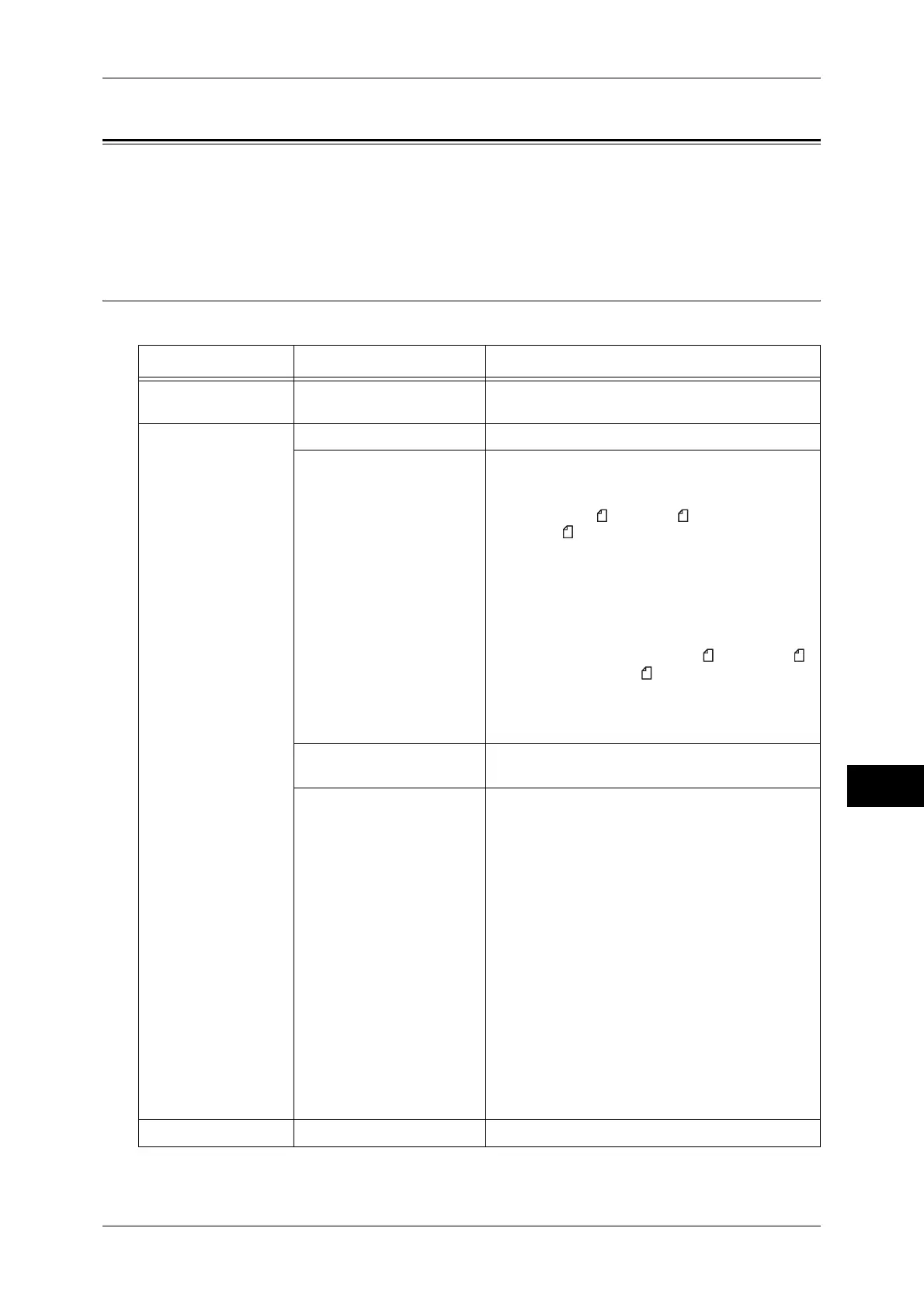Setting the Printing Options
283
Media Print (Text and Photos)
10
Setting the Printing Options
You can set the printing options on the [Media Print Text] or [Media Print Photos], and
[Advanced Settings] tabs.
To display a list of the setting values, press the <Review> button on the control panel.
Media Print - Photos
Tab Item Setting Value
- Quantity Specify the print quantity within the range of
1 - 999, using the numeric keypad.
Media Print Photos Output Color [Color], [Black & White]
Paper Supply Trays 1 - 5
Note • Any of the following sizes of paper must be
loaded in the selected tray: [SRA3], [A3], [B4],
[A4], [A4 ], [B5], [B5 ], [8.5 x 11"], [8.5 x
11" ], [Post card]
• If the tray to be used is not displayed, select
[More], and on the screen displayed, select the
desired tray.
If you select [More] and then [Tray (Bypass)],
[Paper Size] and [Paper Type] are selectable.
z
Paper Size
[SRA3], [A3], [B4], [A4], [A4 ], [B5], [B5 ],
[8.5 x 11"], [8.5 x 11" ], [Post card]
z
Paper Type
Select the paper type to be used from the list
displayed.
2 Sided Printing [1 Sided], [2 Sided, Flip on Long Edge], [2 Sided,
Flip on Short Edge]
Output Photo Size
z
Full Page Print
z
5 x 7"
Select [More] and then select [Output Size] on
the screen displayed, and you can select the
next size.
[3.5 x 5"], [5 x 7"], [100 x 148mm], [A4],
[8.5 x 11"]
Note • According to the print paper size and the size
selected here, only the photos fitting on one
sheet of paper are aligned and printed. If you
select [1 Picture per Page], one sheet of paper
is used for one file and printed.
z
3 Pictures per Page
Select [More] and then select [Pictures per
Page] on the screen displayed, and you can
select the next quantity.
[2 Pictures], [3 Pictures (Center)], [3 Pictures
(Left)], [4 Pictures], [6 Pictures], [8 Pictures]
Advanced settings Bitmap Smoothing [Off], [On]
