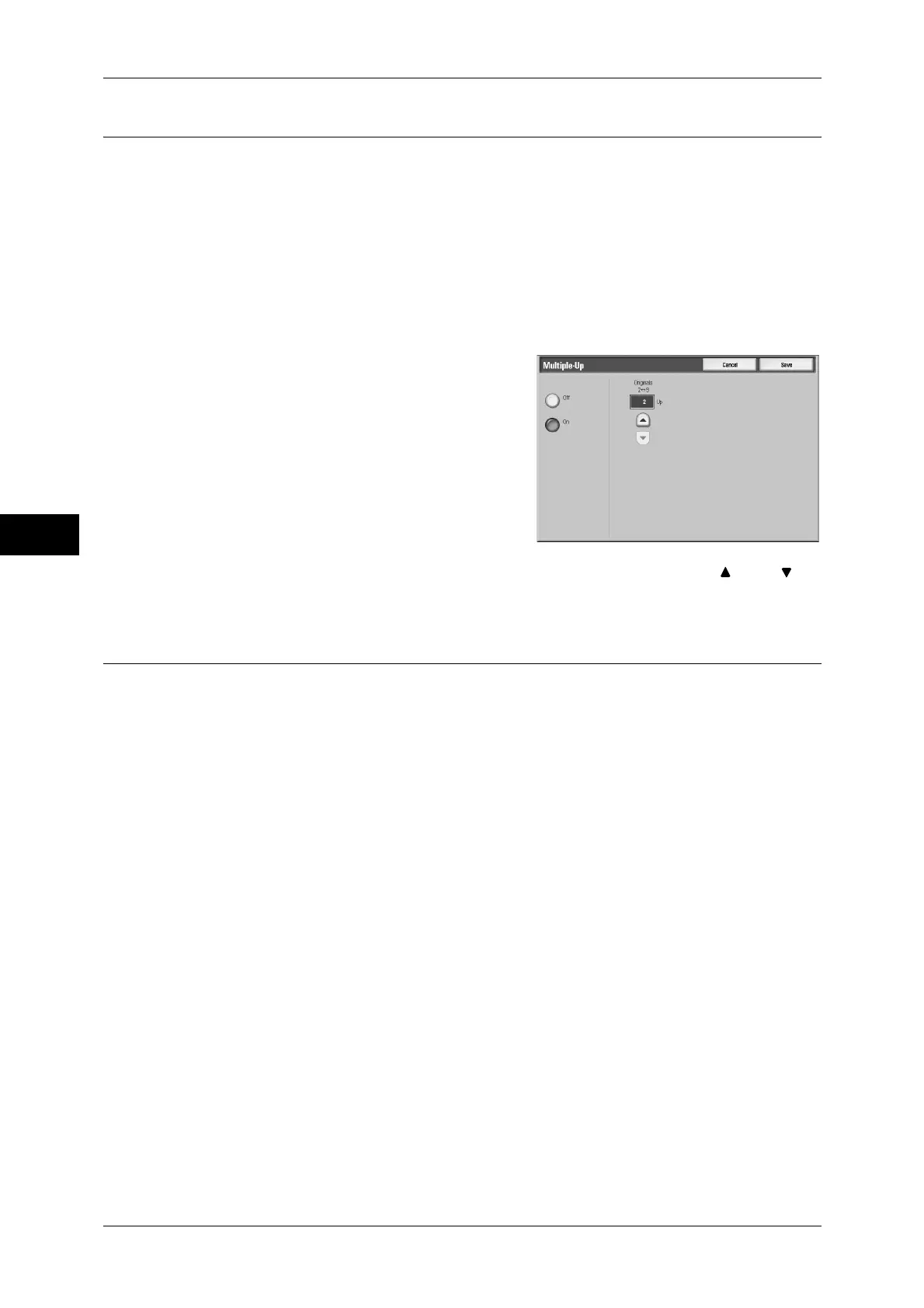Fax
4
4 Fax
166
Multiple-Up (Combining Multiple Pages into One Sheet)
This feature allows you to print multiple pages of a document onto one side of a single
sheet of paper. For example, if you have a document of 12 pages, and you select [3
Pages Up], the machine combines the scan data into 4 pages. You can specify a
multiple-up value in the range of 2 to 9.
Important • If the length of each resultant page is too long, the output data may be split on the recipient
machine.
• If number of pages of documents is smaller than the specified pages, scanned number of
pages will be only combined and transmitted.
Note • This feature is not available for some models. An optional package is necessary. For more
information, contact our Customer Support Center.
1
Select [Multiple-Up].
2
Select [On].
Off
Multiple-Up is not applied.
On
Multiple-Up is applied. Specify the number of pages in [Originals]. Use [ ] and [ ] to
enter the number of pages.
Remote Mailbox (Using Remote Mailbox)
Remote Mailbox is a feature for sending or receiving confidential documents that you
do not want others to see.
Note • This feature is not available for Server Fax.
Sending to Mailbox (Fax Signal Method)
This feature allows you to send a document directly to a mailbox on the destination
machine. The document can be printed on the destination machine. To use this feature,
you need the mailbox number and passcode of the destination mailbox.
Private Polling (Fax Signal Method)
This feature allows you to retrieve a document from a mailbox on a remote machine by
sending a polling request from your machine. To use this feature, you need the mailbox
number and passcode of the remote mailbox.
The retrieved document is stored in a mailbox on the machine. When a document is
received in a mailbox, the <Job in Memory> indicator lights and a [Mailbox Report] is
printed. The [Mailbox Report] includes the mailbox number and name.
Important • You cannot use polling to retrieve documents from multiple remote mailboxes
simultaneously.
Note • The DTMF method is available for this feature. The supported signals are numerals, *, and
#.
For information on printing received documents, refer to "Checking Document Details" (P.245)".
Documents received in mailboxes can be automatically printed. For information on the mailbox settings,
refer to "Configuring/Starting Job Flow" (P.249).
Depending on the report print settings, a Mailbox Report may not be printed after a document is
received in a mailbox. For information on the report print settings, refer to "5 Tools" > "Common
Service Settings" > "Reports" > "Mailbox Report" in the Administrator Guide.
