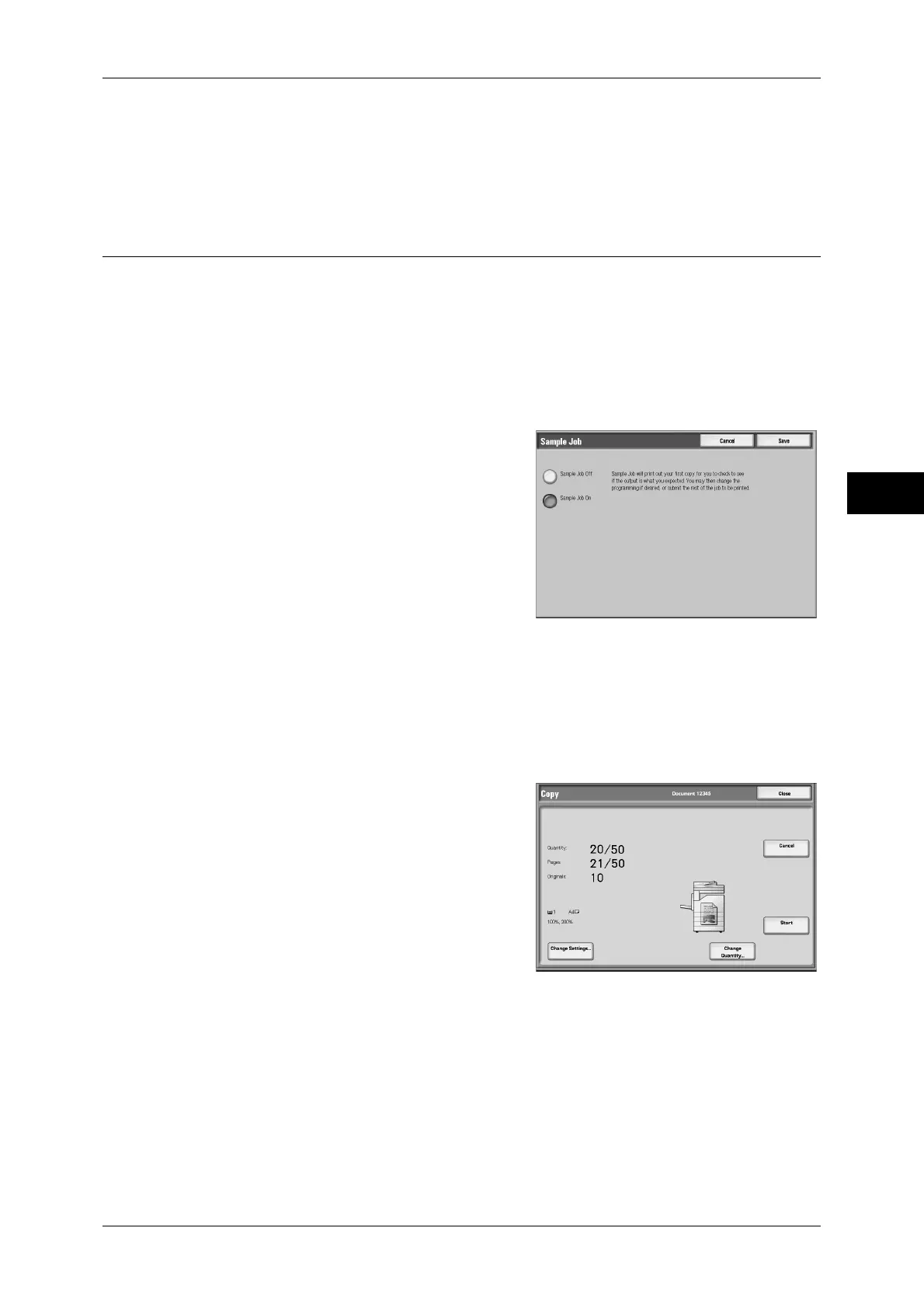Job Assembly
119
Copy
3
Multiple-Up - New Page
When [Multiple-Up] is marked, even if all documents are divided for every chapter
before all of them are assembled in [Multiple-Up] feature, the next stack of document
is copied using new sheets of paper.
Sample Job (Checking the Finished Output of the Copy)
When making multiple sets of copies, you can print a sample set to check the finished
output and then print the remaining copy sets. You can select to continue or cancel the
job after the confirmation. The number of sets to be copied can also be changed. The
sample copy is included in the total number of sets.
Note • After a sample set is output, the remaining sets will automatically be output if the machine is
left uninstructed for the period specified under [Auto Job Release]. For details on [Auto Job
Release], refer to "5 Tools" > "Common Service Settings" > "Machine Clock/Timers" > "Auto
Job Release" in the Administrator Guide.
1
Select [Sample Job].
2
Select [On].
Sample Job Off
No sample set is made.
Sample Job On
A sample set is made.
[Copy Job] screen
The machine pauses and displays the [Copy Job] screen after the sample set is copied.
Change Settings...
The [Change Settings...] screen is displayed. Uncheck the settings you want to cancel.
Change Quantity...
The [Change Quantity] screen appears and you can change the number of copies
entered before. Enter a new quantity using the numeric keypad. The new value must
include the number of the sample set that has already been printed. When reducing the
quantity, you cannot enter a number less than the number of copies that have already
been printed.
Note • If you specify "1" for [Change Quantity] and then press the <Start> button, the machine will
not process the job.
