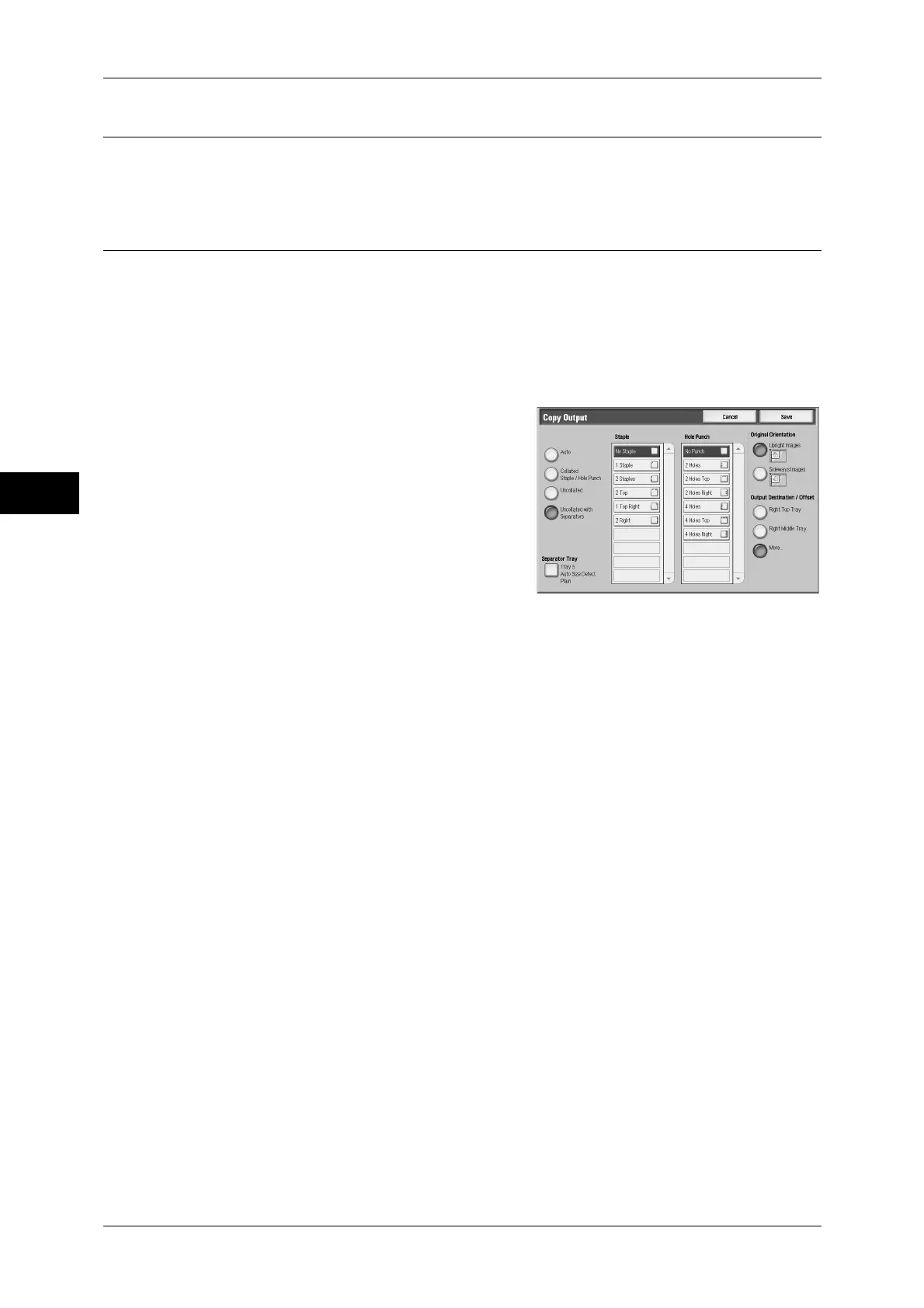3 Copy
112
Copy
3
2 Sided Copying (Making 2 Sided Copies)
This feature is the same as [2 Sided Copying] of the [Layout Adjustment] screen. Refer to "2 Sided
Copying (Making 2 sided Copies)" (P.90).
Copy Output (Specifying Finishing Options)
This feature allows you to select finishing options.
Note • This feature does not appear for some models. An optional package is necessary. For more
information, contact our Customer Support Center.
If a finisher is installed, each set of copies can be stapled, and then output.
When the C-Finisher or C-Finisher with Booklet Maker is installed, copies can be
punched.
1
Select [Copy Output].
2
Select any item.
Auto
Copies are collated when any of the following
features is used: auto document feeder, 2
Sided Book Copy, Covers, [Blank Separators
& Handouts] or [Transparency Set & Handouts] of Transparency Separators, Booklet
Creation, Stapling, Build Job, Sample Set, and Combine Original Sets.
Collated/Staple/Hole Punch
The machine outputs sheets sorted into sets that are arranged in page order.
Uncollated
The machine outputs the specified number of copies and sorts sheets by page.
Uncollated with Separators
The machine outputs copies with inserting blank sheets as a separator and sorts
sheets by page.
When [Bypass...] is selected, the [Tray 5 (Bypass)] is displayed. For details, refer to "[Tray 5] Screen"
(P.68)".
Staple
Sets the position for stapling. The number of sheets that can be stapled is 2 - 50 (when
80 g/m
2
paper is used). Available paper types are: plain paper, recycled paper, reload
paper, heavyweight (99 - 169 g/m
2
), heavyweight reload, extra heavyweight (170 - 220
g/m
2
), gloss (99 - 169 g/m
2
), gloss reload, punched paper, and custom paper 1 to 5.
Important • Confirm that the orientation of the document and the [Original Orientation] setting of the
[Layout Adjustment] screen are the same.
• In the following cases, the actual stapling position is different from the stapling position
appearing on the screen:
When [Original Orientation] is set to [Upright Images], and [Stapling] is set to one position at
the right side.
When [Original Orientation] is set to [Sideways Images], and [Stapling] is set to one position
at the left side.
