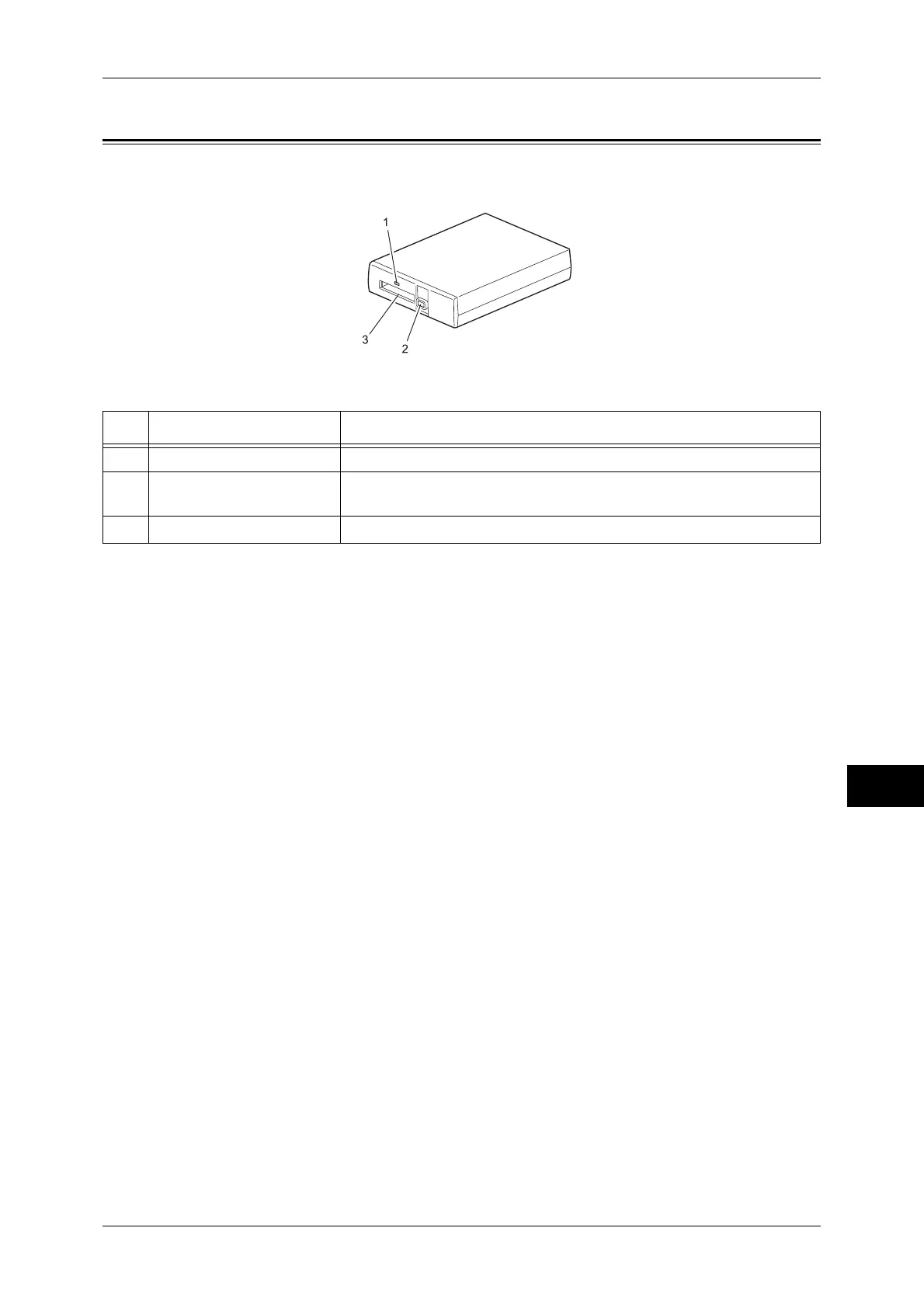Components and their Functions
279
Media Print (Text and Photos)
10
Components and their Functions
No. Component Function
1 <Access> indicator Lights when the medium is accessed.
2 <CompactFlash Eject>
button
Press this button to eject a CompactFlash card. The button pops up
when a CompactFlash card is inserted.
3 CompactFlash slot Insert a CompactFlash card here.
