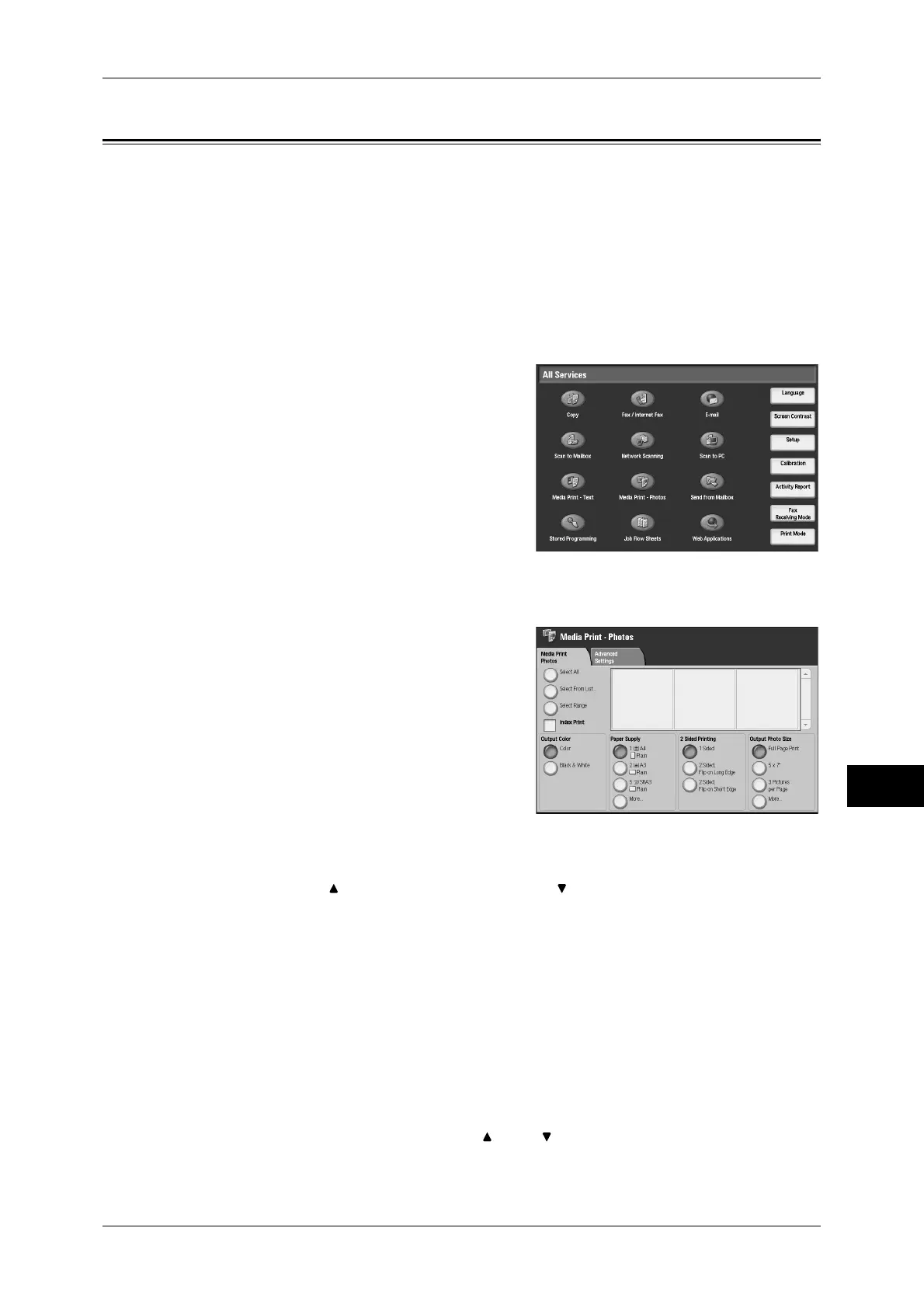Selecting Files
281
Media Print (Text and Photos)
10
Selecting Files
You can select files using any of the following three methods.
z
Selecting all files.
z
Selecting the desired files from the [Select From List] screen. You can select up to
100 files in the Media Print - Photos mode, or up to 32 files in the Media Print - Text
mode, simultaneously.
z
Selecting with index numbers (one or a range)
1
Press the <All Services> button.
2
Select [Media Print - Text] or [Media Print -
Photos].
Media importing starts.
While the files are being imported, the
<Access> indicator lights.
After the files are imported, the <Access>
indicator goes off.
Note • The file is imported in the mode selected
here.
• Index numbers from 001 to 900
automatically are assigned to the files imported.
3
After the files are imported, select files with
either [Select Pictures] or [Select
Documents].
Note • The screen on the right is an example
when [Media Print - Photos] is selected.
4
After selecting files to be printed, set the
printing options.
For more information on the printing options, refer to
"Setting the Printing Options" (P.283).
Note • On the pop-up menu displayed when selecting files, you can cancel the selection or display
details.
• Select [ ] to return to the previous screen or [ ] to move to the next screen.
Select All
Selects all image data or document files to be printed.
Note • Depending on the types of files stored on the media or the directory configuration, not all of
the files selected may be printed.
Select From List
Displays the [Select From List] screen.
Refer to "[Select From List] Screen" (P.282).
Select Range
Specify the range to be printed using [ ] and [ ] in [First picture] and [Last picture].
Note • Select [Select From List] to display a list of files, and reference the list when selecting the
range.
