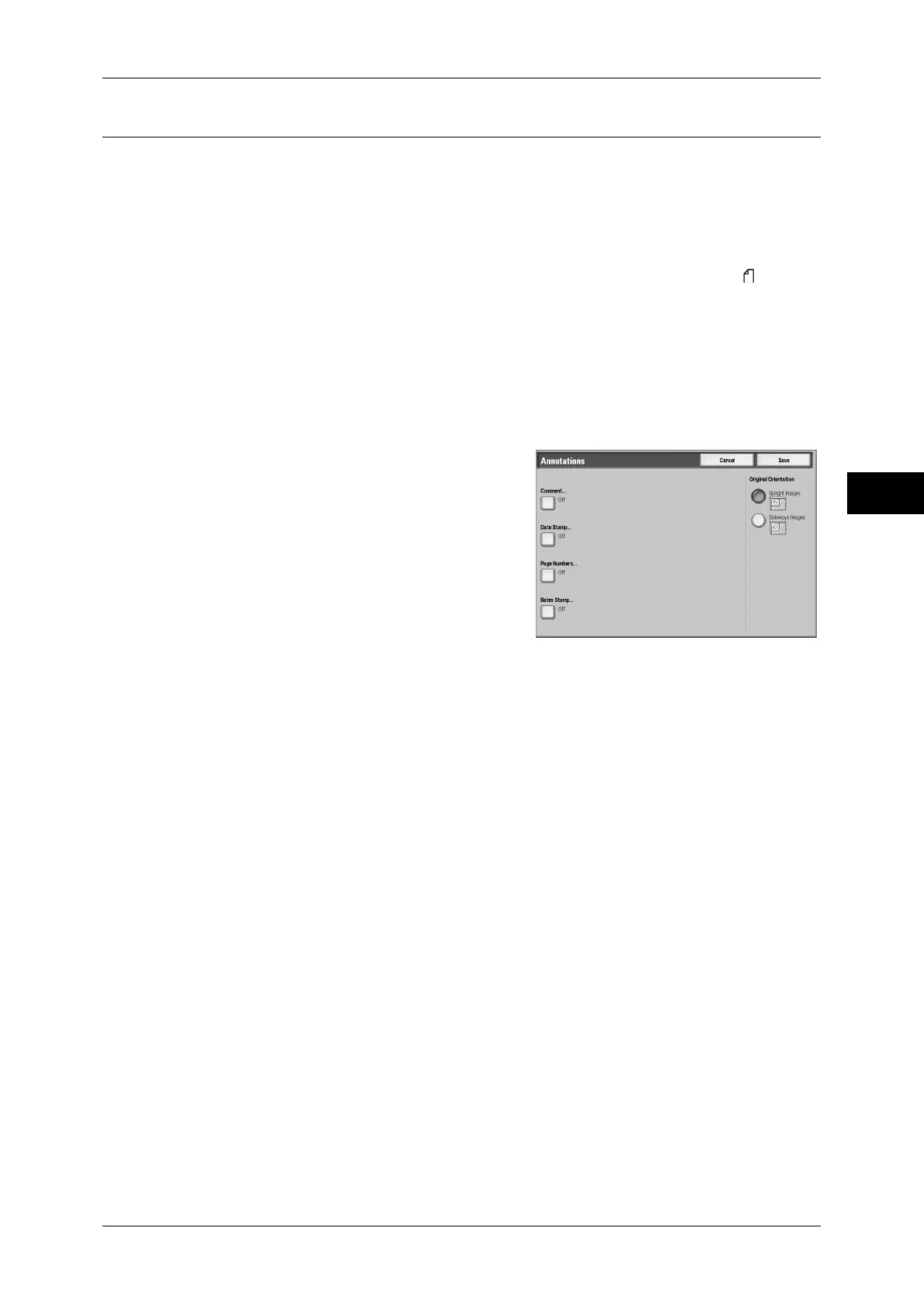Output Format
101
Copy
3
Annotations (Adding a Comment / a Date / Page Numbers to Copies)
This feature allows you to add a comment, a date, and page numbers onto copies.
You can select comment, date, and page-number styles, and their print positions.
Important • When you select this feature, if the number of pages scanned by the machine exceeds the
maximum limit, the machine will not print the scanned data. In that case, follow the message
displayed on the screen to cancel the job. The maximum number of pages that the machine
can scan is 999 pages per job. For multiple jobs, the maximum number of pages is 1,500 for
color copies and 6,000 for black-and-white copies when the documents are A4 (Xerox
standard size). These values are approximate and may vary depending on the paper type,
size, and orientation of the original documents.
Note • The Reduce/Enlarge feature does not affect the annotation image and text sizes.
• If you specify [Stamp], [Date], and [Page Number] together, make sure that their print
positions do not overlap.
• When the [Multiple-Up] feature is used, an annotation is added to each copy page.
• When the [Repeat Image] or [Booklet Creation] feature is used, an annotation is added to
each copy image.
1
Select [Annotations].
2
Select any item.
Comment
Displays the [Comment] screen.
Refer to "[Comment] Screen" (P.102).
Date Stamp
Displays the [Date Stamp] screen.
Refer to "[Date Stamp] Screen" (P.102).
Page Numbers
Displays the [Page Numbers] screen.
Refer to "[Page Numbers] Screen" (P.103).
Bates Stamp
Displays the [Bates Stamp] screen.
Refer to "[Bates Stamp] Screen" (P.105).
Original Orientation
Allows you to specify the orientation of the document to have the machine identify the
top of the document.
Note • If the [Original Orientation] differs from the actual document orientation, then the machine
may mistakenly detect the top of the document.
z
Upright Images
Select this item when placing the top edge of the document against the top side of
the document glass or document feeder.
z
Sideways Images
Select this item when placing the top edge of the document against the left side of
the document glass or document feeder.
