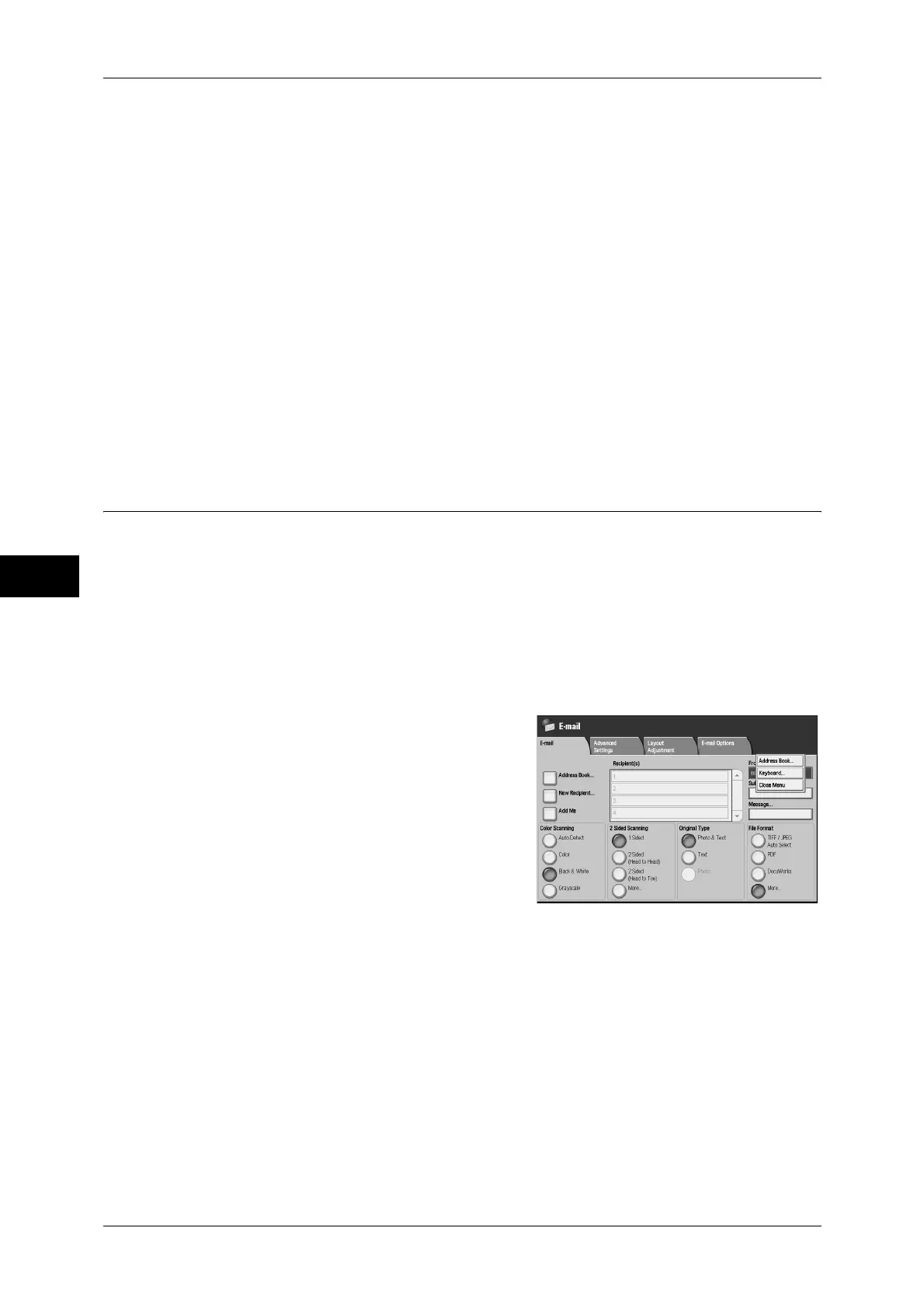5 Scan
206
Scan
5
Name
To change the recipient name, select [Change Settings] to display the keyboard and
enter a new name.
The recipient name appears when registered in the Address Book.
S/MIME Certificate
To check whether or not any certificate is linked to the e-mail address, select [Change
Settings].
If S/MIME is enabled, and a certificate is linked to the e-mail address, you can check
the contents of the S/MIME certificate.
Note • This feature is supported only by the ApeosPort series.
For information on S/MIME communication, refer to "12 Encryption and Digital Signature Settings" >
"Configuration of E-mail Encryption/Digital Signature" in the Administrator Guide.
Change Settings
You can change recipients, or confirm S/MIME certificates.
From (Setting the Sender’s Address)
Specify a sender's e-mail address. You can specify only one address as a sender's
address.
Note • When using the Authentication feature, the e-mail address registered in user information is
automatically set as a sender's address. For more information on user information, refer to
"5 Tools" > "Accounting" > "Create/View User Accounts" in the Administrator Guide.
• Depending on the System Settings, [From] may not be editable.
• When using a digital signature, the machine e-mail address becomes the sender’s address.
For information on a digital signature, refer to "12 Encryption and Digital Signature Settings" >
"Configuration of E-mail Encryption/Digital Signature" in the Administrator Guide.
1
Select [From].
2
Select any item from the pop-up menu.
Address Book
Allows you to select the sender's e-mail address from the address book.
For information on the address book, refer to "Address Book (Specifying a Destination PC Using the
Address Book)" (P.212).
Keyboard
Enter the sender’s e-mail address of up to 128 characters.
Close Menu
Hides the pop-up menu.
