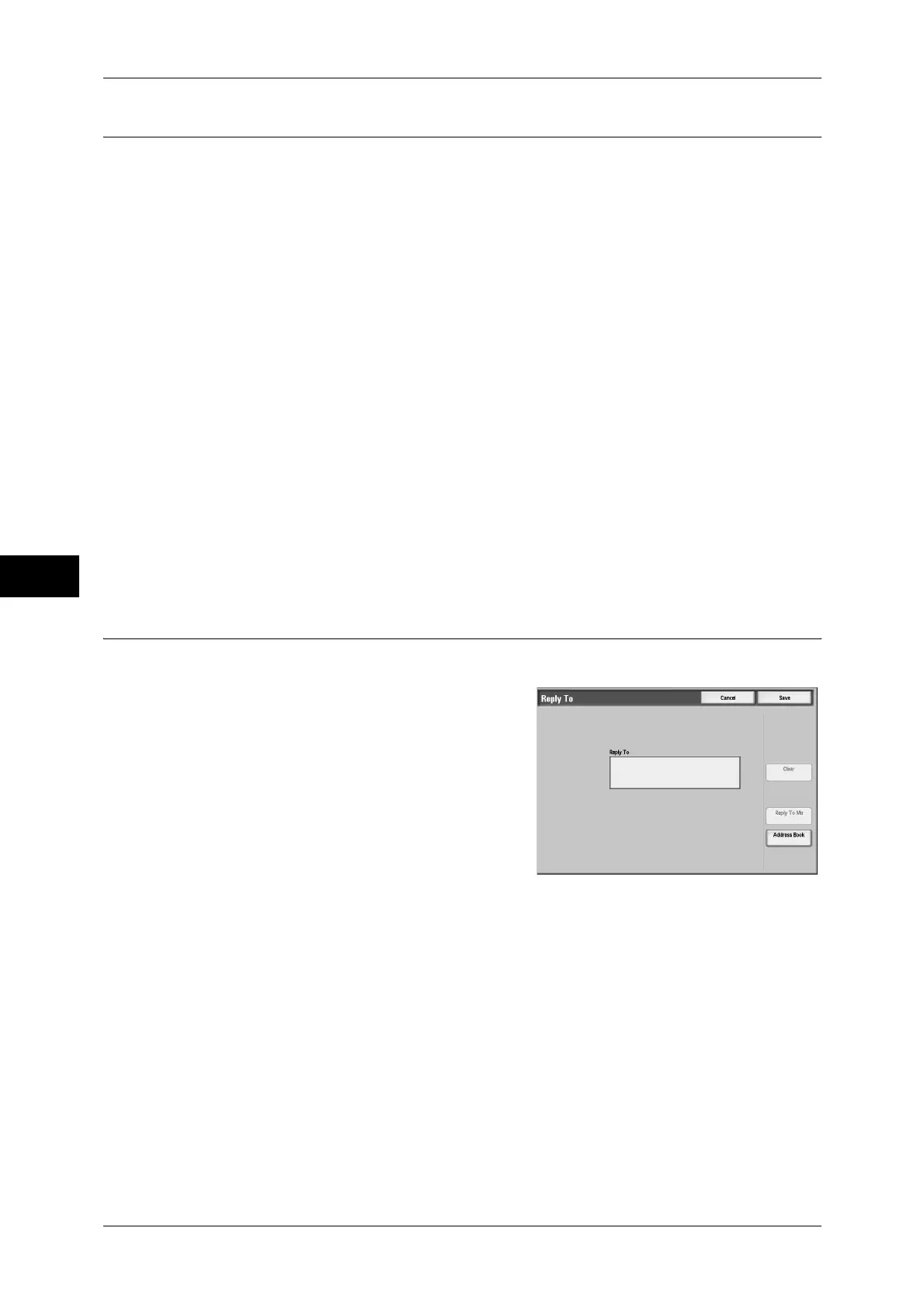5 Scan
236
Scan
5
File Name (Specifying a Name for the File to be Sent)
When using the [E-mail] or [Scan to Mailbox] feature, you can specify a name for the
document to be sent.
Auto Set
The file name is "img-xxx-yyy.zzz" (where xxx is the date and time, yyy is the page
number, and zzz is the extension).
The extension depends on the setting in [File Format].
z
When [Multi-page TIFF] or [TIFF] is set for [File Format]: tif
z
When [PDF] is set for [File Format]: pdf
z
When [XPS] is set for [File Format]: xps
z
When [DocuWorks] is set for [File Format]: xdw
To set the file name
1
Select [File Name].
2
Enter a name of up to 128 characters using the displayed keyboard.
For information on how to enter characters, refer to "Entering Text" (P.51).
Note • When each page is saved as one file, the page number is added to the end of each file
name.
Reply To (Specifying a Reply Address)
When using the [E-mail] feature, you can specify the address for reply.
1
Select [Reply To].
2
Enter an address for reply.
[Reply To] box
Touching the [Reply To] box displays the keyboard screen allowing you to enter a reply
address.
Clear
Deletes the address entered in [Reply To].
Reply To Me
Uses the address specified in [From] as a reply address.
Note • This button is enabled only when an address is set for [From] on the [E-mail] screen.
Address Book
Allows you to select a reply address from the Address Book.
Refer to "Address Book (Specifying an E-mail Address)" (P.201).
