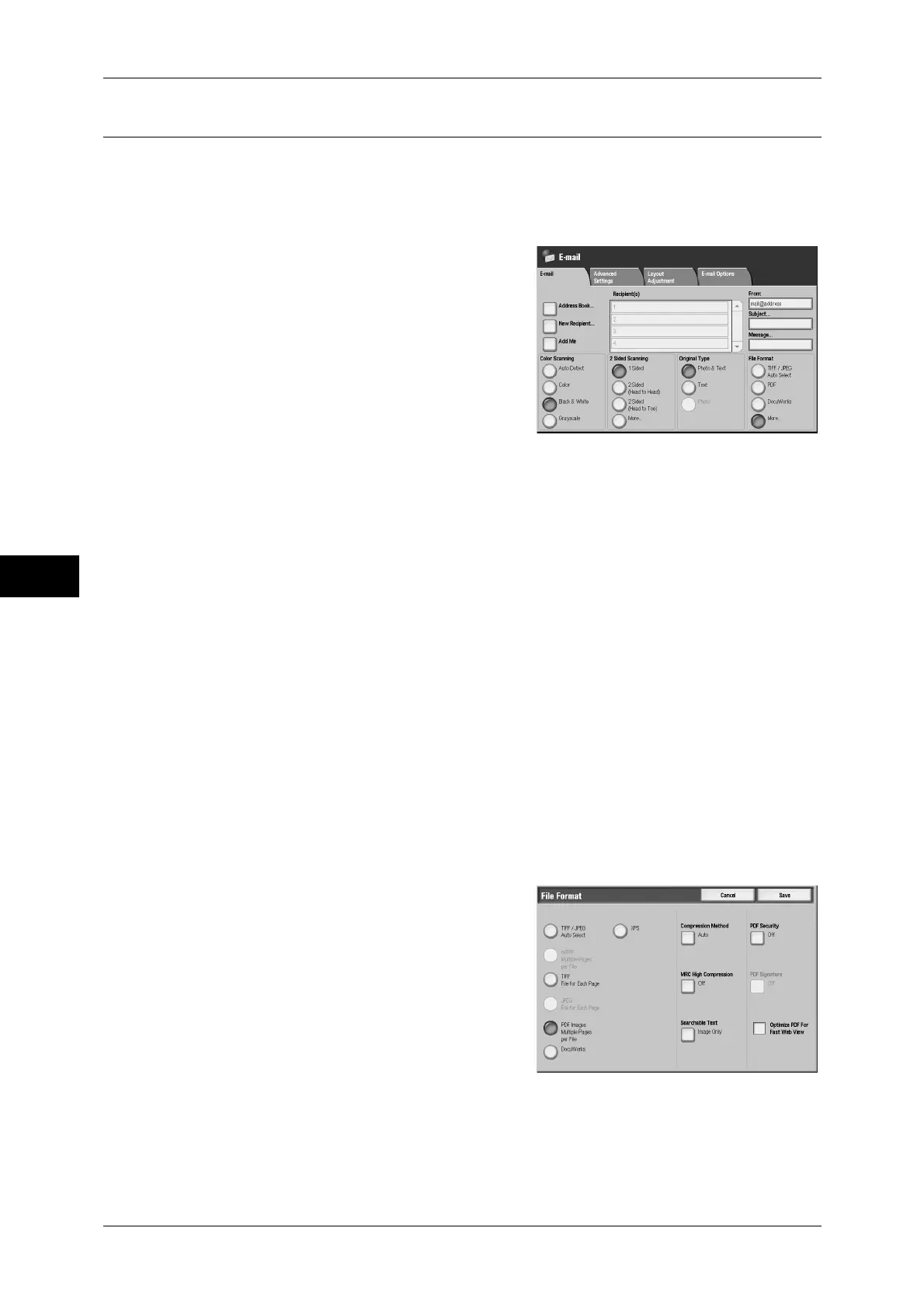5 Scan
218
Scan
5
File Format (Selecting a File Format for Output Data)
You can select a file format for output data.
Note • When [Scan to Mailbox] is selected, [File Format] is disabled.
• If High-compression Image Kit is installed, the machine can store PDF and DocuWorks files
with higher compression rates.
1
Select a file format.
TIFF/JPEG Auto Select
Automatically selects JPEG or TIFF. The file format is determined for each page:
[JPEG] for full-color and grayscale pages, and [TIFF] for monochrome pages.
PDF
Saves scanned data in PDF format.
Note • The version of the output PDF files is Adobe
®
Acrobat
®
4.0 (PDF 1.3).
DocuWorks
Saves scanned data in DocuWorks format.
Note • To browse or print DocuWorks files on a computer, one of the following software is required.
- DocuWorks 4.0 or later
- DocuWorks Viewer Light 4.0 or later
- DocuWorks Viewer Light for Web 4.0 or later
More...
The [File Format] screen is displayed.
Refer to "[File Format] Screen" (P.218).
[File Format] Screen
This screen displays all available File Format options.
1
Select any item.
TIFF/JPEG Auto Select
Automatically selects JPEG or TIFF. The file format is determined for each page:
[JPEG] for full-color and grayscale pages, and [TIFF] for monochrome pages.
