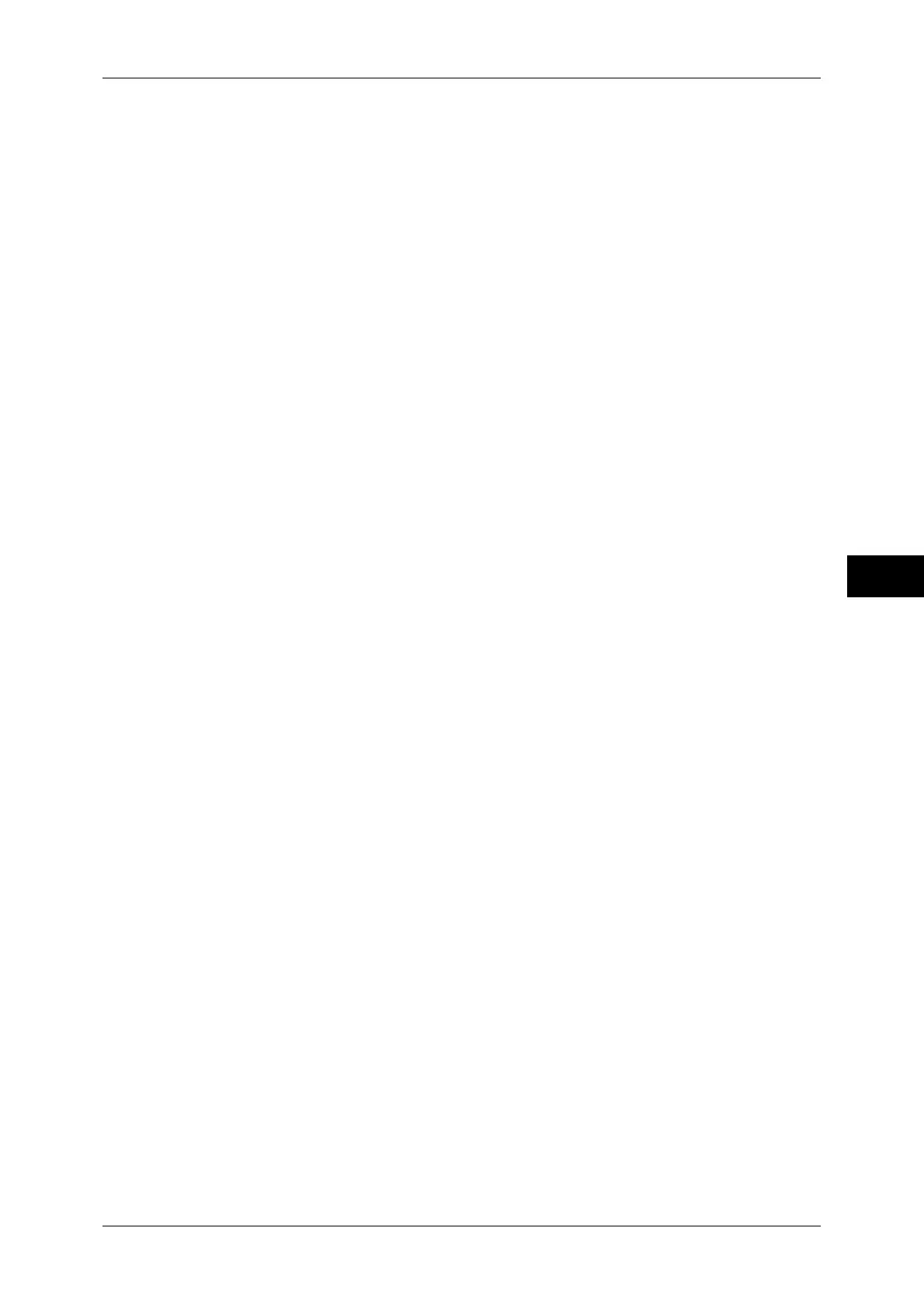General Scan Features
219
Scan
5
mTIFF - Multiple Pages per File
Saves multiple pages into a single file in TIFF format.
TIFF - File for Each Page
Saves each page into a different file in TIFF format.
JPEG - File for Each Page
Saves as a JPEG file. When either [Color] or [Grayscale] is selected for [Color
Scanning], configure the image compression method. You can also configure the
compression ratio with [Quality/File Size] in the [Output Format] screen.
PDF Images Multiple Pages per File
Saves scanned data in PDF format.
Note • The version of the output PDF files is Adobe
®
Acrobat
®
4.0 (PDF 1.3).
DocuWorks
Saves scanned data in DocuWorks format.
Note • To browse or print DocuWorks files on a computer, one of the following software is required.
- DocuWorks 4.0 or later
- DocuWorks Viewer Light 4.0 or later
- DocuWorks Viewer Light for Web 4.0 or later
XPS
Saves scanned data in XPS format.
Compression Method
Allows you to select a compression method for scanned image data.
MRC High Compression
Allows you to save PDF, DocuWorks, and XPS files with high compression, and also
to attach thumbnails to DocuWorks and XPS files. A thumbnail is a reduced, small file
image that helps you check the file contents.
Important • Creating thumbnail images increases the size of the output data. Check the data size before
you send it by e-mail.
• DocuWorks 5.0.x and earlier versions (including trial version) do not support high-
compressed DocuWorks files.
Note • Some models require an optional kit to use this feature. For more information, contact our
Customer Support Center.
• To browse or print DocuWorks files on a computer, one of the following software is required.
- DocuWorks 6.0 or later
- DocuWorks Viewer Light 5.1 or later
- DocuWorks Viewer Light for Web 5.1 or later
Searchable Text
Select whether to perform character recognition in PDF and DocuWorks files.
Important • Note the following when [Searchable Text] is set to [Searchable].
- When the text on the document is small (10 points or smaller), scan the document with high
resolution (300 dpi).
- Color scanning is recommended when the document has outlined white text, or when it has
text placed on a dark background.
- In the following cases, the Searchable Text feature may not function properly.
- If the document is not loaded correctly and thus the text is slanted, or if the text on the
document is in different orientations
- If the text on the document is decorated (italic, hatching, strike-through, etc.)
