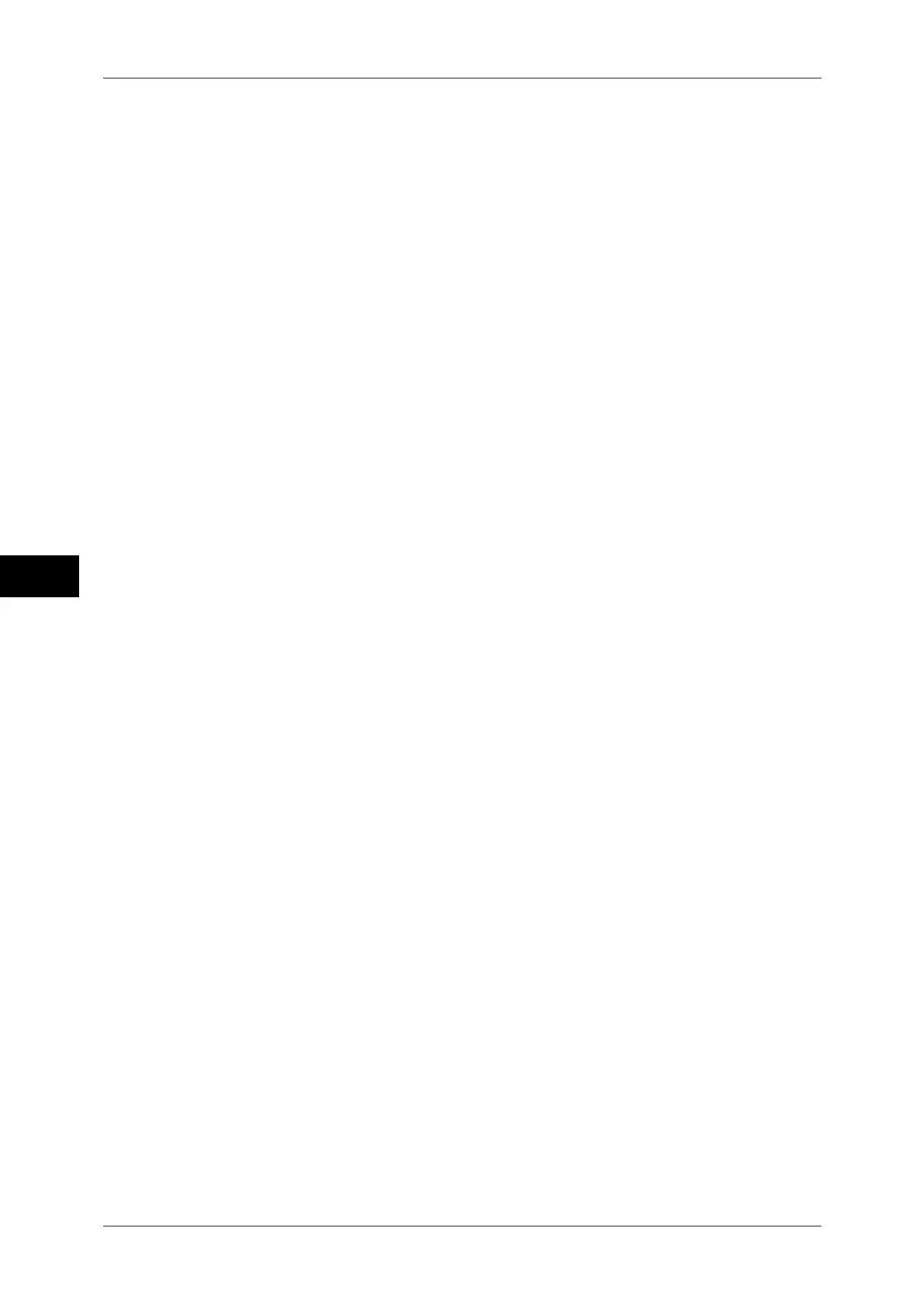5 Scan
220
Scan
5
- If the document has background patterns or noise
- If the text on the document is handwritten
Note • Some models require an optional kit to use this feature. For more information, contact our
Customer Support Center.
PDF Security
Allows you to prevent the data saved as a PDF file from unauthorized access.
The [File Format - PDF Security] screen appears.
Refer to "[File Format - PDF Security] Screen" (P.221).
PDF Signature
The [File Format - PDF Signature] screen appears.
A digital signature added to a file enables to detect alterations in the file, or to prevent
impersonation of the sender.
To verify the signature with Adobe Acrobat, select [Digital Signatures] under
[Preferences] on Acrobat, and then select the following option for [Signing Method].
- Acrobat 6.0.x : Windows Digital Certificate Security
- Acrobat 7.0.x : Adobe Default Security
z
Off
No visible signature is added.
z
Visible Signature
Adds a visible signature using the certificate of the machine.
z
Invisible Signature
Adds an invisible digital signature using the certificate of the machine.
z
Signature Field Location
Select the position for [Visible Signature] where the signature is displayed.
Note • This feature is supported only by the ApeosPort series.
Optimize PDF For Fast Web View
Optimizes the PDF file so that it is displayed faster on a web browser.
DocuWorks Security
Allows you to configure security on the data saved as a DocuWorks file to prevent
unauthorized access.
The [File Format - DocuWorks Security] screen appears.
Refer to "[File Format - DocuWorks Security] Screen" (P.223).
DocuWorks Signature
The [File Format - DocuWorks Signature] screen appears.
A visible signature added to a file enables to detect alterations in the file, or prevent
impersonation of the sender.
z
Off
No visible signature is added.
z
On
Adds a visible signature using the certificate of the machine.
z
Signature Field Location
Select the position where the signature is displayed.
