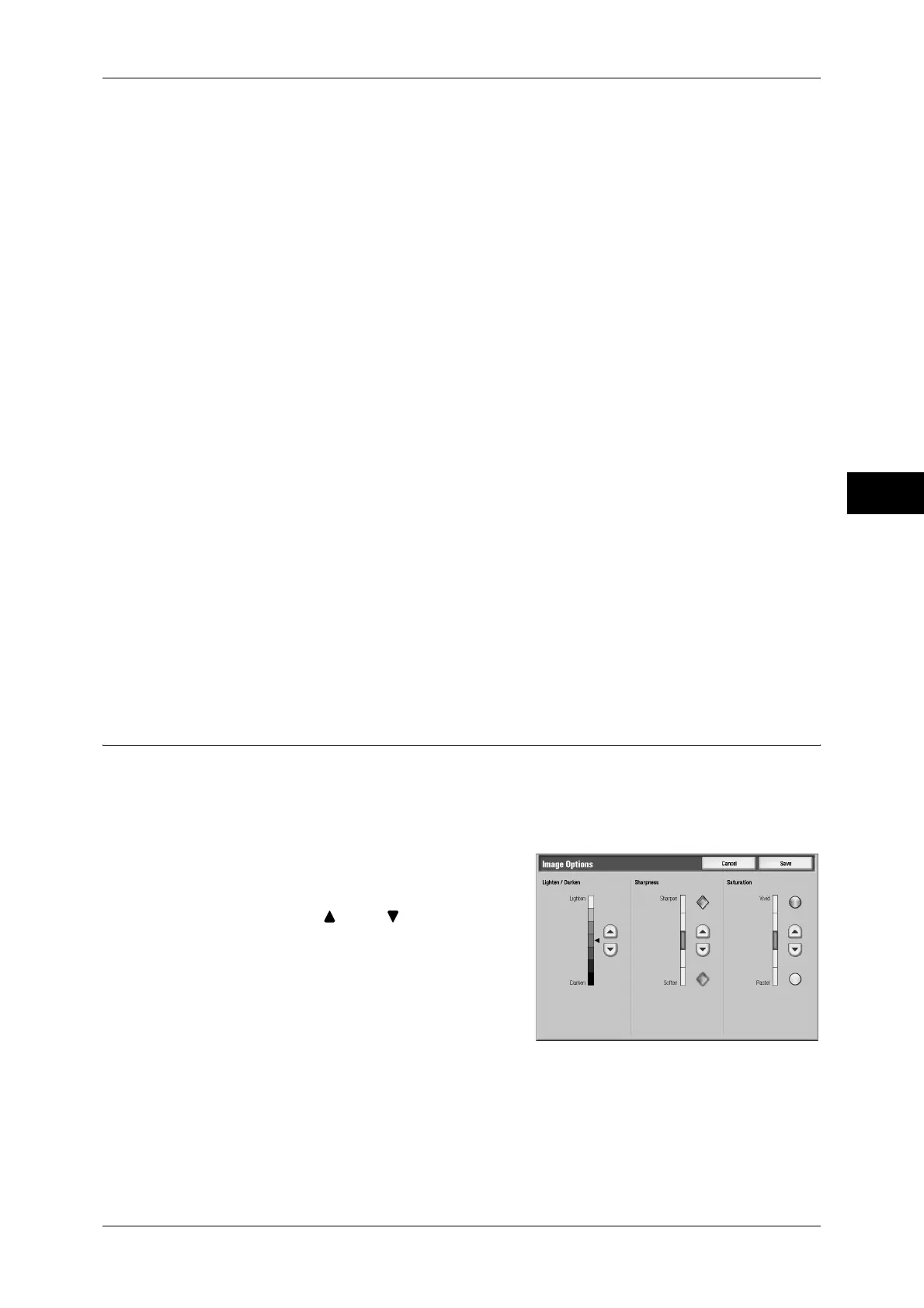Image Quality
75
Copy
3
z
Photocopy
Select this option when the document is a copy or print made with a color copier such
as this machine. This option prevents the copy from being reproduced faintly.
Text
Select to make copies of text documents. This option is also suitable for graphs and
illustrations.
z
Normal Text
Select this option for printed documents, or for documents written with ink.
z
Light Text
Select this option for text that requires enhancement, such as handwritten pencil text.
z
See-Through Paper
Select this option to reduce blurs of tracing-paper documents or to suppress
background shadows of lightweight documents.
Note • Whether [See-Through Paper] is displayed on the screen depends on the setting under
[System Settings]. For information, refer to "5 Tools" > "Copy Service Settings" > "Copy
Control" > "Original Type - See-Through Paper" in the Administrator Guide.
Photo
Select to make copies of photos. Select the photo type from the same options as [Photo
& Text]: Printed Original, Photograph, and Photocopy.
Maps
Select to make copies of documents that have text placed on color backgrounds, such
as maps.
Image Options (Adjusting Copy Density / Sharpness / Saturation of
Images)
This feature allows you to adjust the copy density, sharpness, and saturation levels.
Note • [Lighten/Darken] of [Image Options] and [Lighten/Darken] of [Copy] are the same.
• If [Lighten/Darken], [Sharpness], or [Saturation] is set concurrently with [Color Effects], the
setting made for [Color Effects] will be cleared.
1
Select [Image Options].
2
Adjust the copy density, sharpness, and
saturation with [ ] and [ ].
Lighten/Darken
Allows you to select from seven copy density levels between [Lighten] and [Darken].
Moving the arrow mark to the upper position makes the copy density lighter, and
moving to the lower position makes darker.
