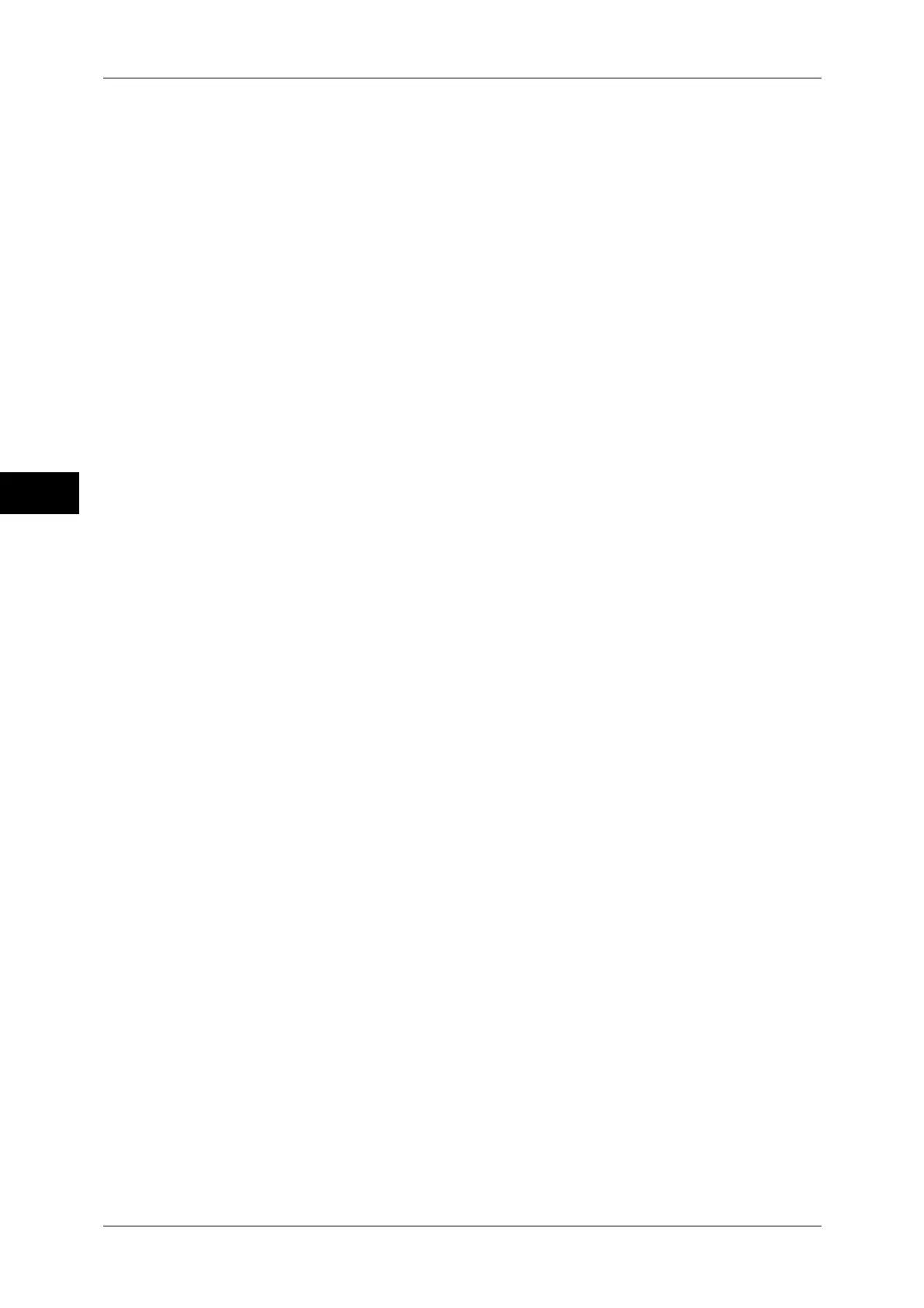3 Copy
118
Copy
3
1 Sided Separators Side 1 Only
A first page of the loaded documents is copied on the front side of a separator, and the
rest of pages are copied on the paper other than a separator.
When using [Multiple-Up], the number of pages (2 pages, 4 pages, or 8 pages) that you
selected to copy onto one side of a single sheet, starting from the first page of the
loaded documents, are copied onto the front page of a separator.
When loading a single sheet document, the document is copied onto a separator.
1 Sided Separators Side 2 Only
A first page of the loaded documents is copied on the back side of a separator, and the
rest of pages are copied on the paper other than a separator.
When using [Multiple-Up], the number of pages (2 pages, 4 pages, 8 pages) that you
selected to copy onto one side of a single sheet, starting from the first page of the
loaded documents, are copied onto the back side of a separator.
When loading a single sheet document, the document is copied onto a separator.
2 Sided Separators
First two pages of the loaded documents are copied onto each side of a separator, and
the rest of pages starting from the third page are copied onto the paper other than a
separator.
When using [Multiple-Up], the number of pages (2 pages, 4 pages, 8 pages) that you
selected to copy onto one side of a single sheet, starting from the first page of the
loaded documents, are copied onto each side of a separator.
When loading two-sheet documents, both sheets are copied onto each side of a
separator.
Note • When you have two separate documents, a single sheet document and multiple sheet
documents, if you want to copy this single sheet document and the first page of the multiple
sheet documents onto each side of a separator, when loading the multiple sheet documents,
select [No Separator] under [Build Job - Separators]. If you do not select [No Separator], the
machine processes these two documents separately under different separator settings, the
single-sheet document is copied onto a separator, and the first page (or first two page) of the
multiple sheet documents is copied onto another separator.
Segment Separator Tray
You can select the tray, which is loaded with paper to be used as a separator.
When [Bypass...] is selected, the [Tray 5] screen appears. For more information, refer to "[Tray 5]
Screen" (P.68).
Separator Quantity
When you select [Blank Separators], the number of separators can be set from 1 to 99.
[Build Job - Chapter Start] Screen
You can set the chapter start.
1
Select any item.
Off
The next stack of documents is copied after the previous stack.
On
The next stack of documents is copied from Side 1 of a new sheet of paper.
