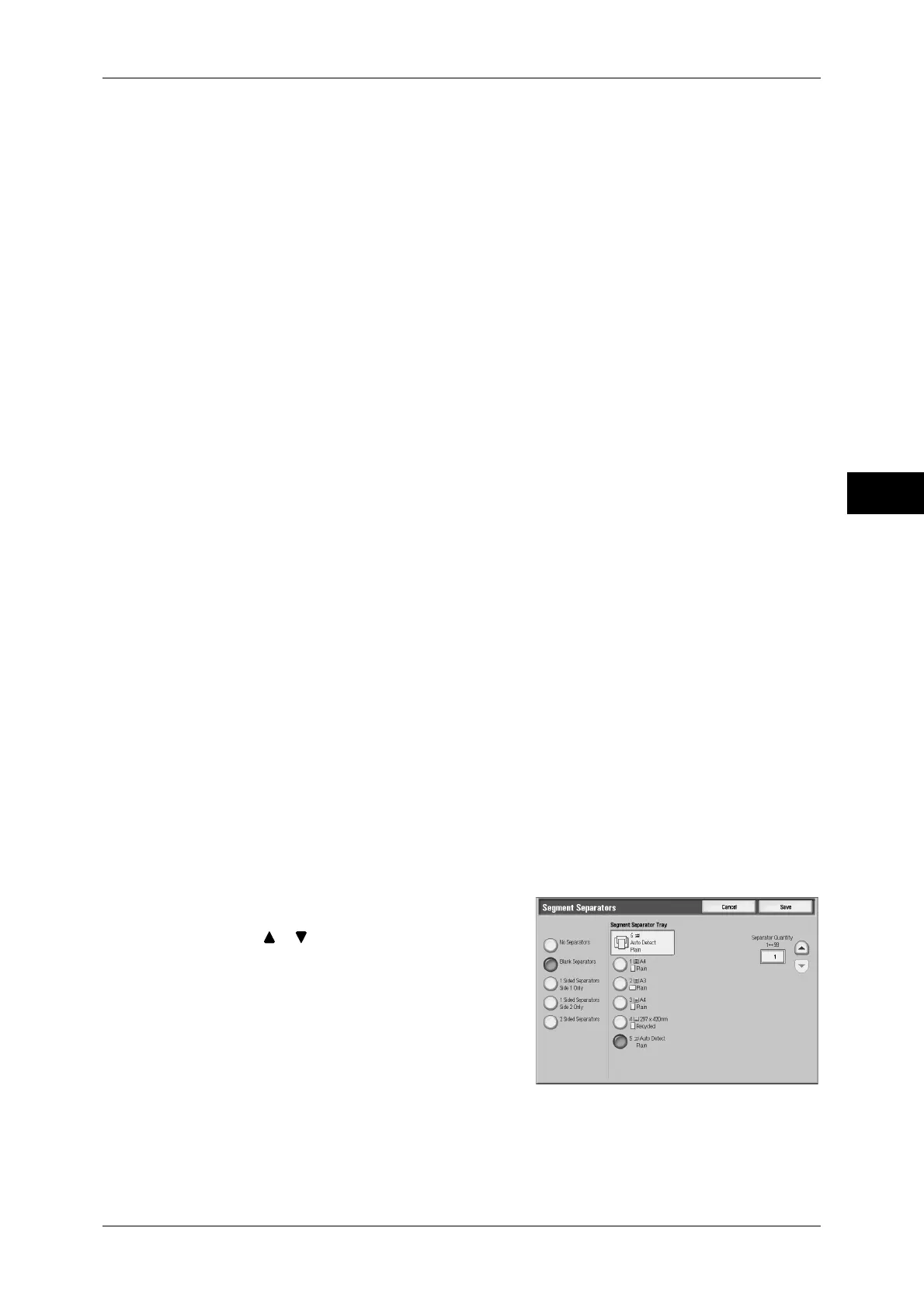Job Assembly
117
Copy
3
Insert Separators...
Displays the [Segment Separators] screen.
Refer to "[Segment Separators] Screen" (P.117).
Change Quantity...
Displays the [Build Job - Change Quantity] screen. Enter a new quantity using the
numeric keypad.
Cancel
The document data stored by the Build Job feature is cleared and the job is cancelled.
Note • The same operation is performed if you press the <C (Clear)> or <Clear All> button on the
control panel.
• While scanning the loaded document, [Stop] is displayed. Select [Stop] to pause scanning.
Select [Start] in the touch screen, or press the <Start> button on the control panel to resume
scanning.
Last Original
Select this to end scanning of documents. The build job starts.
Next Original
Select this when you have another document. This item is selected when using the
Build Job feature.
Start
When loading the next document and select [Start], the next documents are scanned.
Note • The same operation is performed if you press the <Start> button on the control panel.
Sample Job
When making multiple sets of copies, you can print a sample set to check the finished
output and then print the remaining copy sets. You can select to continue or cancel the
job after the confirmation.
[Segment Separators] Screen
You can insert a sheet of paper as a separator in between each stack of documents.
You can specify the number of separators to insert within the range of 1 to 99 as
necessary.
Note • You can specify different settings for each stack of documents. If you do not specify
particular settings for each stack of documents, the previously specified settings are applied.
1
Select any item.
2
Select [ ]/[ ] or use the numeric keypad to
enter the number of separators to insert.
No Separators
The machine does not insert any separators.
Blank Separators
The machine inserts blank separators.
Select this feature, load documents, and press the <Start> button. The blank
separators are inserted.
