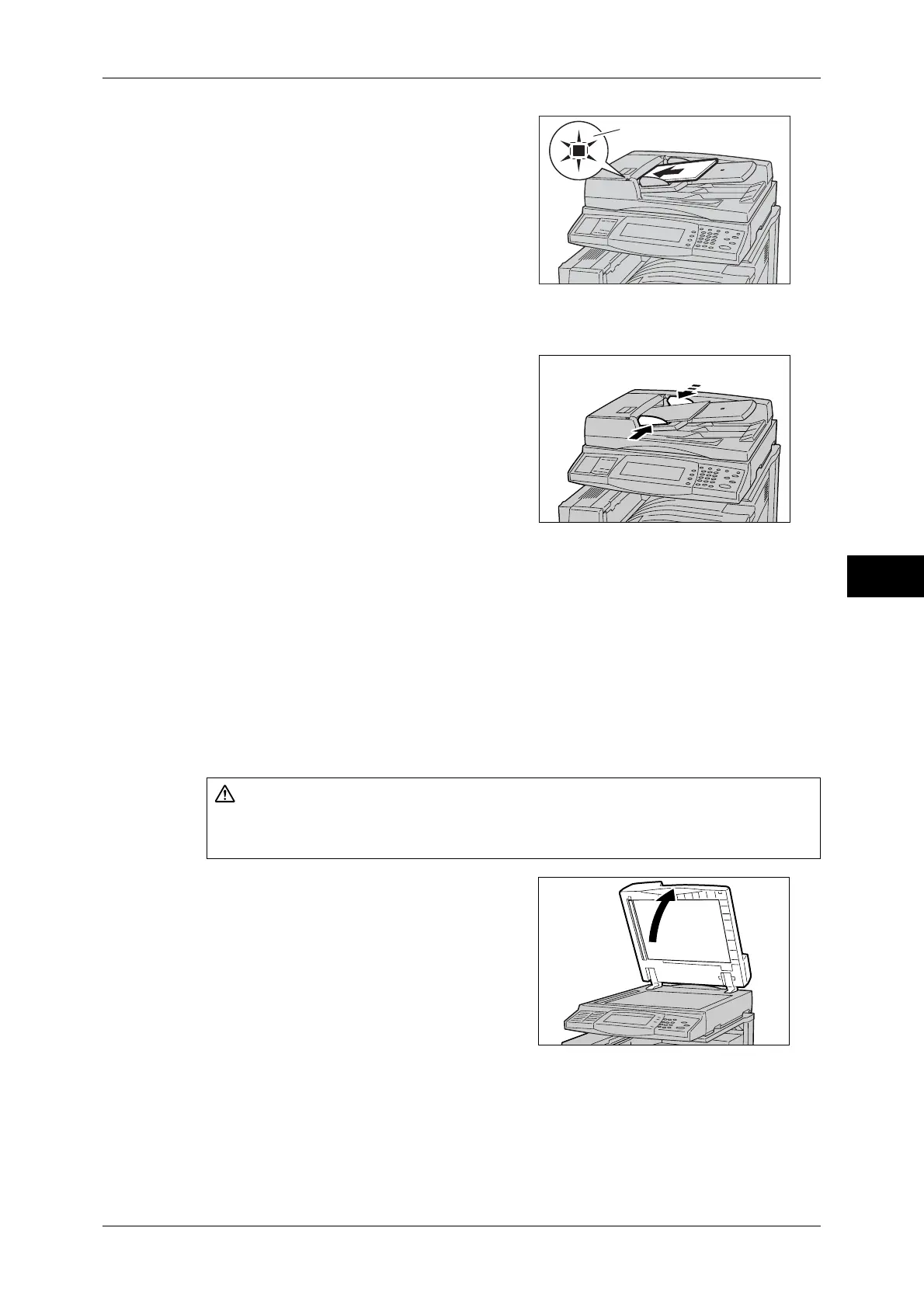Scanning Procedure
193
Scan
5
1
Remove any paper clips and staples before
loading the document.
2
Place the documents face up (when the
documents are 2-sided, place the front side
up) in the center of the document feeder
Note • In normal occasions, load the document
in the [Head to Left] orientation. When
viewing the scanned document on a
computer, the document is displayed in
the [Head to Top] orientation.
• The indicator lights up when the
document is loaded correctly.
3
Adjust the movable document guides to
match the size of the document loaded.
Document Glass
The document glass supports a single sheet, a book, or other similar documents up to
297 x 432 mm (A3, 11 x 17 inches).
Important • After using the document glass, close the document cover.
The document glass automatically detects standard size documents. For non-standard
size documents, input the size in the [Original Size] screen.
For information about document sizes that can be detected automatically, or how to enter variable sizes,
refer to "Original Size (Specifying a Scan Size)" (P.230)".
The standard document sizes that can be detected automatically depend on the [Paper Size Settings] in
the System Administration mode. For information on the paper size settings, refer to "5 Tools" >
"Common Service Settings" > "Other Settings" > "Paper Size Settings" in the Administrator Guide.
1
Open the document cover.
Important • Ensure that a screen is displayed on the
control panel, and then load a document.
If a document is loaded before a screen is
displayed, the machine may not properly
detect the document size.
CAUTION
Do not apply excessive force to hold thick document on the platen glass. It may break
the glass and cause injuries.
Indicator
