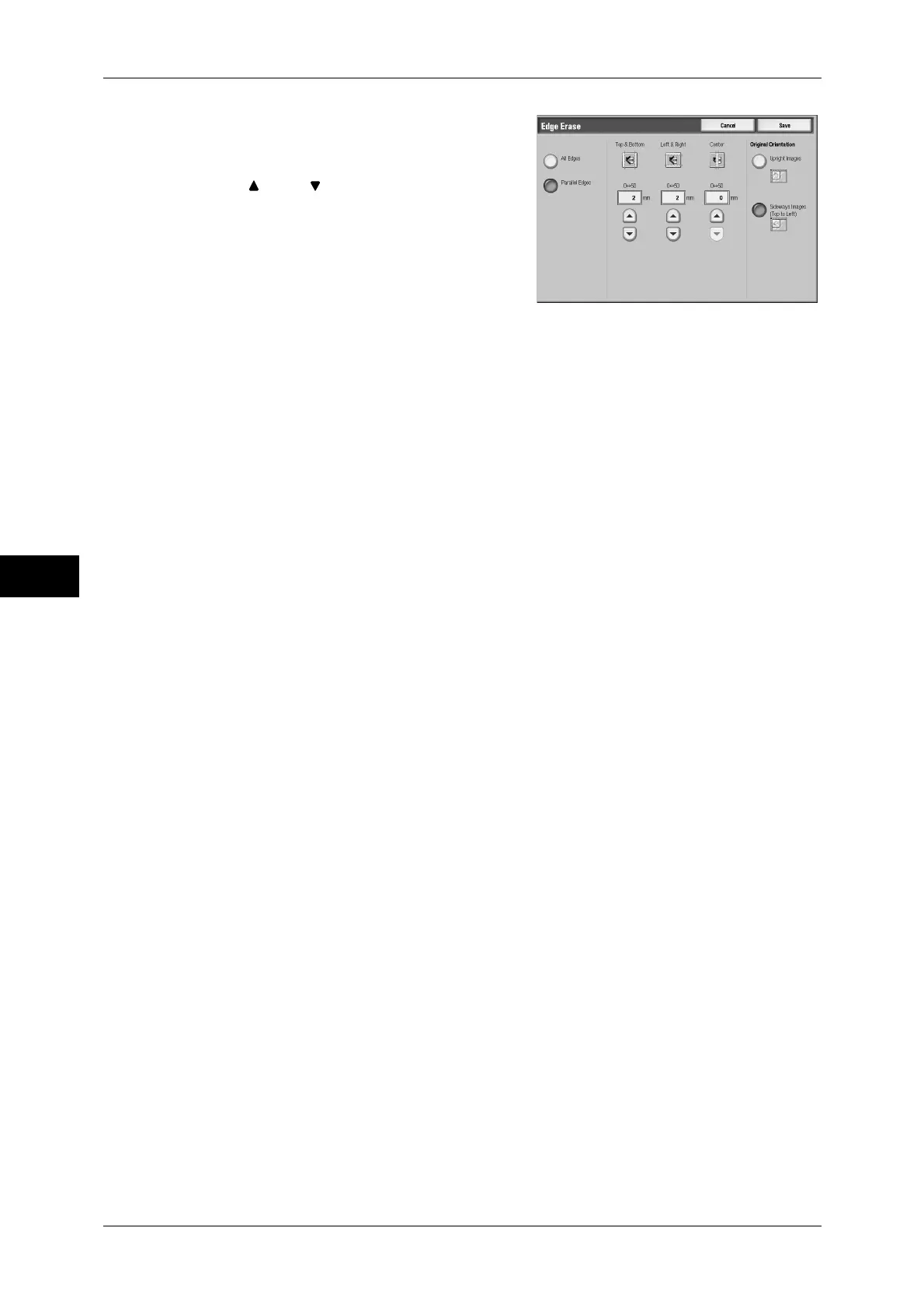5 Scan
232
Scan
5
1
Select [Edge Erase].
2
Select [All Edges] or [Parallel Edges].
3
Use [ ] and [ ] to set the erase widths of
top and bottom, left and right, and center of
the document.
4
Select [Original Orientation].
All Edges
Sets the Edge Erase amounts to 2 mm for the top and bottom, and left and right edges.
If you do not want to erase edges, select [Parallel Edges] and then specify 0 mm for
the required edges.
Parallel Edges
Allows you to specify Edge Erase values.
z
Top & Bottom
Erases the shadows of top and bottom edges of the document in accordance with
the orientation of the loaded document. You can set the edge erase width within the
range from 0 to 50 mm in 1 mm increments.
z
Left & Right
Erases the shadows of left and right edges of the document in accordance with the
orientation of the loaded document. You can set the edge erase width within the
range from 0 to 50 mm in 1 mm increments.
z
Center
Erases the shadow in the center of facing pages of a bound document. You can set
the center erase width within the range from 0 to 50 mm in 1 mm increments.
Original Orientation
In order to identify the top of the document, the orientation of the document must be
configured. When the scanned document which was loaded [Sideway Images] is
viewed on a computer, the document is displayed in the [Upright Images] orientation.
Note • If the [Original Orientation] differs from the actual document orientation, then the machine
may mistakenly detect the top of the document.
z
Upright Images
Select this item when placing the top edge of the document against the top side of
the document glass or document feeder.
z
Sideways Images
Select this item when placing the top edge of the document against the left side of
the document glass or document feeder.
