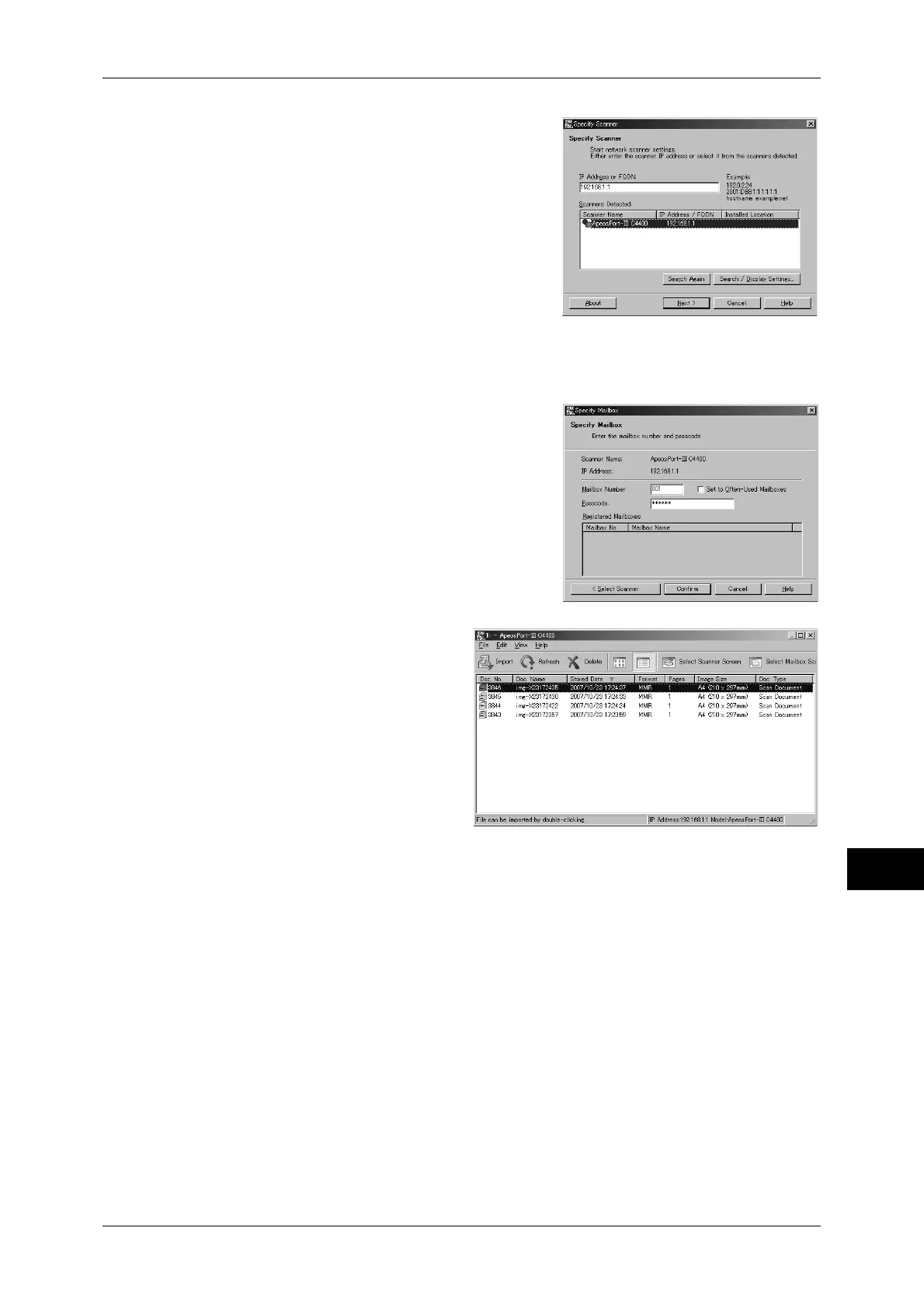Importing Scanned Data
315
Computer Operations
12
5
From the displayed list, click the scanner
name of the machine, and click [Next].
Note • If no items are shown in the list, click
[Search Again]. The application searches
for scanners.
• To display the scanner names, use the
dialog box which can be displayed by
clicking [Search/Display Settings]. For
information on how to change the
displayed scanner names, refer to
"Changing the display of scanner names"
(P.316).
• Only scanners on the network are automatically listed. To view a scanner on another
network, click [Search/Display Settings], and register the IP Address and scanner name. For
information on changing settings, refer to "Changing Network Scan Driver Settings" (P.316).
6
In the [Mailbox Number] field, enter the
mailbox number (001 - 200) that contains the
document to be imported. In the [Passcode]
field, enter a password (up to 20 digits).
Note • From the next time you perform this
operation and onward, you will be able to
select a mailbox number from [Registered
Mailboxes].
• Clicking [Select Scanner] returns to Step
5, where you can reselect a scanner.
7
Click [Confirm].
8
Select a document to import from
the list, and click [Import].
Note • You can select one or more
documents.
• [Import], [Refresh], and
[Delete] are available from the
menu that appears when you
right-click on the list.
When the import starts, the scan data is forwarded from the mailbox to the client.
After the forwarding, the data is loaded onto the application software and is deleted
from the mailbox.
Note • An icon is attached to a document that is scanned in pages and whose forwarding operation
has not been completed.
• For most applications except DocuWorks, Network Scan Driver expands the compressed
data and transfers the data to the applications in BMP format. For DocuWorks, on the other
hand, Network Scan Driver transfers the data without data expansion processing. For this
reason, it does not take much time for data transfer.
• The machine can be set not to delete the document from the mailbox after forwarding
operation. For details on how to set this, refer to "9 Scanner Environment Settings" >
"Configuration of Scan to Mailbox" in the Administrator Guide.
