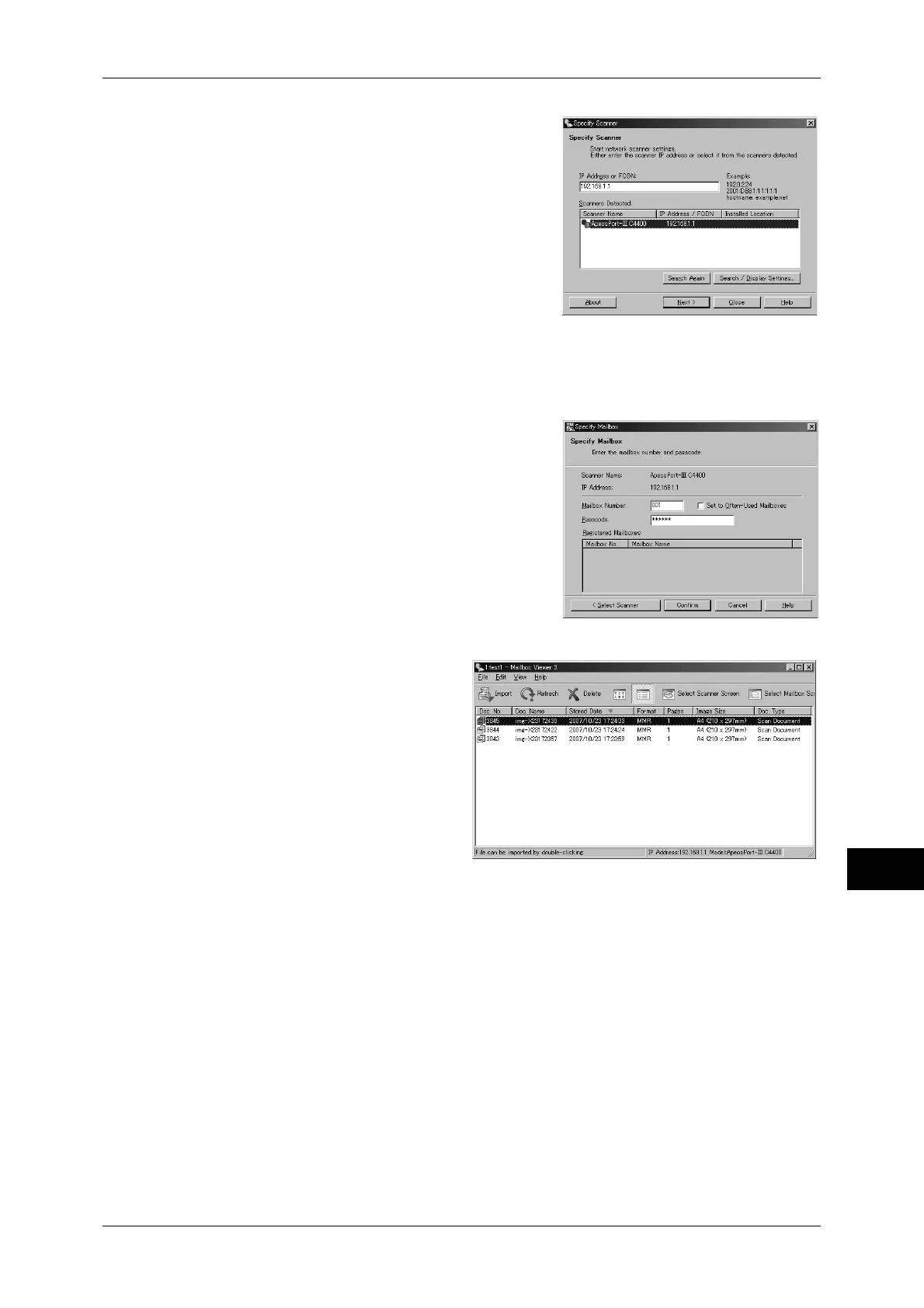Importing Scanned Data
317
Computer Operations
12
2
From the displayed list, click the scanner
name of the machine, and click [Next].
Note • If no items are shown in the list, click
[Search Again]. The application searches
for scanners.
• To display the scanner names, use the
dialog box which can be displayed by
clicking [Search/Display Settings]. For
information on how to change the
displayed scanner names, refer to
"Changing the display of scanner names"
(P.318).
• Only when the machine is connected to the network, the scanner name is automatically
shown in the list. To view the machine connected to other networks, click on [Search/Display
Settings] and register an IP address and scanner name. For information on how to change
the settings, refer to "Changing the display of scanner names" (P.318).
3
In the [Mailbox Number] field, enter the
number of the mailbox (001 - 200) that
contains the document to be imported. In the
[Passcode] field, enter a password (up to 20
digits).
Note • From the next time you perform this
operation and onward, you will be able to
select a mailbox number from [Registered
Mailboxes].
• Clicking [Select Scanner] returns to Step
2, where you can reselect a scanner.
4
Click [Confirm].
5
Select a document from the list,
and click [Import].
Note • One or more documents can
be selected.
• When [Always display
destination to save] is set for
[File Saving Options] under
the import settings, a dialog
box for specifying a save
destination is displayed. When
the dialog box appears,
specify a save destination,
and select [OK].
For information on Mailbox
Viewer 3 settings, refer to "Import settings for scanned documents" (P.318).
6
The document is imported to the specified directory.
Note • When [Save in fixed destination] is set for [File Saving Options] under the import settings, a
document is saved in the specified directory.
For information on importing documents, refer to "Import settings for scanned documents"
(P.318)
