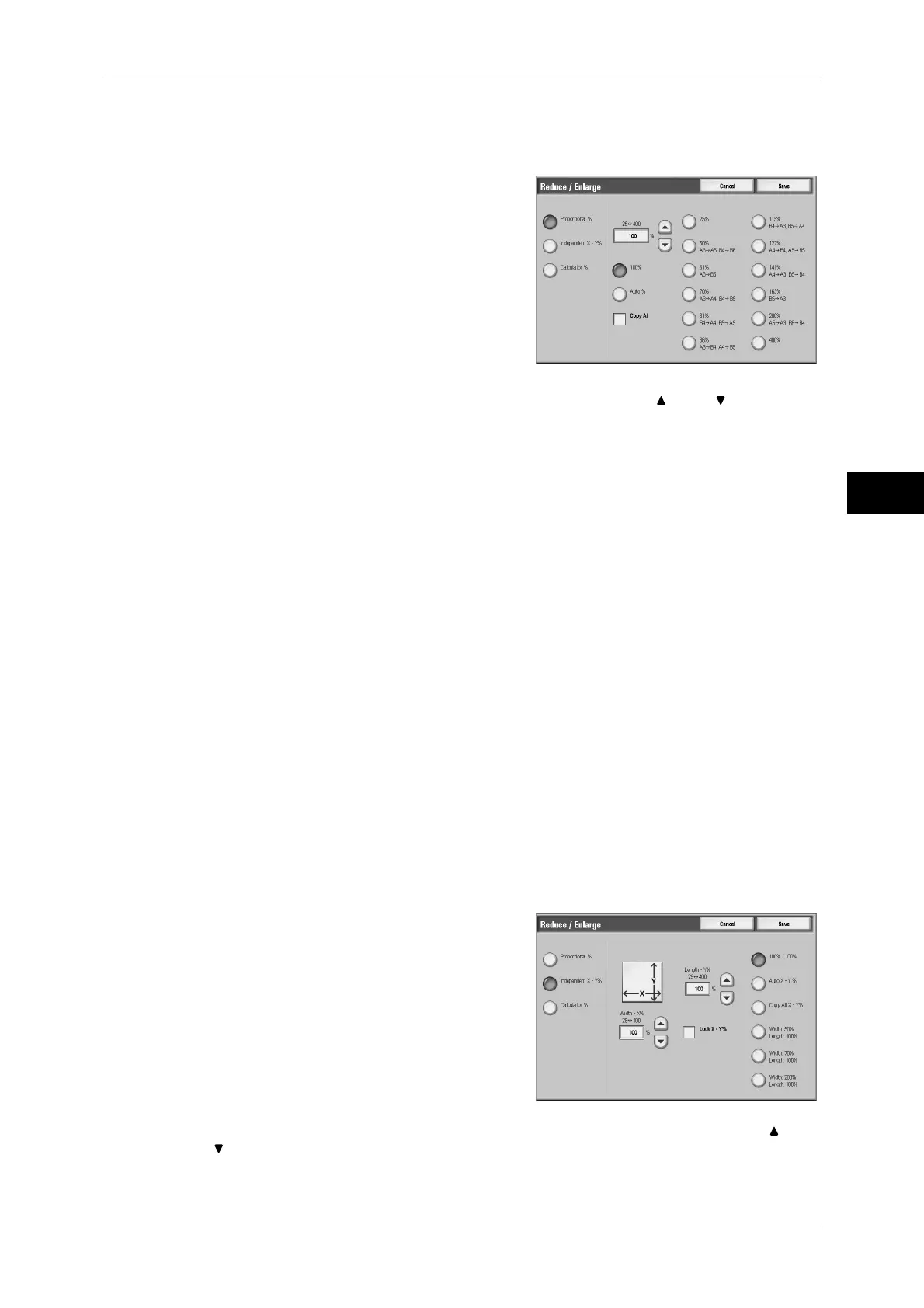Copy
65
Copy
3
When [Proportional %] is Selected
You can select a ratio from standard copy ratios, or can enter a ratio directly.
1
Select a copy ratio, or specify a value.
Copy ratio entry box
Touch the entry box, and then use the numeric keypad or the [ ] and [ ] buttons to
specify a ratio within the range of 25 to 400% in 1% increments.
100%
Copies at the same image size as the original document.
Auto %
Automatically determines the copy ratio based on the document size and the paper size
specified in [Paper Supply], and copies the document to fit into the paper.
Note • If you select [Auto %], options other than [Auto Paper] is specified in [Paper Supply].
Presets%
Selects from the preset ratios.
You can change the copy ratio associated with each button. For information on the settings, refer to "5
Tools" > "Copy Service Settings" > "Reduce/Enlarge Presets" in the Administrator Guide.
Copy All
Slightly reduces the specified copy ratio to copy the complete image onto the paper.
When this option is selected, a check mark is displayed in the box.
Important • If you select [Copy All] and you do not want to erase the edges of the document, set the
amount of edge erase to 0 mm. Note that if the amount is set to 0 mm, the edges of the
copied document may get dirty or the image loss may occur.
When [Independent X - Y%] is Selected
Allows you to specify reduction/enlargement ratios for the width and length separately.
1
Select any item.
Width - X%, Length -Y%
Specifies reduction/enlargement ratios for
the width and length within the range of 25 to 400% in 1% increments. Use the [ ] and
[ ] buttons or the numeric keypad to specify a ratio.
