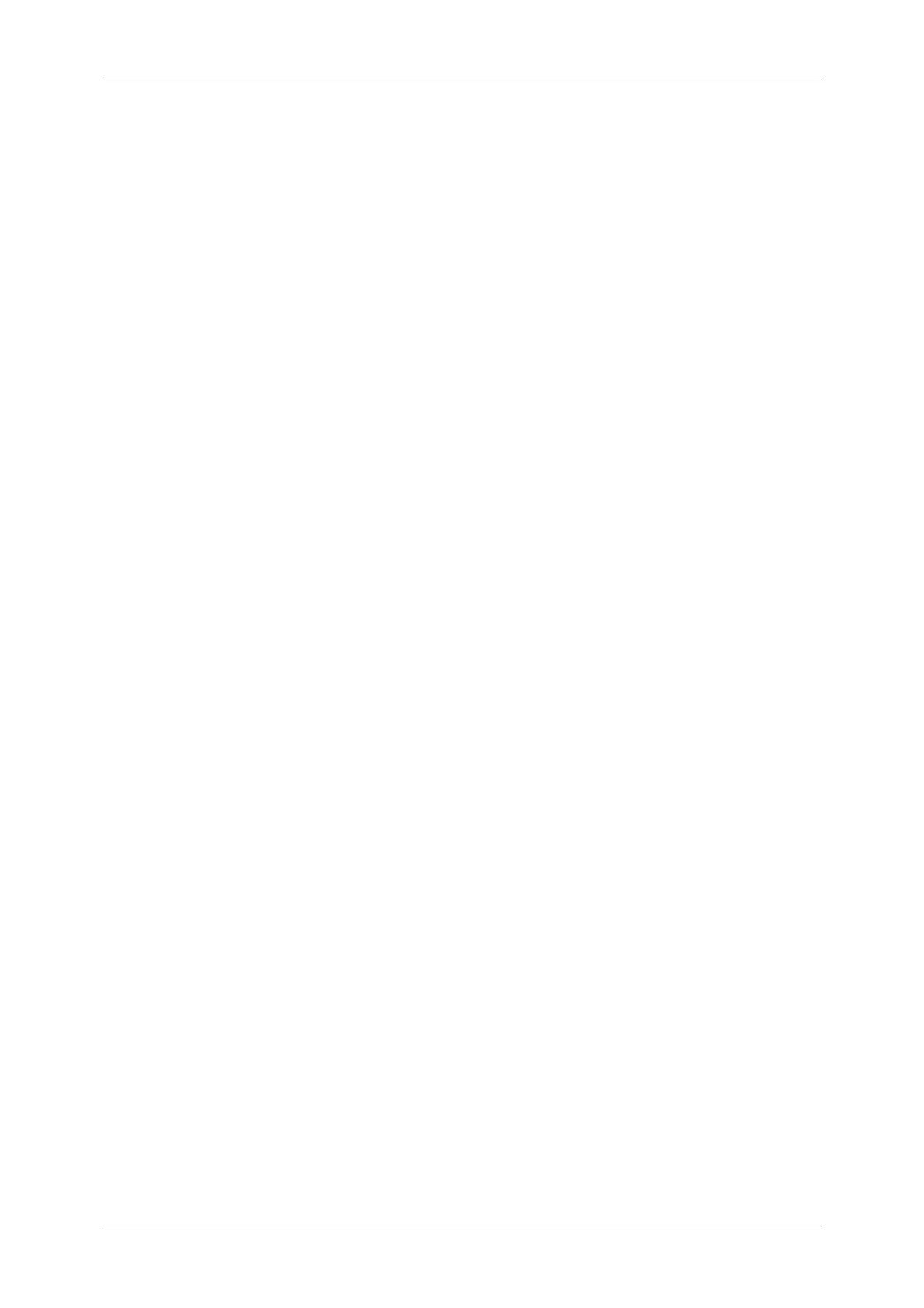Table of Contents
5
Using the Receiver.............................................................................................. 189
When Not Using a Receiver................................................................................ 190
5 Scan ........................................................................................................................ 191
Scanning Procedure ................................................................................................ 192
Step 1 Loading Documents................................................................................. 192
Step 2 Selecting Features................................................................................... 194
Step 3 Starting the Scan Job .............................................................................. 195
Step 4 Confirming the Scan Job in Job Status ................................................... 197
Step 5 Saving the Scanned Data........................................................................ 197
Operations during Scanning .................................................................................... 198
Stopping the Scan Job........................................................................................ 198
Changing Scan Settings ..................................................................................... 199
E-mail ...................................................................................................................... 201
Address Book (Specifying an E-mail Address) ................................................... 201
New Recipient (Entering an Address)................................................................. 204
Add Me (Adding the Sender’s Address).............................................................. 205
Recipient(s) (Editing a Recipient) ....................................................................... 205
From (Setting the Sender’s Address).................................................................. 206
Subject (Setting the Subject) .............................................................................. 207
Message (Entering the E-mail Body) .................................................................. 207
Color Scanning (Selecting an Output Color)....................................................... 207
2 Sided Scanning (Scanning Both Sides of a Document)................................... 207
Original Type (Selecting the Document Type) .................................................... 207
File Format (Selecting a File Format for Output Data)........................................ 207
Scan to Mailbox ....................................................................................................... 208
Color Scanning (Selecting an Output Color)....................................................... 208
2 Sided Scanning (Scanning Both Sides of a Document)................................... 208
Original Type (Selecting the Document Type) .................................................... 208
Network Scanning ................................................................................................... 209
Color Scanning (Selecting an Output Color)....................................................... 210
2 Sided Scanning (Scanning Both Sides of a Document)................................... 210
Original Type (Selecting the Document Type) .................................................... 210
File Format (Selecting a File Format for Output Data)........................................ 210
Scan to PC .............................................................................................................. 211
Transfer Protocol ................................................................................................ 211
Address Book (Specifying a Destination PC Using the Address Book) .............. 212
Browse... (Specifying a Destination PC by Browsing Your Network).................. 212
Specifying a Destination (Specifying a Destination PC Using the
Screen Keyboard) ............................................................................................... 213
Color Scanning (Selecting an Output Color)....................................................... 214
2 Sided Scanning (Scanning Both Sides of a Document)................................... 214
Original Type (Selecting the Document Type) .................................................... 214
File Format (Selecting a File Format for Output Data)........................................ 214
General Scan Features ........................................................................................... 215
