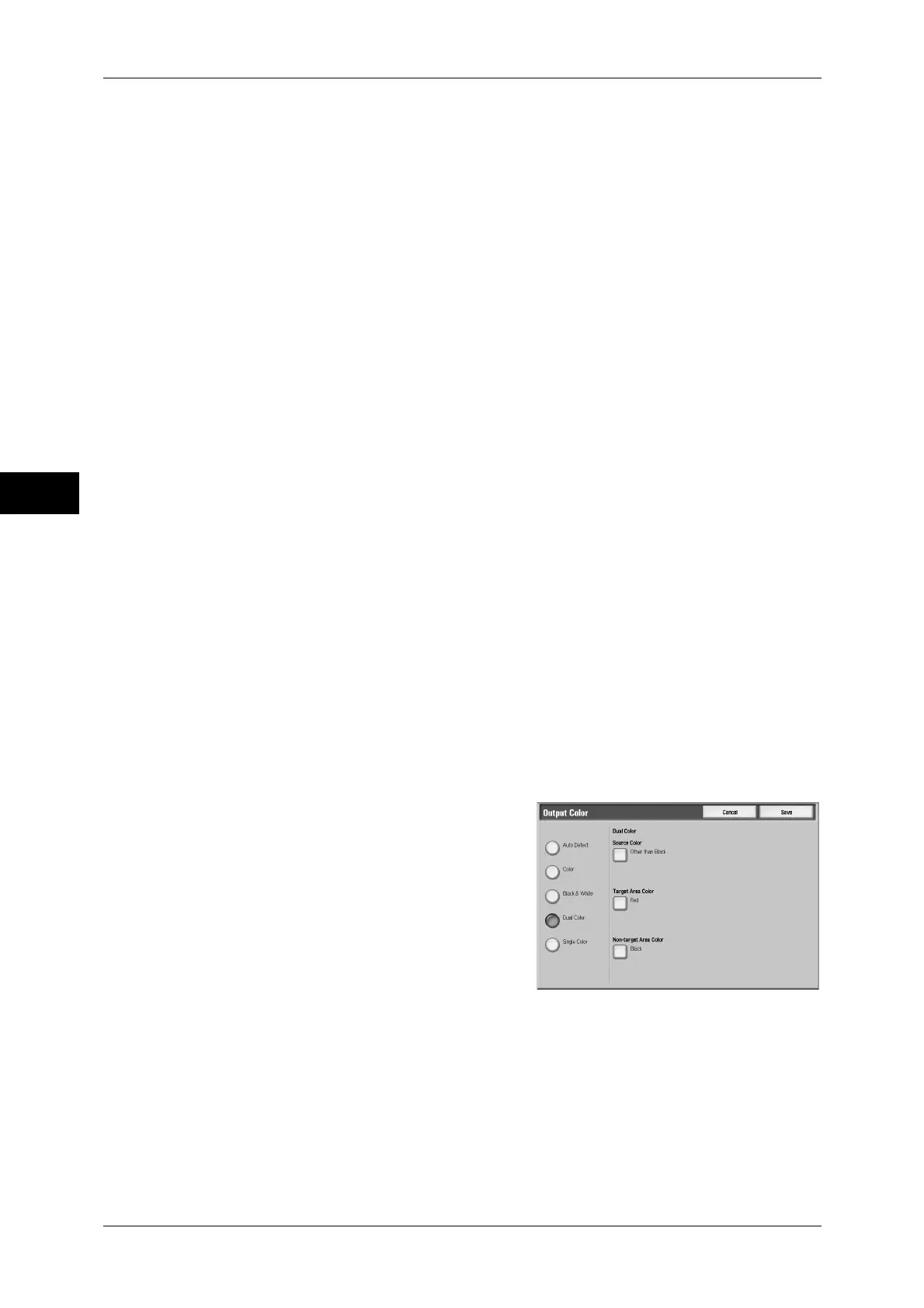3 Copy
70
Copy
3
Auto Detect
The machine automatically determines the colors of the original document and makes
copies in full color if the original document is colored, and in single color (black) if the
document is black-and-white.
Note • If a color document is in one of the following conditions, the machine may copy the
document in black and white.
- The colored area is too small.
- The colors are too light.
In that case, change a level from the five levels used by the machine when it recognizes
color. For details, refer to "5 Tools" > "Common Service Settings" > "Image Quality
Adjustment/Calibration" > "Image Quality" > "Output Color Recognition" in the Administrator
Guide.
Color
Copies in full color using all the four colors of toner: yellow, magenta, cyan, and black.
Black & White
Copies in black and white regardless of the colors in the original document.
Dual Color
Copies color documents using two colors.
You can select colors. For details, refer to "5 Tools" > "Copy Service Settings" > "Copy Defaults" >
"Dual Color - Source Color" and "Dual - Non-target Area Color" in the Administrator Guide.
Single Color
Copies color documents using one color.
You can select the color. For details, refer to "5 Tools" > "Copy Service Settings" > "Copy Defaults" >
"Single Color" in the Administrator Guide.
More...
Displays the [Output Color] screen.
[Output Color] Screen
You can make settings for full color, dual color, and single color.
1
Select [More...].
2
Select the desired output color mode.
Auto Detect
Automatically determines the color of the
original document and makes copies in full
color if the original document is colored, or in
single color (black) if the document is black-
and-white.
Color
Copies in full color using all the four colors of toner: yellow, magenta, cyan, and black.
Black & White
Copies in black and white regardless of the colors in the original document.
