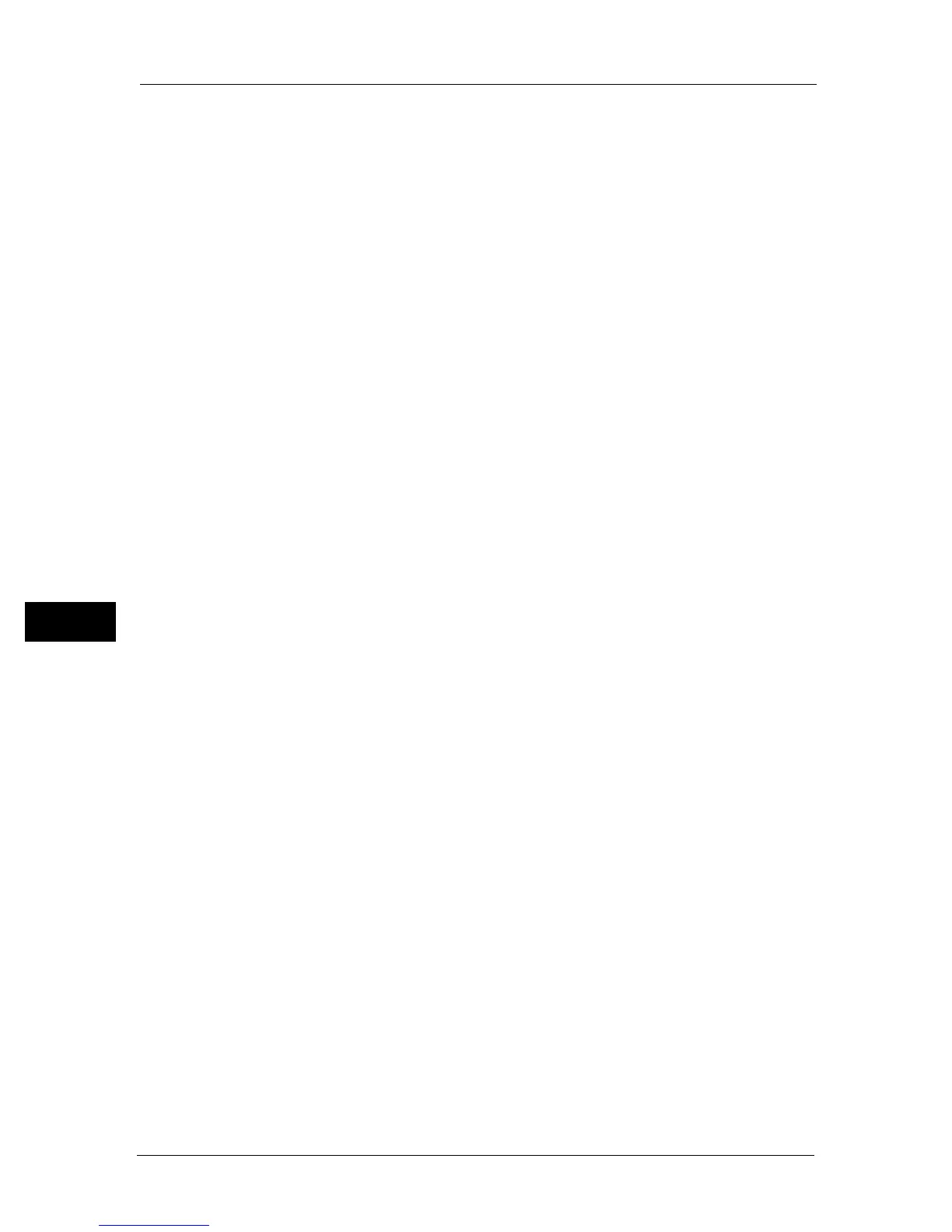7 Scan
142
Scan
7
3 Select [E-mail].
4 Specify a recipient from the following, and then select [OK]:
[New Recipient]: Enter an e-mail address directly.
[Address Book]: Select from the following types of address books:
z
[Device Address Book - Individuals]: Select an e-mail address registered in the address
book.
z
[Device Address Book - Groups]: Select a group of e-mails registered in the address book.
z
[Search Network Address Book]: Search an e-mail address from the LDAP server address
book.
Select the recipient you specified from the [New Recipient] to remove or edit the recipient.
Select the recipient you specified from the [Address Book] to remove or see details of the
recipient. You can also change the email to Bcc.
5 Specify scan options such as [Output Color], [Resolution], [2 Sided Scanning], and [File
Format] on the [Quality] and [Options] tabs. For more information, refer to "File Format"
(P.190).
Note • Users need to be registered in the E-mail address book before you can select [Address Book] on the
control panel.
• If you are using the LDAP server address book, [E-mail Server Address Book] must be set to [On]. For
more information, refer to "Email Server Address Book" (P.175).
6 Press the <Start> button to send e-mail.
