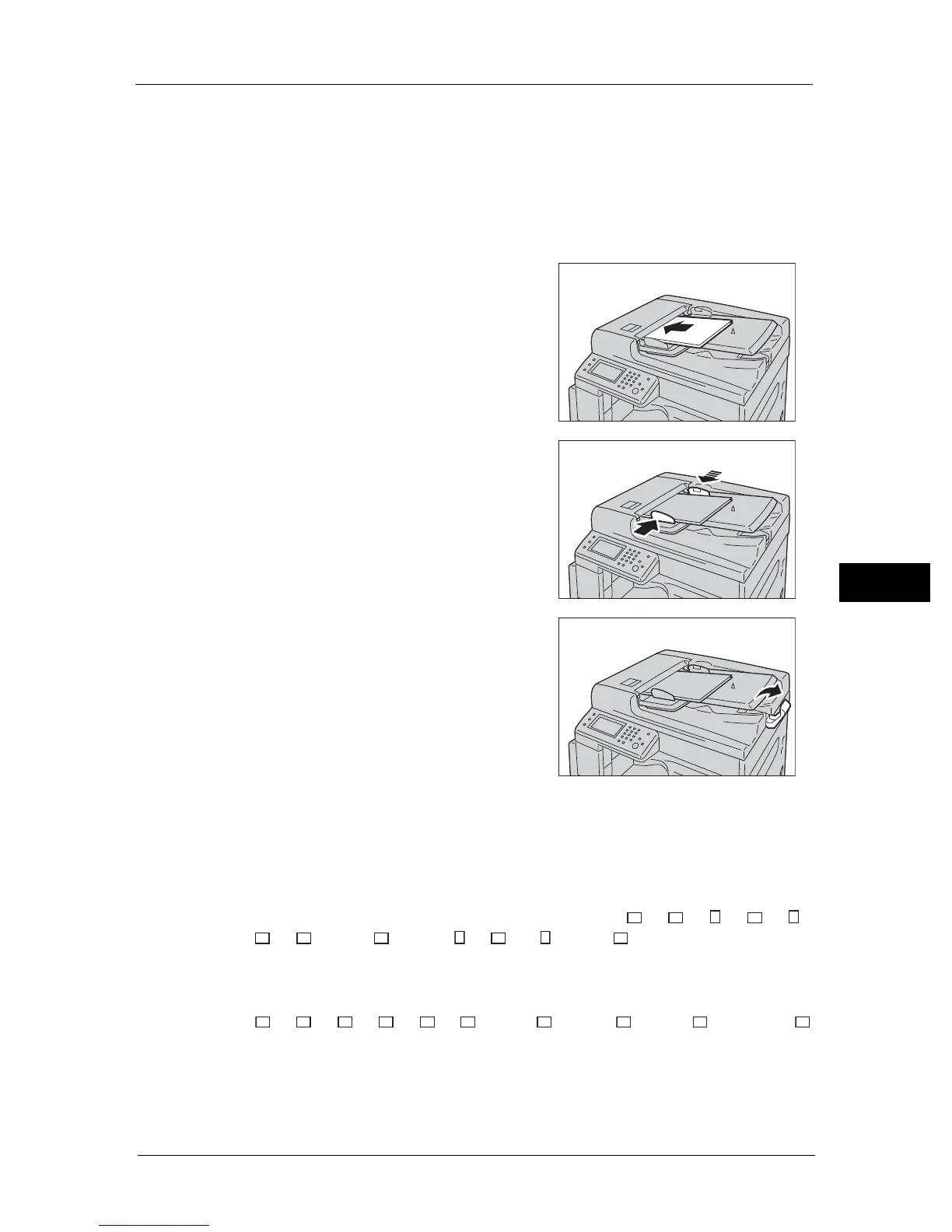Overview of Fax Operations
95
Fax
6
Important • To avoid paper jams, use the document glass for mixed size, folded, wrinkled, cut-and-pasted
documents, curled paper, or carbon-backed paper. If you can flatten the curled document, you can
use the document.
Follow the steps below to place document in the document feeder.
You can place a single or multiple pages of a document.
1 Remove any paper clips or staples from document before placing it in the document
feeder.
2 Place the document in the center of the
document feeder, with the side to be scanned (or
the front surface of a 2 Sided document) facing
up.
3 Align the document guides to each side of
document.
4 Open the document stopper.
Document Glass
Document sizes supporting automatic detection
The document size is detected automatically when [Original Size] is set to [Auto].
The following document sizes are detected automatically: A3 , B4 , A4 , A4 , B5 ,
B5 , A5 , 11 × 17" , 8.5 × 11" , 8K , 16K , and 16K .
Supported document sizes
You can select one of the following document sizes from [Original Size].
A3 , B4 , A4 , B5 , A5 , 8K , 11 × 17" , 8.5 × 14" ,8.5 × 13" , and 8.5 × 11 .
