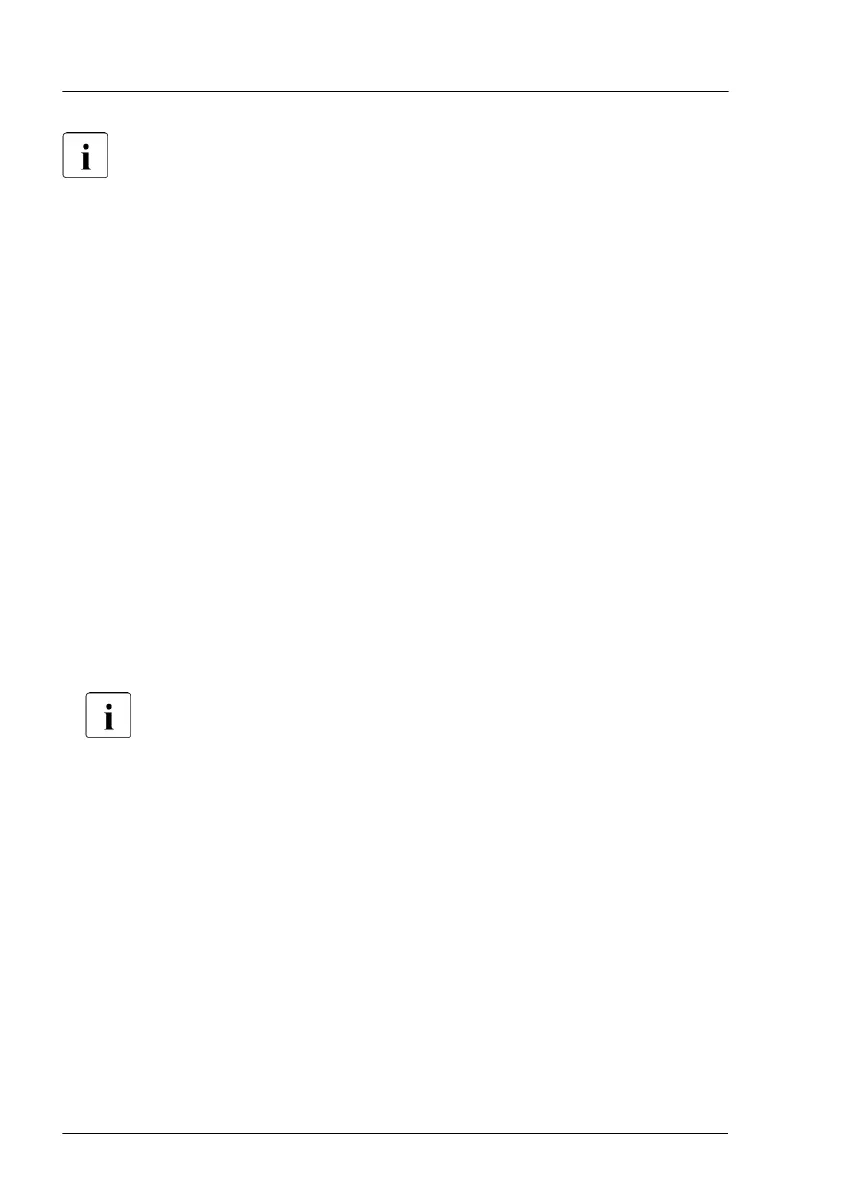Important note
After replacing a defective CPU, the error counter must be reset
manually using one of the methods below.
Using ServerView Maintenance Tools (Windows only)
▶
Launch the ServerV
iew Maintenance Tools:
Start > Apps > Fujitsu > Maintenance Tools
▶
Choose the CPU status tab.
▶
Select the CPU which shows the pre-failure status.
▶
Click on Reset Status.
▶
Ensure that all pre-fail/fail status issues have been resolved in ServerView
Operations Manager.
Using the command line (Linux only)
Proceed as follows to reset the error counter of a specific CPU:
▶
Log in as root.
▶
Enter the command below, followed by [ENTER]:
<CPU#> parameters are "0" for CPU 1 and "1" for CPU 2.
For rack and floorstand servers (RX and TX server series):
/usr/sbin/eecdcp -c oc=0609 oi=<CPU#>
For blade and scale-out servers (BX and CX server series):
/usr/sbin/eecdcp -c oc=0609 oi=<CPU#> cab=<cabinet nr>
T
o identify the cabinet number, enter the following command:
/usr/sbin/eecdcp -c oc=E204
If the error status cannot be reset with the method above, please use the
following procedure for resetting the error counter of all CPUs:
▶
Log in as root.
Basic software procedures
98 Upgrade and Maintenance Manual RX4770 M5
