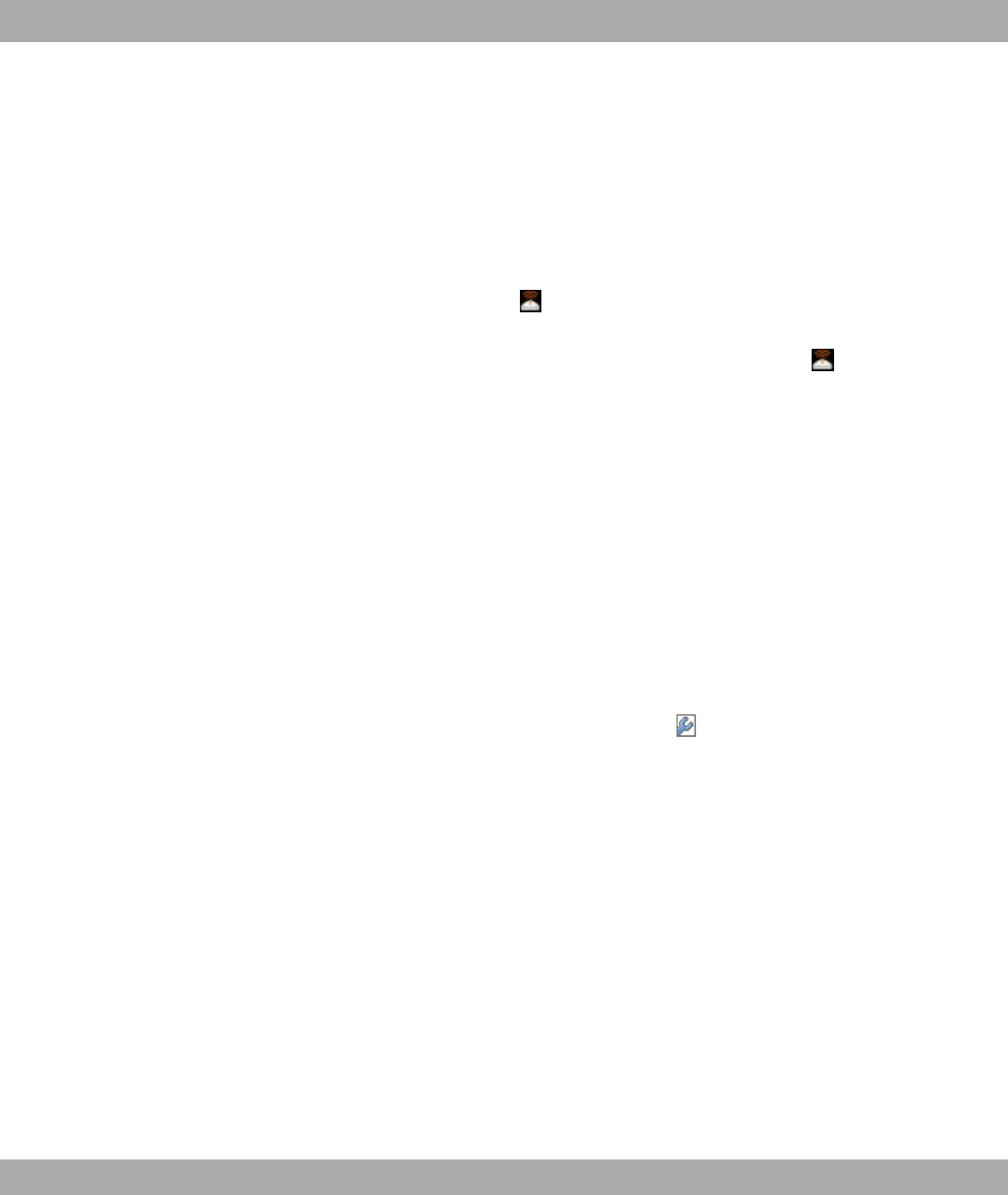(4) Click on OK.
(5) Go to Wireless LAN -> WLANx -> Bridge Links -> New.
(6) In Preshared Key enter, for example, bridgesecret.
(7) Leave the default settings in all other fields.
(8) Click on OK.
(9) Configure a bridge link on the remote device in the same way.
(10) For your local device, click the icon in the list in Wireless LAN -> WLANx ->
Bridge Links .
(11) In the menu that opens, Wireless LAN -> WLANx -> Bridge-Links -> under Ac-
tion, click the [Scan] link.
(12) After the scan, the results are listed. For the desired list entry, click on the [Connect]
link.
To use the bridge link autoconfiguration function, proceed as described in the Automatic
Configuration of a Bridge Link workshop and read the Wireless LAN chapter of the
user's guide under WLAN1 -> Bridge Links -> Add.
Manual configuration
(1) Go to Wireless LAN -> WLANx -> Radio Settings -> Edit.
(2) In Operation Mode, select Bridge.
(3) Leave the default settings in all other fields.
(4) Click on OK.
(5) Go to Wireless LAN -> WLANx -> Bridge Links -> .
(6) In Preshared Key enter, for example, bridgesecret.
(7) For Remote MAC address, enter the MAC address of the bridge to which your bridge
is to set up a connection, e.g. 00:a0:f9:5a:42:53.
(8) Leave the default settings in all other fields.
(9) Click on OK.
(10) Configure a bridge link on the remote device in the same way.
Your device is ready for operation when you have completed the configuration.
The configuration of the device and its integration into your network are now completed.
4 Basic configuration Funkwerk Enterprise Communications GmbH
22 bintec W1002/W1002n/W2002/WIx040/WIx065