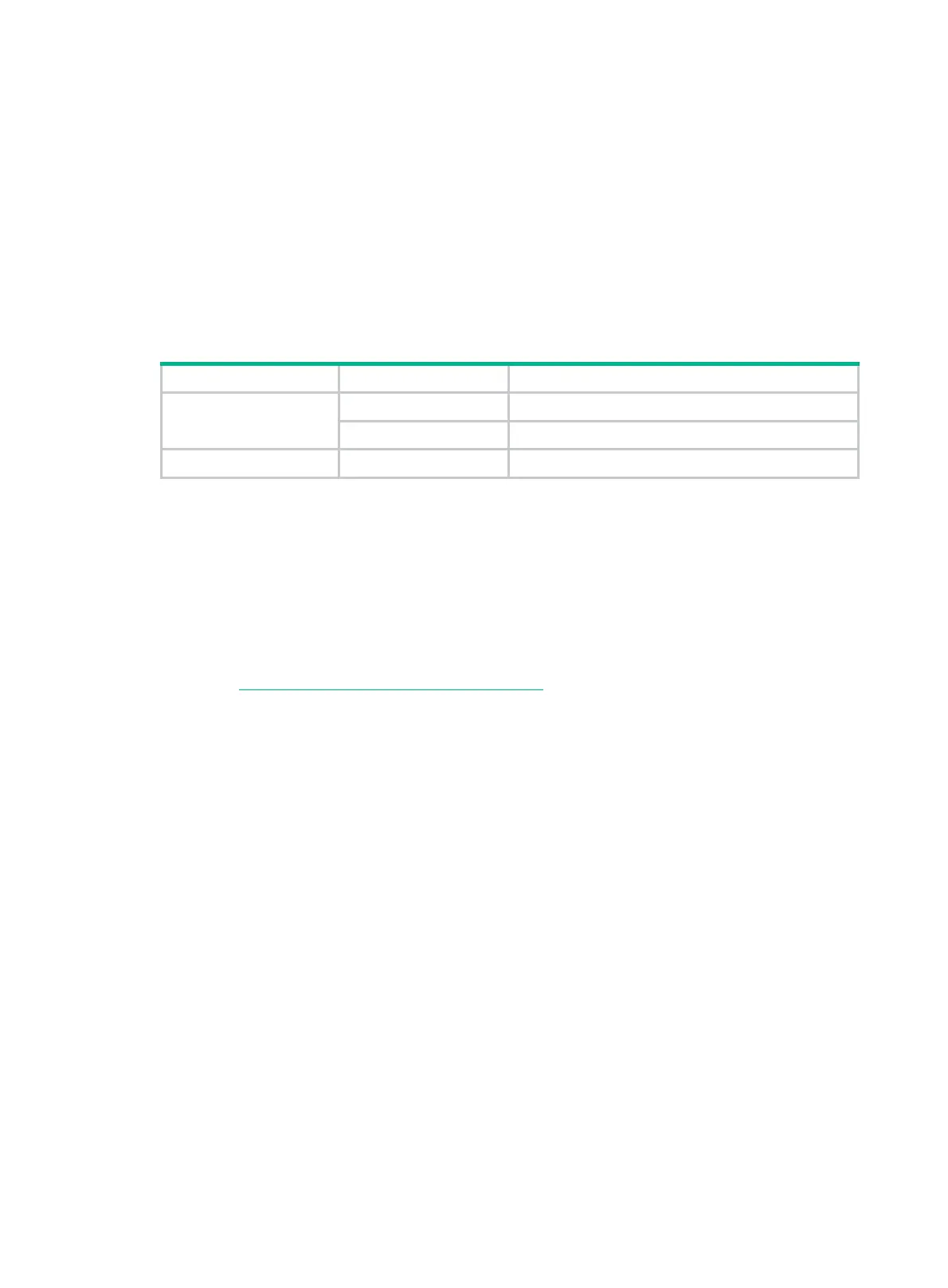12-1
12 Appendix C Managed hot removal of
NVMe drives
Managed hot removal of NVMe drives enables you to remove NVMe drives safely while the server is
operating.
Use Table 12-1 to dete
rmine the managed hot removal method depending on the VMD status and
the operating system. For more information about VMD, see the BIOS user guide for the server.
Table 12-1 Managed hot removal methods
VMD status Operating system Managed hot removal method
Enabled
Windows Performing a managed hot removal in Windows.
Linux Performing a managed hot removal in Linux.
Disabled (default status) N/A Contact the support.
Performing a managed hot removal in Windows
Prerequisites
Install Intel
®
Rapid Storage Technology enterprise (Intel
®
RSTe).
To obtain Intel
®
RSTe, use one of the following methods:
• Go to https://platformsw.intel.com/KitSearch.aspx
to download the software.
• Contact Intel Support.
Procedure
1. Stop reading data from or writing data to the NVMe drive to be removed.
2. Identify the location of the NVMe drive. For more information, see "Drive configurations and
numbe
ring."
3. Run Intel
®
RSTe.
4. Unmount the NVMe drive from the operating system, as shown in Figure 12-1:
{ Select the NVMe drive to be removed from the Devices list.
{ Click Activate LED to turn on the Fault/UID LED on the drive.
{ Click Remove Disk.
