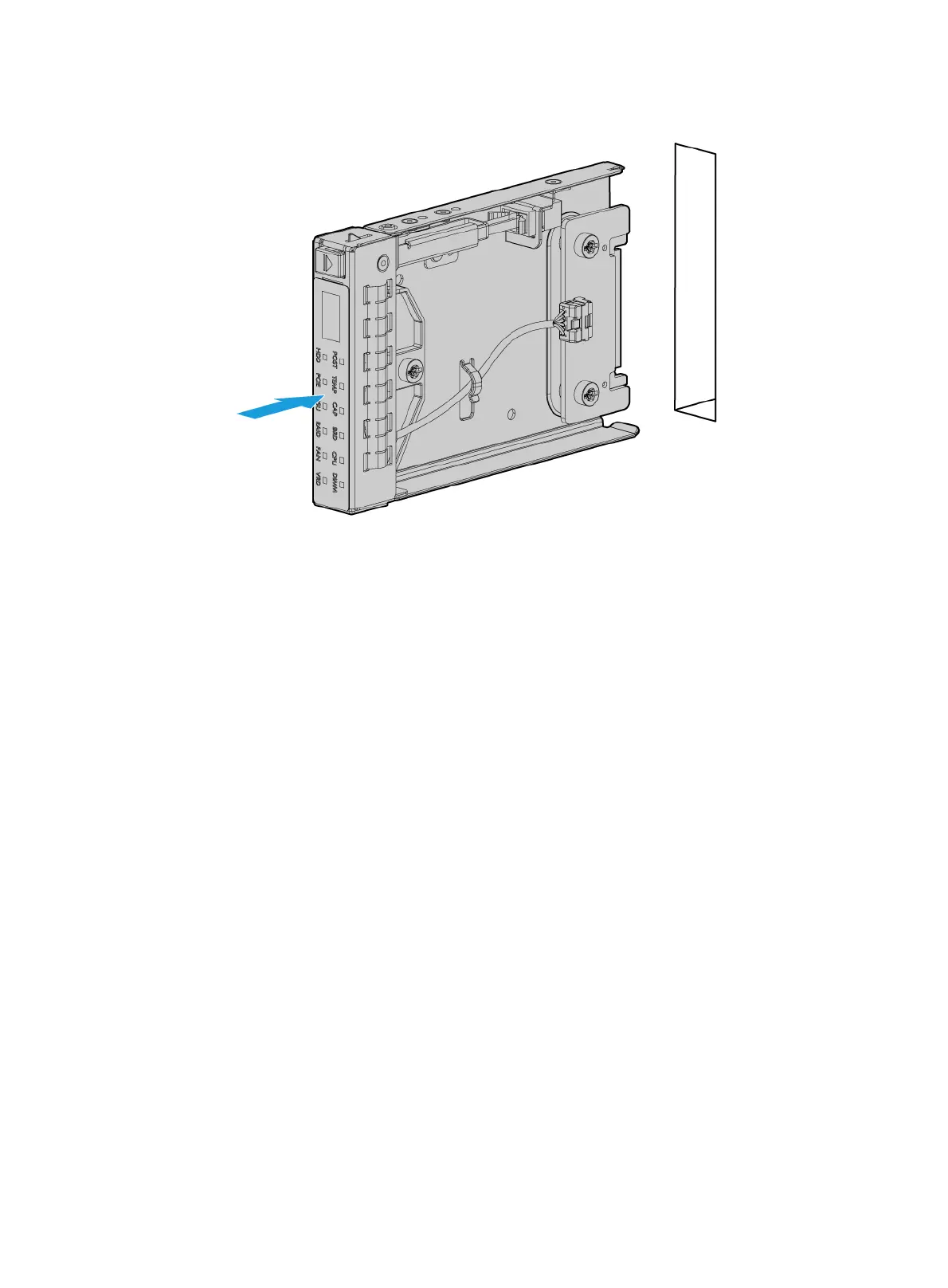6-35
Figure 6-41 Installing the diagnostic panel
5. Install the removed security bezel. For more information, see "Installing the security bezel."
6. Connect the power cord. For more information, see "Connecting the power cord."
7. Powe
r on the server. For more information, see "Powering on the server."
Installing processors
Guidelines
• To avoid damage to the processors or main board, only H3C-authorized personnel and
professional server engineers are allowed to install a processor.
• Make sure the processors are the same model if multiple processors are installed.
• The pins in the processor socket are very fragile. Make sure a processor socket cover is
installed on an empty processor socket.
• To avoid ESD damage, put on an ESD wrist strap before performing this task, and make sure
the wrist strap is reliably grounded.
• To ensure good ventilation of the processors, do not install any PCIe modules in a 24SFF
compute module installed with 8180, 8180M, 8168, 6154, 6146, 6144, or 6244 processors.
• For the server to operate correctly, make sure processor 1 of compute module 1 is always in
position.
• The server provides four processor sockets for processor installation. Identify the installation
locations of processors as shown in Table 6-2.
