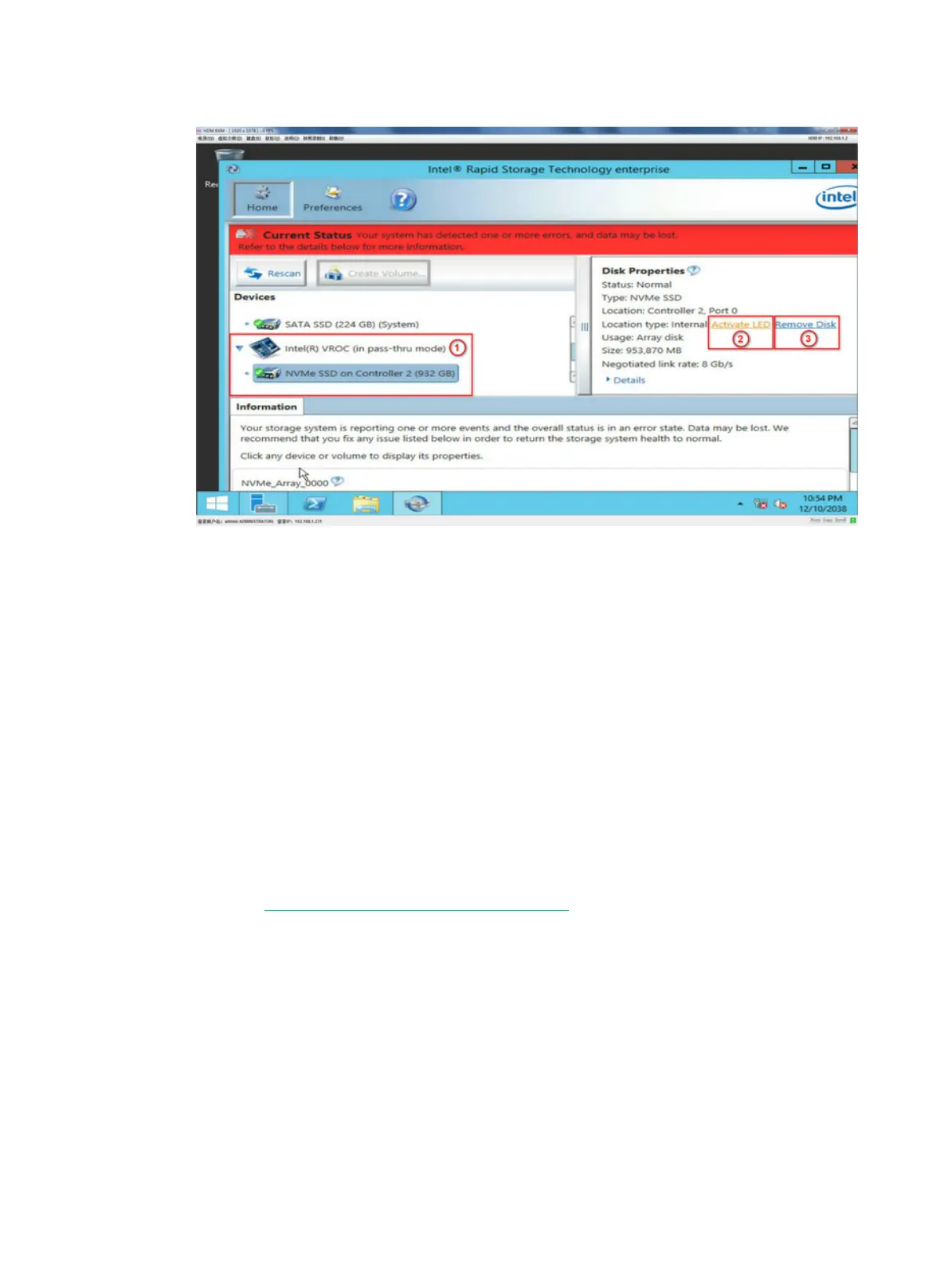12-2
Figure 12-1 Removing an NVMe drive
5. Observe the Fault/UID LED on the drive. If the Fault/UID LED turns steady blue and the drive is
removed from the Devices list, remove the drive from the server.
For more information about the removal procedure, see "Replacing an NVMe drive."
Performing a managed hot removal in Linux
In Linux, you can perform a managed hot removal of NVMe drives from the CLI or by using Intel
®
Accelerated Storage Manager.
Prerequisites
• Identify that your operating system is a non-SLES Linux operating system. SLES operating
systems do not support managed hot removal of NVMe drives.
• To perform a managed hot removal by using Intel
®
ASM, install Intel
®
ASM.
To obtain Intel
®
ASM, use one of the following methods:
{ Go to https://platformsw.intel.com/KitSearch.aspx to download the software.
{ Contact Intel Support.
Performing a managed hot removal from the CLI
1. Stop reading data from or writing data to the NVMe drive to be removed.
2. Identify the location of the NVMe drive. For more information, see "Drive configurations and
numbe
ring."
3. Access the CLI of the server.
4. Execute the
lsblk | grep nvme command to identify the drive letter of the NVMe drive, as
shown in Figure 12-2.
