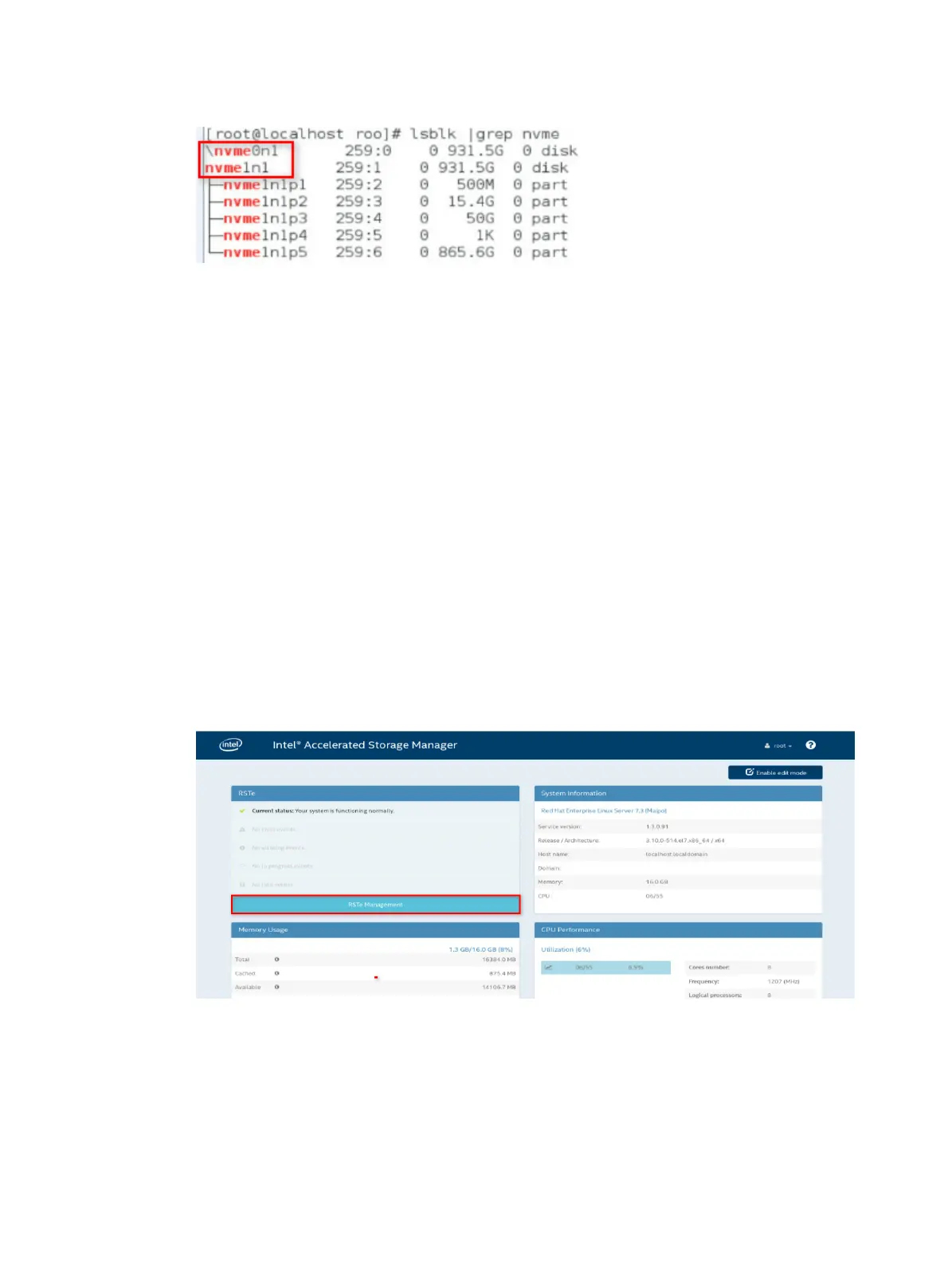12-3
Figure 12-2 Identifying the drive letter of the NVMe drive to be removed
5. Execute the ledctl locate=/dev/drive_letter command to turn on the Fault/UID
LED on the drive. The
drive_letter argument represents the drive letter, for example,
nvme0n1.
6. Execute the
echo 1 > /sys/block/drive_letter/device/device/remove
command to unmount the drive from the operating system. The
drive_letter argument
represents the drive letter, for example, nvme0n1.
7. Observe the Fault/UID LED on the drive. If the Fault/UID LED turns steady blue, remove the
drive from the server.
For more information about the removal procedure, see "Replacing an NVMe drive."
Performing a managed hot removal from the Intel
®
ASM Web
interface
1. Stop reading data from or writing data to the NVMe drive to be removed.
2. Identify the location of the NVMe drive. For more information, see "Drive configurations and
numbe
ring."
3. Run Intel
®
ASM.
4. Click RSTe Management.
Figure 12-3 Accessing RSTe Management
5. Expand the Intel(R) VROC(in pass-thru mode) menu to view operating NVMe drives, as
shown in Figure 12-4.
