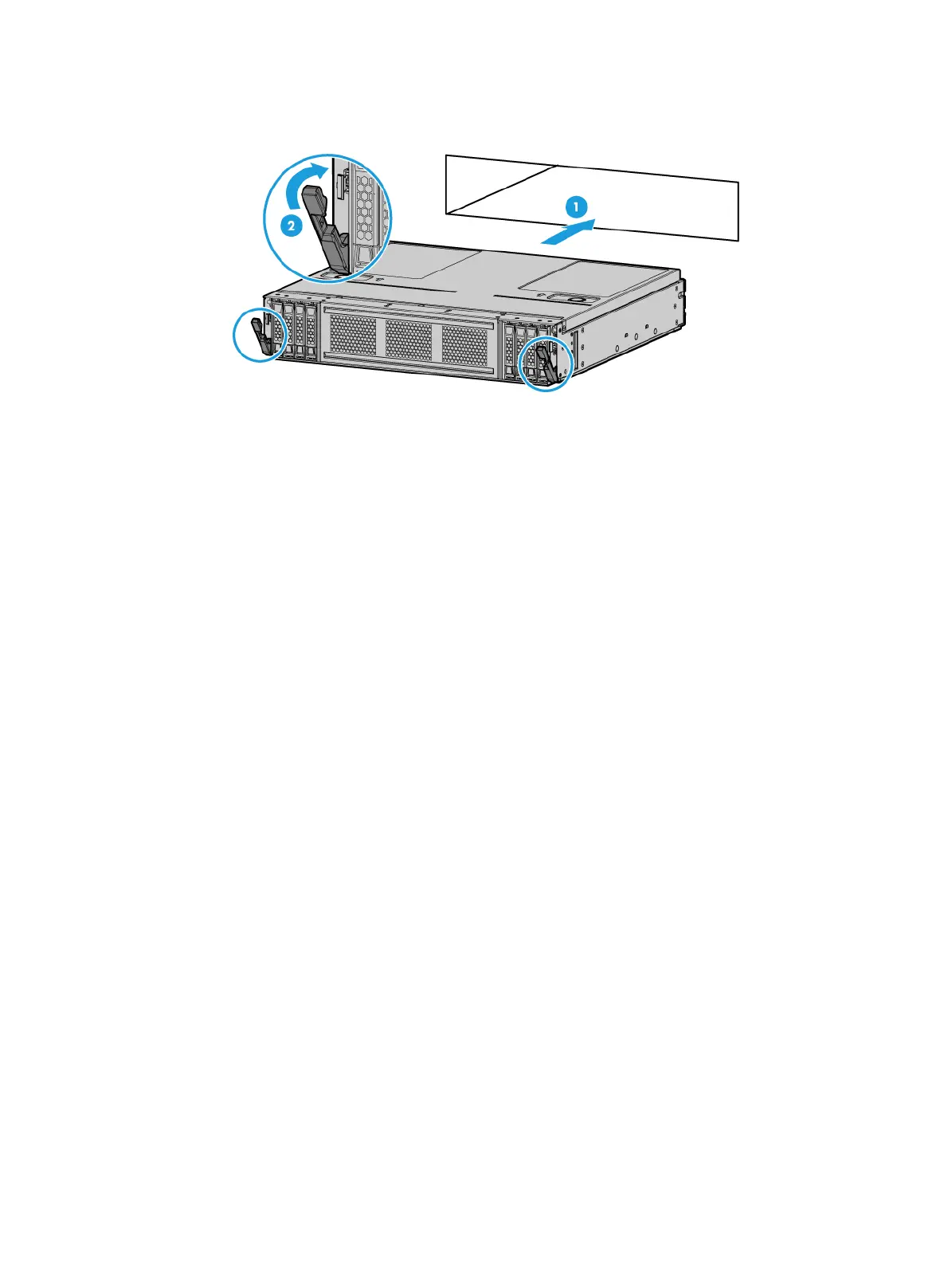6-7
Figure 6-9 Installing the compute module
6. Install the removed security bezel. For more information, see "Installing the security bezel."
7. Connect the power cord. For more information, see "Connecting the power cord."
8. Powe
r on the server. For more information, see "Powering on the server."
Verifying the installation
Log in to HDM to verify that the compute module is operating correctly. For more information, see
HDM online help.
Installing air baffles
For more information about air baffles available for the server, see "Air baffles."
Installing the low mid air baffle or GPU module air baffle to a
compute module
1. Power off the server. For more information, see "Powering off the server."
2. Remove the security bezel, if any. For more information, see "Replacing the security bezel."
3. Remove the compute module. For more information, see "Removing a compute module."
4. Remove the compute module access panel. For more information, see "Replacing a compute
module a
ccess panel."
5. Remove the high mid air baffle. For more information, see "Replacing air baffles in a compute
module."
6. Install the low mid air baffle or GPU module air baffle.
{ To install the low mid air baffle, align the two pin holes with the guide pins on the processor
socket and the cable clamp. Then, gently press down the air baffle onto the main board of
the compute module, as shown in Figure 6-10.
