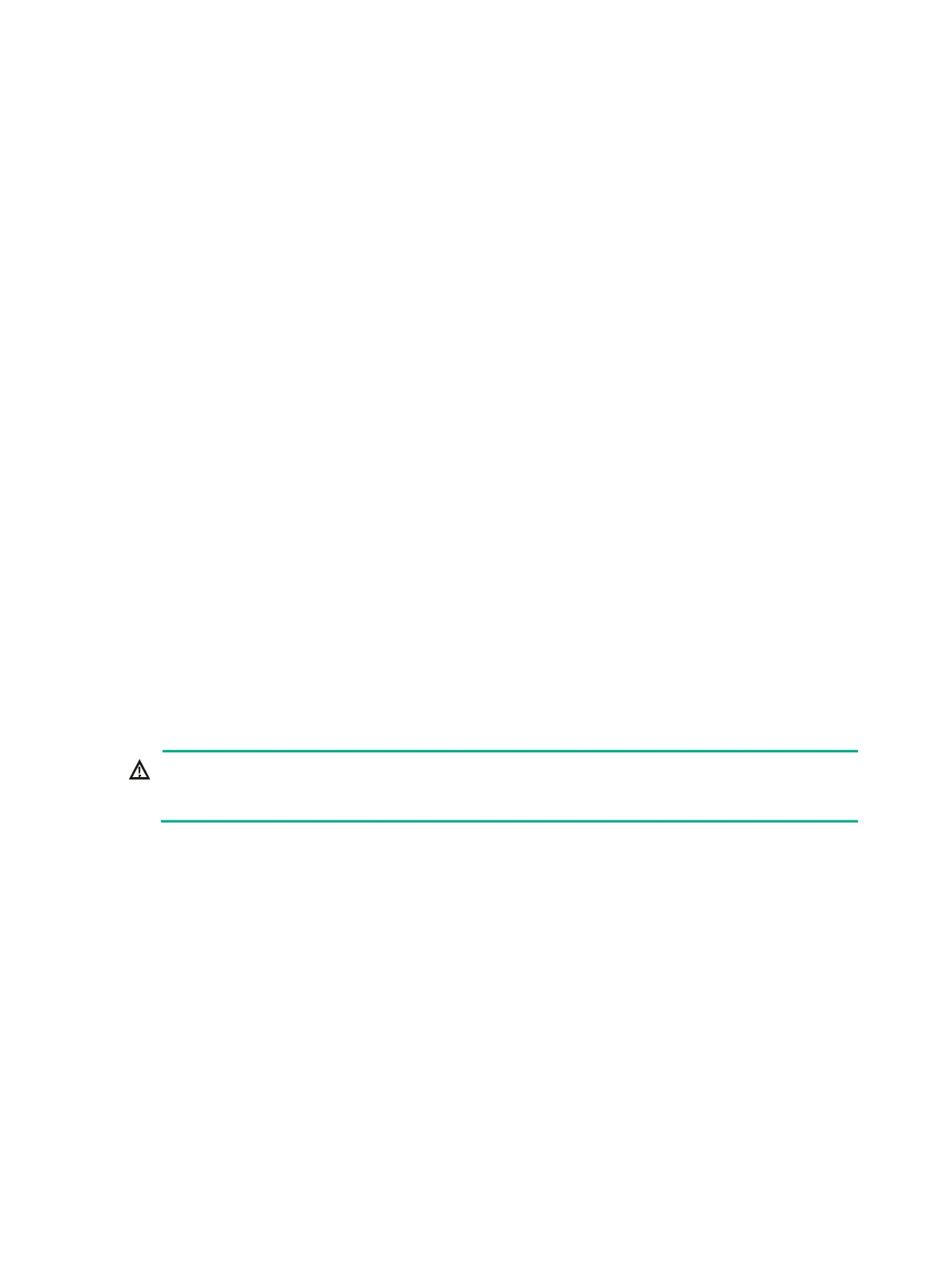7-28
7. Install a new M.2 transfer module and a new PCIe M.2 SSD. For more information, see
"Installing a PCIe M.2 SSD in a compute module."
8. Install the compute module access panel. For more information, see "Replacing a compute
module a
ccess panel."
9. Install the compute module. For more information, see "Installing a compute module."
10. Install the removed security bezel. For more information, see "Installing the security bezel."
11. Connect the power cord. For more information, see "Connecting the power cord."
12. Powe
r on the server. For more information, see "Powering on the server."
Replacing an M.2 transfer module and a PCIe M.2 SSD at the
server rear
1. Power off the server. For more information, see "Powering off the server."
2. Disconnect external cables from the riser card that holds the M.2 transfer module.
3. Remove the riser card and the M.2 transfer module. For more information, see "Replacing a
rise
r card and PCIe module at the server rear."
4. Remove the PCIe M.2 SSD. For more information, see "Replacing the M.2 transfer module and
a PCIe M.2 SSD in a com
pute module."
5. Install a new M.2 transfer and a new PCIe M.2 SSD to the riser card. For more information,
"Installing a PCIe M.2 SSD at the server rear."
6. Ins
tall the riser card to the server. For more information, see "Installing riser cards and PCIe
module
s at the server rear."
7. Reconnect the external cables to the riser card.
8. Connect the power cord. For more information, see "Connecting the power cord."
9. Powe
r on the server. For more information, see "Powering on the server."
Replacing an SD card
WARNING!
To avoid bodily injury from hot surfaces, allow the server and its internal modules to cool before
touching them.
To replace an SD card:
1. Power off the server. For more information, see "Powering off the server."
2. Disco
nnect all the cables from the management module.
3. Remove the management module. For more information, see "Removing the management
module."
4. Press the SD card to release it and then pull the SD card out of the slot, as shown in Figure
7-33.
