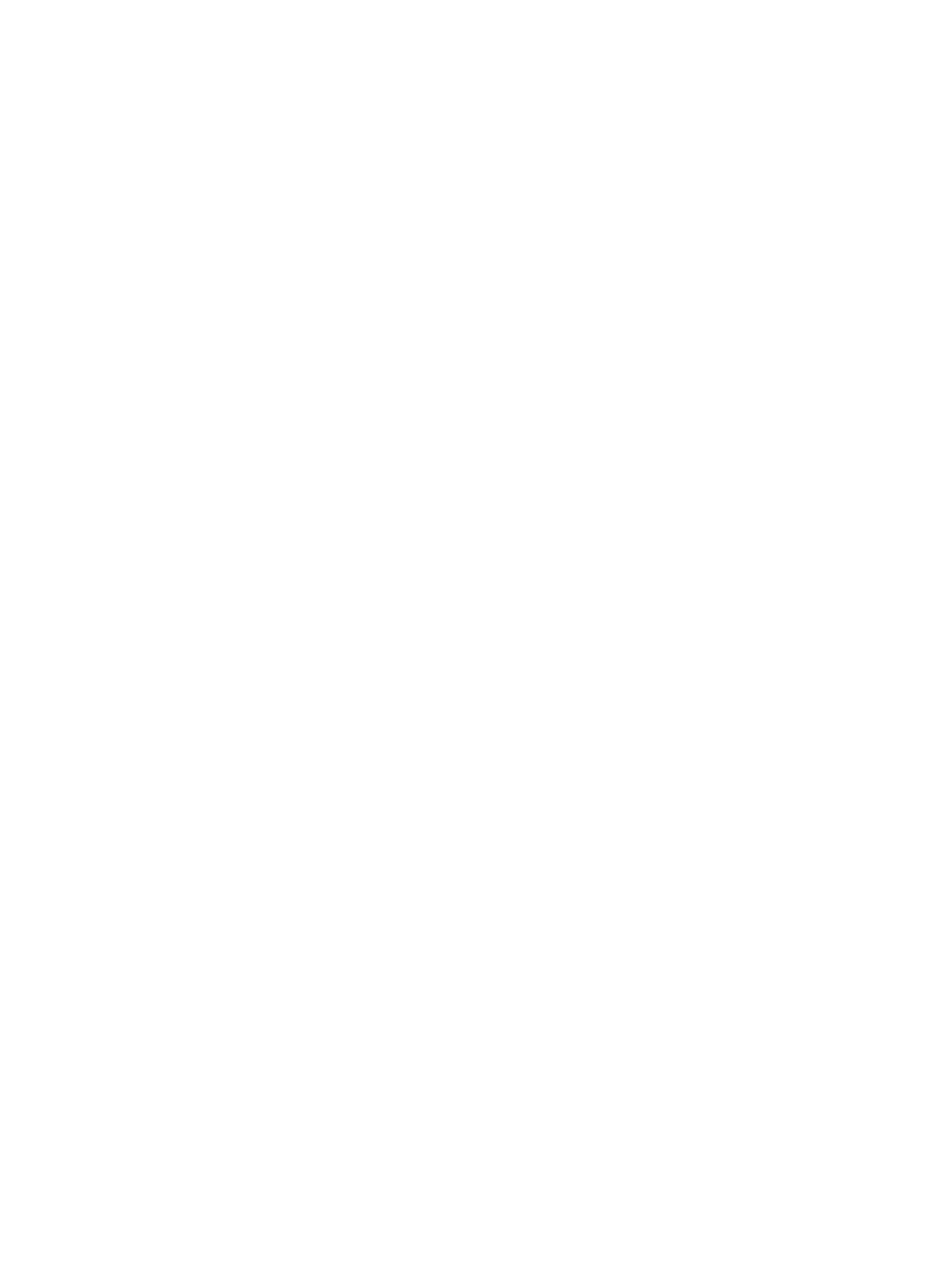6-29
11. Install the compute module. For more information, see "Installing a compute module."
12. Install the removed security bezel. For more information, see "Installing the security bezel."
13. Connect the power cord. For more information, see "Connecting the power cord."
14. Powe
r on the server. For more information, see "Powering on the server."
Installing a PCIe M.2 SSD at the server rear
1. Power off the server. For more information, see "Powering off the server."
2. Disconnect external cables from the riser card, if any.
3. Remove the riser card. For more information, see "Replacing a riser card and PCIe module at
the serve
r rear."
4. Install the PCIe M.2 SSD to the M.2 transfer module. For more information, see "Installing a
PCIe M.2 SSD in a com
pute module."
5. Install the M.2 transfer module to the riser card. For more information, see "Installing riser cards
and PCIe mo
dules at the server rear."
6. Install the riser card to the server. For more information, see "Installing riser cards and PCIe
module
s at the server rear."
7. Reconnect the external cables to the riser card.
8. Connect the power cord. For more information, see "Connecting the power cord."
9. Powe
r on the server. For more information, see "Powering on the server."
Installing SD cards
Guidelines
To achieve 1+1 redundancy and avoid storage space waste, install two SD cards with the same
capacity as a best practice.
Procedure
1. Power off the server. For more information, see "Powering off the server."
2. Disconnect all the cables from the management module.
3. Remove the management module. For more information, see "Removing the management
module."
4. Orient the SD card with its golden plating facing the dual SD card extended module and insert
the SD card into the slot, as shown in Figure 6-35.
