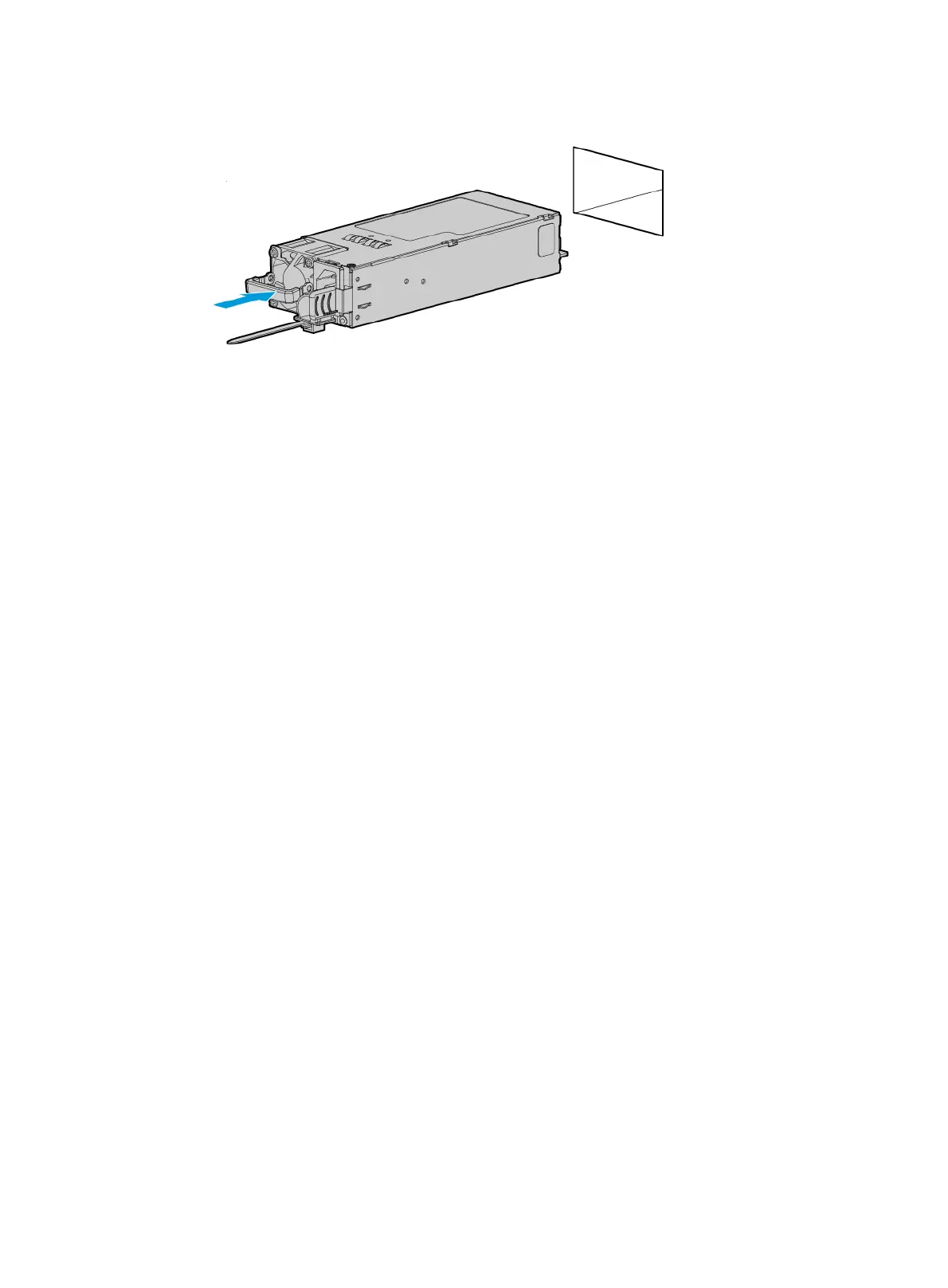6-5
Figure 6-6 Installing a power supply
4. Connect the power cord. For more information, see "Connecting the power cord."
Verifying the installation
Use one of the following methods to verify that the power supply is installed correctly:
• Observe the power supply LED to verify that the power supply is operating correctly. For more
information about the power supply LED, see LEDs in "Rear panel."
• Log in to HDM to verify that the power supply is operating correctly. For more information, see
HDM online help.
Installing a compute module
Guidelines
• The server supports two compute modules: compute module 1 and compute module 2. For
more information, see "Front panel."
• The server supports 24SFF and 8SFF compute modules. For more information, see "Front
panel of a compute module."
Procedure
The installation procedure is the same for 24SFF and 8SFF compute modules. This section uses an
8SFF compute module as an example.
To install a compute module:
1. Identify the installation location of the compute module. For more information about the
installation location, see "Drive configurations and numbering."
2. Power off the server. For more information, see "Powering off the server."
3. Remove the
security bezel, if any. For more information, see "Replacing the security bezel."
4. Press the latches at both ends of the compute module blank, and pull outward the blank, as
shown in Figure 6-7.
