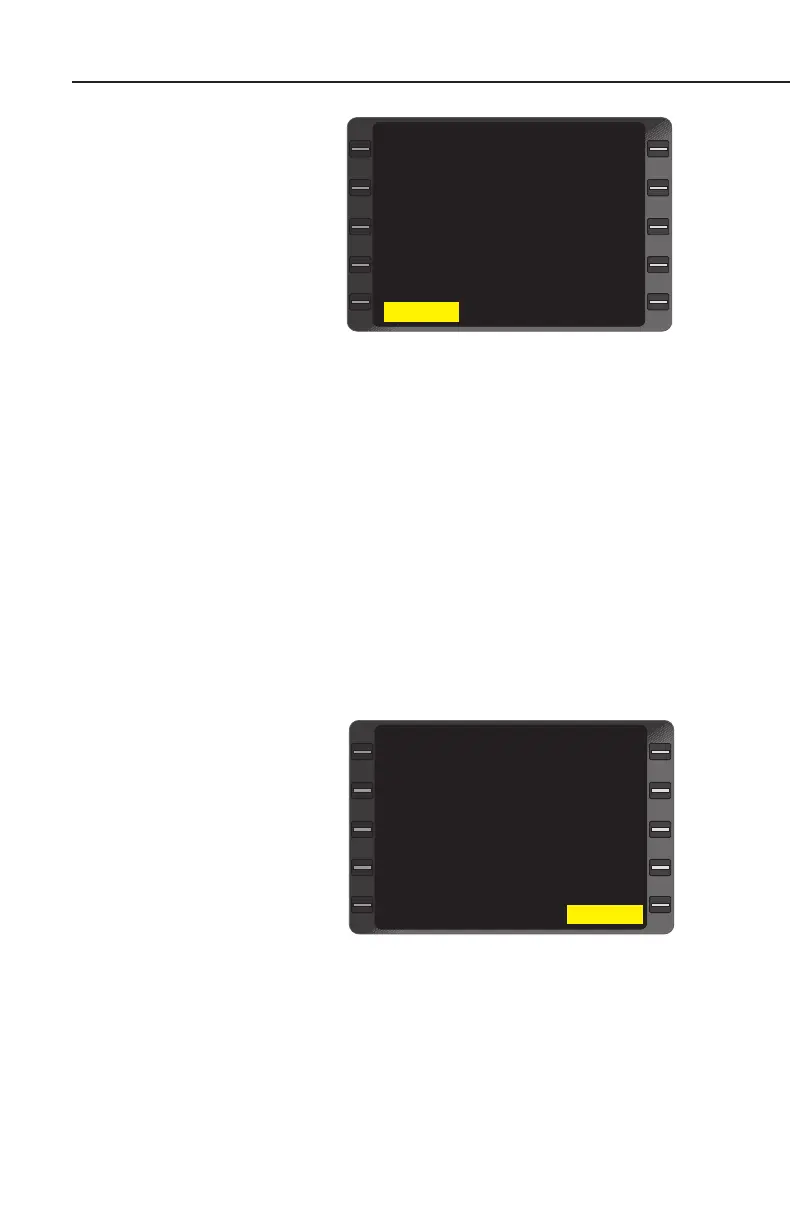System Operation
3-22
GNS-XLS Flight Management System
Rev. 3
Sep/96
6. ENTER Key - DEPRESS
to select desired TRAN-
SITION. The system will
automatically load the
compatible SID associat-
ed with the selected
TRANSITION. (Figure 3-
31)
7. ENTER Key - DEPRESS
to select a new SID and
insert the new SID into
the flight plan.
NOTE: The RUNWAY can also be edited without changing the origi-
nal SID if the SID/TRANSITION are compatible. This is done by
pressing the Line Select Key adjacent to the RUNWAY field. Press
the Line Select Key to position the cursor over the desired RUNWAY.
Press ENTER to load the desired RUNWAY on the SID.
8. ENTER Key - DEPRESS to select the edited SID as displayed
and insert it into the flight plan.
NOTE: Look carefully at the flight plan to see if any waypoints are
out of sequence. Delete waypoints as necessary.
ERASING A SID FROM ANY STORED FPL OR THE ACTIVE FPL
PAGE
1. Line Select Key -
DEPRESS to position
cursor over DEPART
field on the Flight Plan
Page.
2. ENTER Key - DEPRESS.
3. Line Select Key -
DEPRESS to position
cursor over ERASE?
(Figure 3-32).
4. ENTER Key - DEPRESS
to erase SID and return to Flight Plan page.
RUNWAY RW16L
SID SUMMA5
TRANSITION LKV
WAYPOINTS OF SID:
SUMMA
LKV
SELECT? ERASE
DEPARTURE KSEA 1/1
>
>
>
Figure 3-31
RUNWAY RW16L
SID ELMAA3
TRANSITION HQM
WAYPOINTS OF SID:
ELMAA
HQM
ERASE?
DEPARTURE KSEA 1/1
>
<
<
>
>
Figure 3-32
