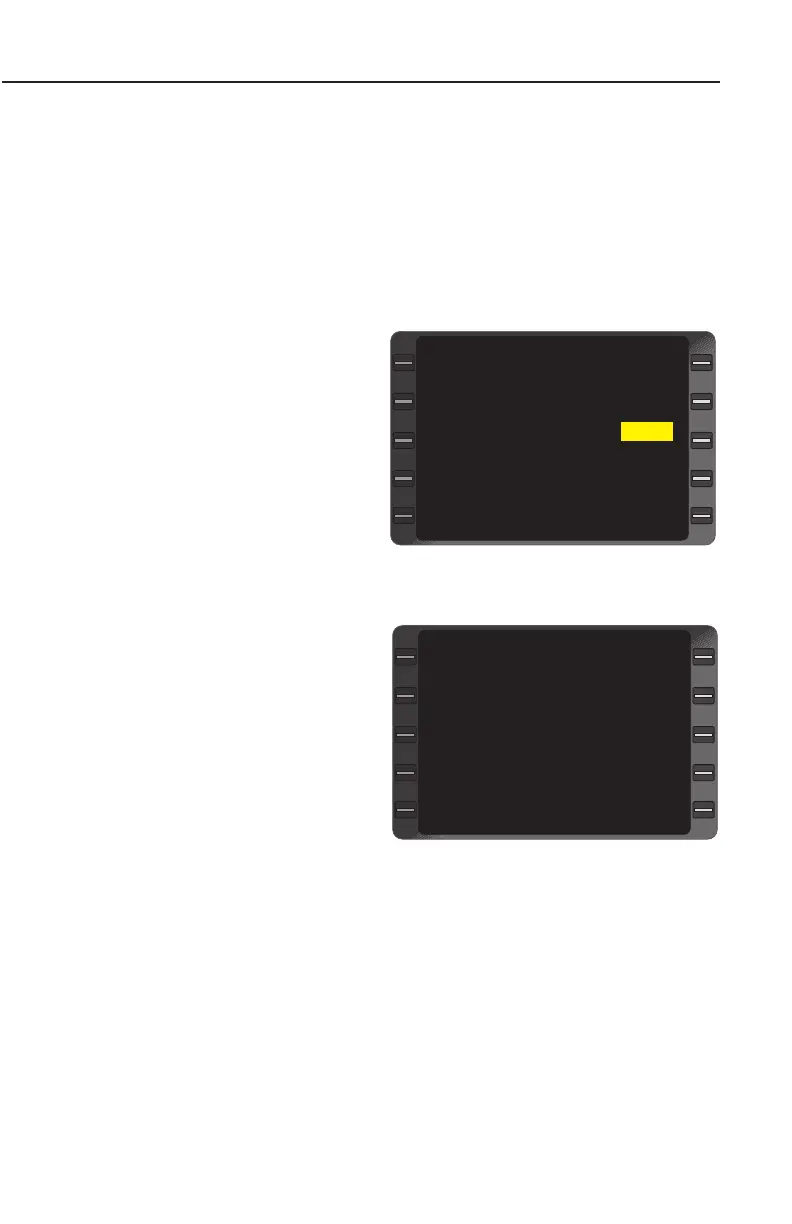System Operation
3-105
GNS-XLS Flight Management System
Rev. 6
Jul/98
VERIFYING OR CHANGING AIRCRAFT WEIGHT PARAMETERS
This procedure allows the pilot to confirm or adjust basic operating
weight, payload, or fuel to current on board data.
1. PLAN Key - DEPRESS to display AIRCRAFT WEIGHT Page
NOTE: BASIC OP WT, PAYLOAD, and FUEL ON BOARD fields will
be blinking if update has not been entered after system power up.
FUEL USED will remain dashes until auto fuel flow is detected.
2. Line Select Key -
DEPRESS to place the
cursor over flashing weight
field. (Figure 3-171)
3. BASIC OP WT - VERI-
FY or INSERT.
4. ENTER Key - DEPRESS.
5. PAYLOAD - VERIFY or
INSERT.
6. ENTER Key - DEPRESS.
7. FUEL ON BOARD -
VERIFY or INSERT.
8. ENTER Key - DEPRESS.
NOTE: VERIFY INPUTS
field disappears and a
GROSS WT value replaces
dashes, and weight fields no
longer blink. (Figure 3-172)
VERIFY FUEL message
replaces VERIFY INPUTS
message when MAN fuel
flow is being used and FUEL ON BOARD has not been verified or
updated on PLAN Page 1 or 6.
All blinking weight fields must be verified or values inserted using the
ENTER Key, for GROSS WT field to display information.
>
PLAN 6/8
>
AIRCRAFT WEIGHT
BASIC OP WT 7400
PAYLOAD 400
FUEL ON BOARD 1600
VERIFY INPUTS
FUEL USED -------
GROSS WT ----
>
Figure 3-171
AIRCRAFT WEIGHT
BASIC OP WT 7400
PAYLOAD 400
FUEL ON BOARD 1600
FUEL USED -------
GROSS WT 9400
>
PLAN 6/8
>
>
Figure 3-172