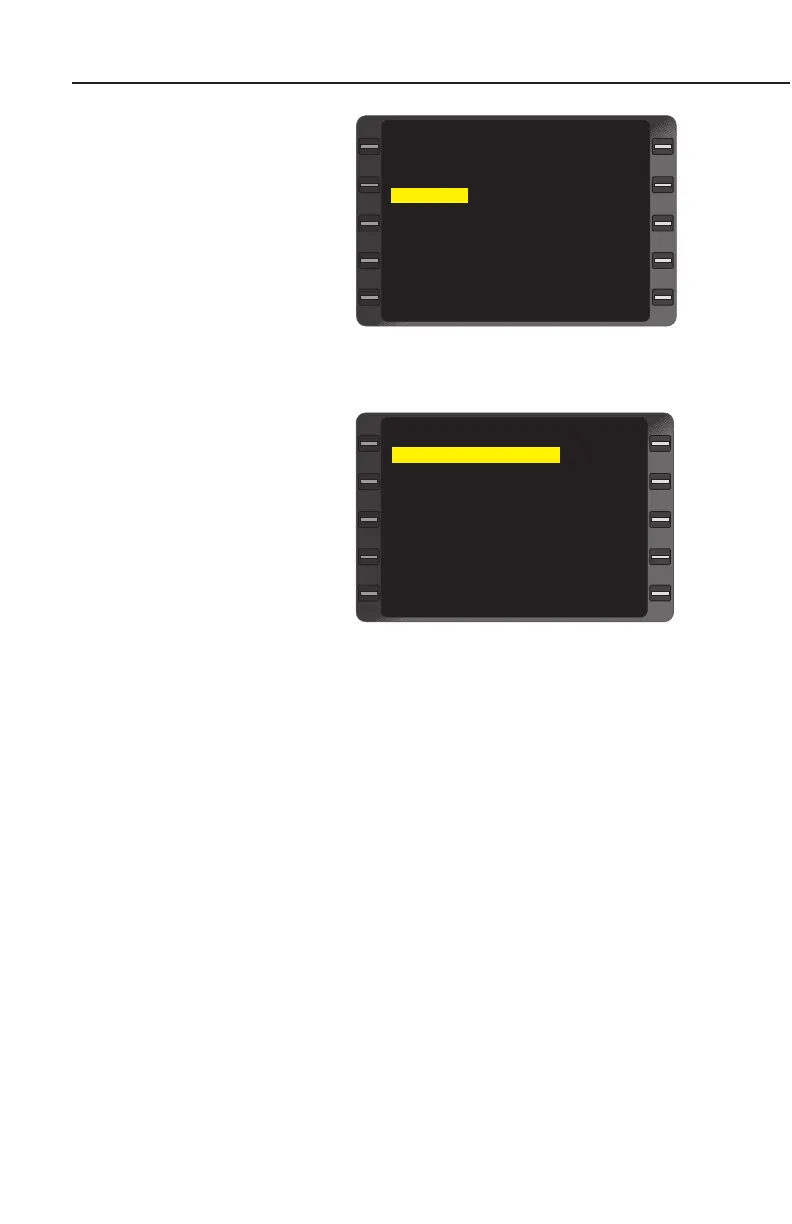ENROUTE
WEATHER UPDATE
1. AFIS Key - DEPRESS, if
necessary, to display the
AFIS MENU Page. The
WGT/BAL field is not avail-
able and, therefore, is not
diplayed in the EMB120.
2. Line Select Key -
DEPRESS to position the
cursor over WEATHER.
See Figure 8-70.
3. ENTER Key - DEPRESS.
The WEATHER Page is
displayed. See Figure 8-
71.
4. Line Select Key -
DEPRESS to position the
cursor over TERMINAL
WEATHER.
5. ENTER Key - DEPRESS to
display the TERMINAL
WEATHER Page. See
TERMINAL WEATHER MENU - DATA UPDATE AND REVIEW
in Section 7.
NOTE: Wait for AFIS LINK AK message if sending multiple
requests.
6. Line Select Key - DEPRESS to position cursor over WINDS
ALOFT.
7. ENTER Key - DEPRESS to display the AFIS WINDS ALOFT
Page. See WINDS ALOFT MENU - DATA UPDATE AND
REVIEW in Section 7.
NOTE: Wait for AFIS LINK AK message if sending multiple
requests.
8. Line Select Key - DEPRESS to position the cursor over SIG-
METS.
9. ENTER Key - DEPRESS to display the AFIS SIGMETS page.
See SIGMETS REVIEW/UPDATE in Section 7.
8-58
GNS-XLS FMS with Regional Airline AFIS
Rev 8
Apr/00
< >
>
><
>
>
TERMINAL WEATHER
WINDS ALOFT
SIGMETS
20:12 WEATHER
<
<
<
Figure 8-71
>
20:09 AFIS MENU
<
><
<
< >
WGT/BAL CLOSE OUT
STATION INITIALIZE
WEATHER DVT/HOLD
DISPATCH
AIRPORT ANALYSIS
SEND MSG
DISPLAY MSG
<
Figure 8-70