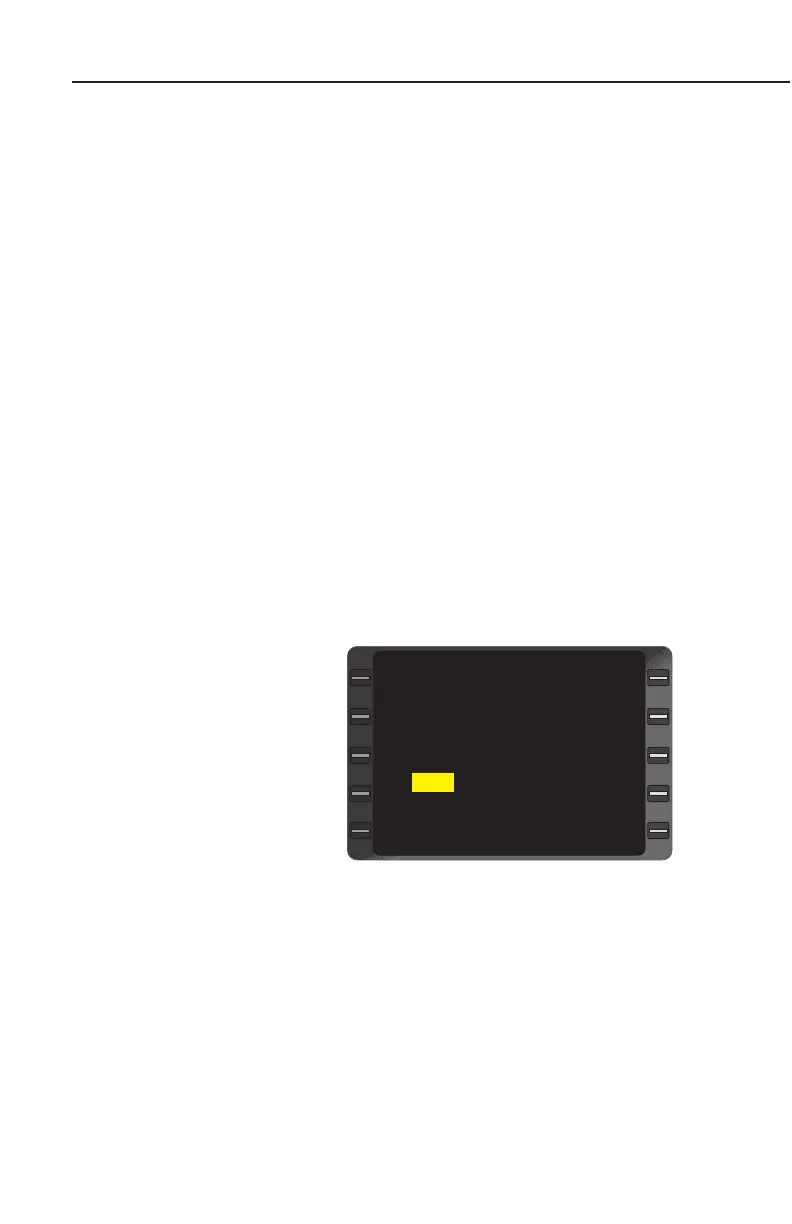System Operation
3-58
GNS-XLS Flight Management System
Rev. 6
Jul/98
CHANGING HEADING VECTOR WHILE IN HEADING SELECT
MODE
1. HDG Key - DEPRESS to display HEADING VECTOR Page with
cursor over the HDG field.
2. Heading - INSERT desired Heading.
3. ENTER Key - DEPRESS.
NOTE: Cursor moves to the Heading Mode field, but it is not neces-
sary to depress ENTER Key because the system is already in head-
ing select mode..
4. NAV or ENTER Key - DEPRESS to check heading and return to
NAVIGATION Page 1.
CHANGING TO WAYPOINT WHILE IN HEADING SELECT MODE
NOTE: This procedure establishes a leg between the new TO
Waypoint and the waypoint preceding it on the Active Flight Plan or a
Pseudo-VORTAC. If crosstrack distance exceeds 125nm, the
HEADING Mode will be canceled and the STRG INVALID message
will be displayed.
1. HDG Key - DEPRESS to display HEADING VECTOR Page.
2. Line Select Key -
DEPRESS to position the
cursor over TO Waypoint.
(Figure 3-99)
3. BACK Key - DEPRESS
to cycle through way-
points on the Active
Flight Plan or INSERT
alternate waypoint.
4. ENTER Key - DEPRESS.
If Waypoint Page Appears:
a. Waypoint Page Coordinates - VERIFY or INSERT.
b. ENTER Key - DEPRESS. Cursor moves to DTK field.
5. Desired Track (DTK) - VERIFY or INSERT.
HDG 205
HDG SELECT
TO LFK DTK 197
HEADING VECTOR 1/1
>
<
<
<
Figure 3-99
