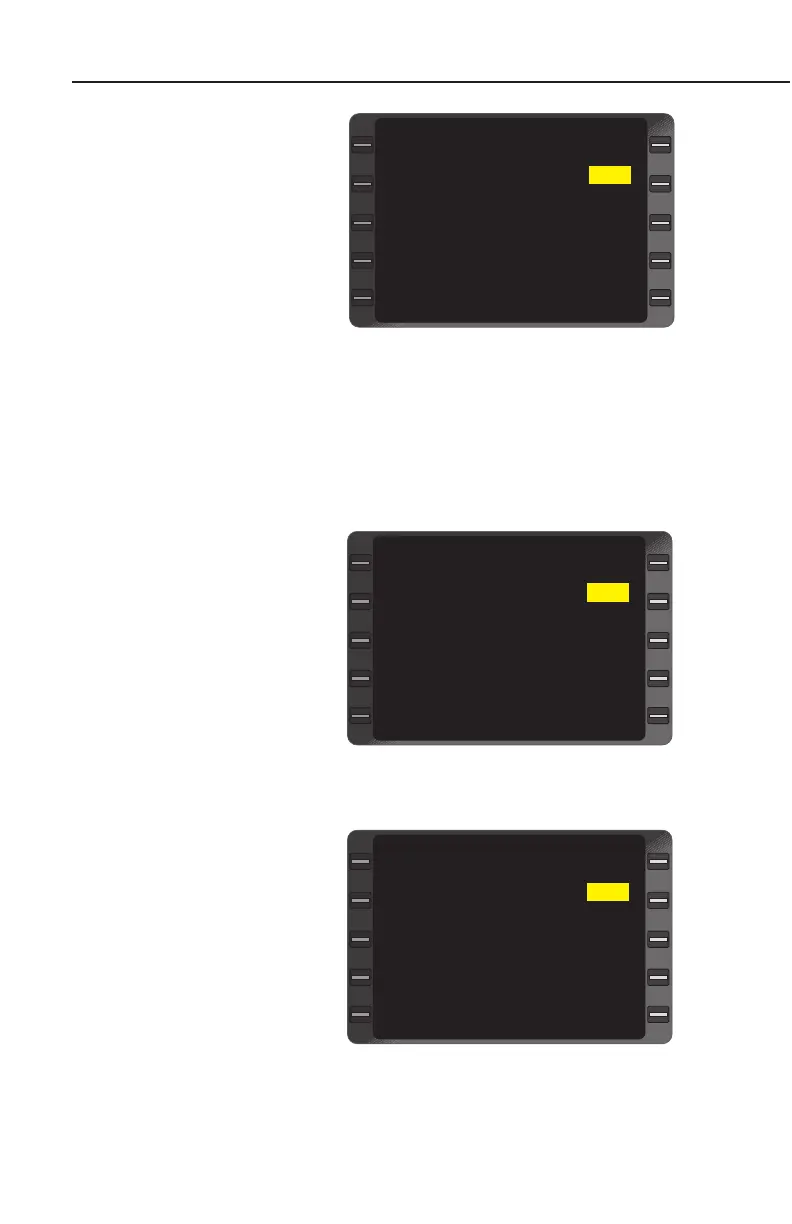System Operation
3-92
GNS-XLS Flight Management System
Rev. 3
Sep/96
When the station is locat-
ed in the VPU database
the identifier will be dis-
played and the (KEY)
annunciation will shift to
the identifier line. (Figure
3-148)
6. RANGE and BRG -
CHECK.
NOTE: (MAN) adjacent to
the FREQ field indicates that
the frequency has been entered manually from the NAV control head.
Auto Tune Method
Certain control heads will require placement in the Remote Mode at
the control head in order to recognize the tuning data from the GNS-
XLS. Only NAV/DME radios may be placed in the AUTO TUNE
mode.
DME HOLD, Manual Control
Head Tuning, Keyboard
Tuning or use of the
AUTO/MAN Switch will take
the GNS-XLS out of the
Auto/Tune Mode.
1. TUNE Key - DEPRESS
to display the NAV
TUNE Page.
2. Line Select Key -
DEPRESS to place cur-
sor over IDENT or
FREQ field of NAV 1 or
2. (Figure 3-149)
3. BACK Key - DEPRESS,
AUTO? is displayed in
place of (KEY) or
(MAN). (Figure 3-150)
4. ENTER Key -
DEPRESS to place sys-
tem in AUTO TUNE
Mode. After a brief
NAV 1 (KEY) PSP
FREQ 115.50
RANGE 10.0
BRG 302
NAV 2 TNP
FREQ (MAN) 114.20
PRESET 35.0
BRG 035
TUNE 2/3
>
>
Figure 3-149
NAV 1 AUTO? PSP
FREQ 115.50
RANGE 10.0
BRG 302
NAV 2 TNP
FREQ (MAN) 114.20
PRESET 35.0
BRG 035
TUNE 2/3
>
>
Figure 3-150
NAV 1 (KEY) PSP
FREQ 115.50
RANGE 10.0
BRG 302
NAV 2 TNP
FREQ (MAN) 114.20
PRESET 35.0
BRG 035
TUNE 2/3
>
>
Figure 3-148