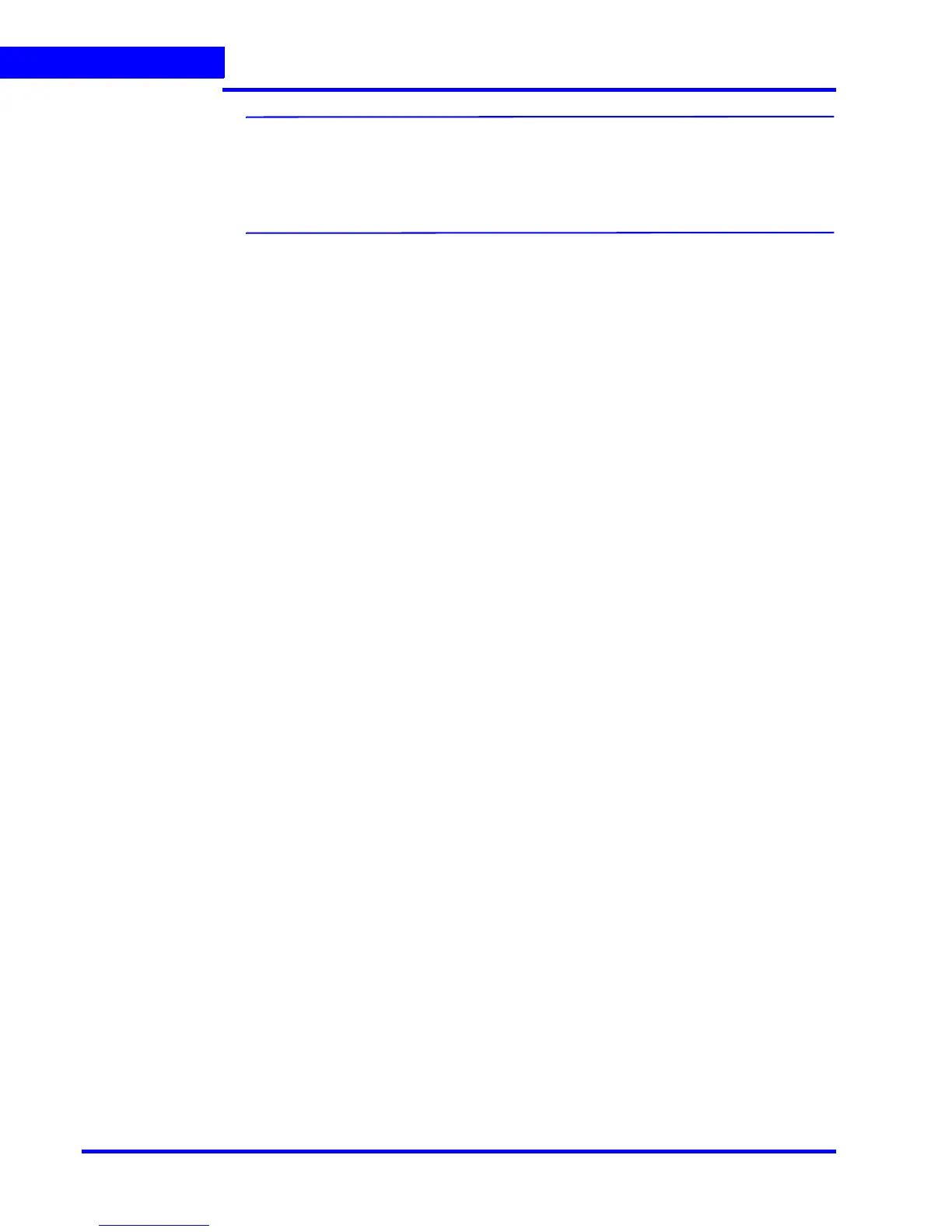CONFIGURING MAXPRO NVR
Configuring the Cameras
110 MAXPRO NVR 3.1 Operator’s Guide
4
Note: The Object Size Threshold is a universal threshold across the entire image. By
default, the Object Size Threshold is set to the smallest size, and therefore even
very small motions trigger an alarm. This may not be appropriate for all sites and
cameras, and the yellow rectangle size should be adjusted if the default size is
not adequate.
7. Click Save to save the changes or click Cancel to abort the changes.
Updating the Cameras
You can modify the settings of a camera to change the camera name, IP address, camera
type, fixed/PTZ, advanced camera settings, and so on. You can update the camera settings
only if you have admin rights.
To u p d a t e a ca me ra
1. Click the Configurator tab. The System page displays by default.
2. Click the Camera tab to navigate to the Camera page. The list of cameras configured are
displayed.
3. Select the row corresponding to the camera you want to modify.
4. Change the settings such as camera name, IP address, and so on.
5. Click Save.
Deleting the Cameras
To d el et e a ca me ra
1. Click the Configurator tab. The System page displays by default.
2. Click the Camera tab to navigate to the Camera page.
3. Select the check box corresponding to the camera you want to delete.
4. Click Delete. A confirmation message appears at the bottom of the display area.
5. Click Yes. The selected camera is deleted.
