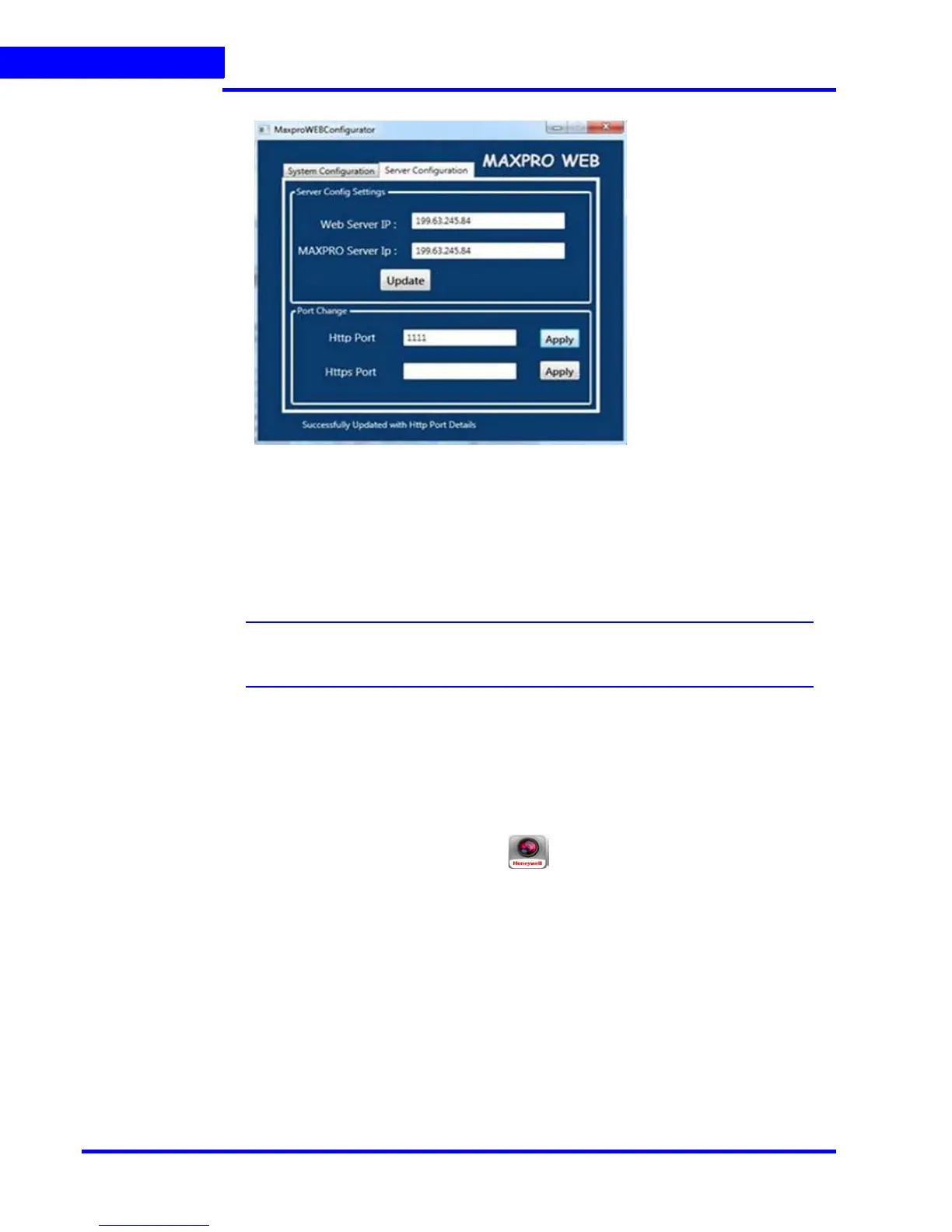APPENDIX B
232 MAXPRO NVR 3.1 Operator’s Guide
B
2. Click the Server Configuration tab the following screen appears.
3. Under Port Change:
• Http Port: If you want to change the http default port 80 to some other port number
then type the required port number and click Apply.
• Https Port: If you want to change the https default port 443 to some other port
number then type the required port number and click Apply.
Note: Port change option in the configurator tool is available only in 3.1 Build 65 Rev C
or higher version.
Step 2: Changing the Port in the MAXPRO Web Client and
MAXPRO Mobile app
To change the port MAXPRO Mobile app
1. Launch MAXPRO
Mobile by tapping on your mobile device.
2. Click Setup in the top left hand corner.
3. Select the MAXPRO NVR tab.
4. Set the IP Address field to <IP:PORT>. For example, if the port was changed to 1024
with the steps above, enter the IP Address as 74.x.x.x:1024.
5. Click Save.
6. Tap to the left of the name to enable the NVR (check mark displays). Click Setup to return
to the log on dialog.
